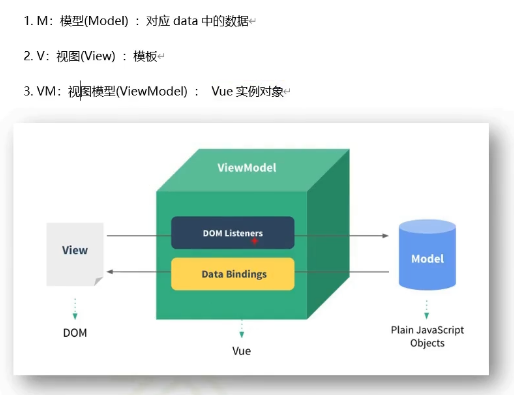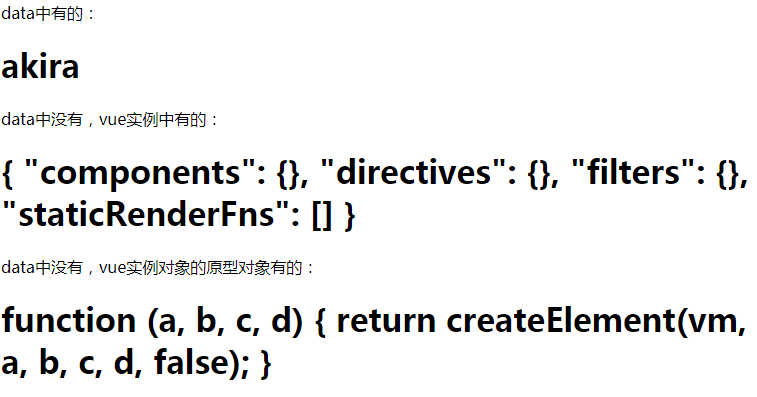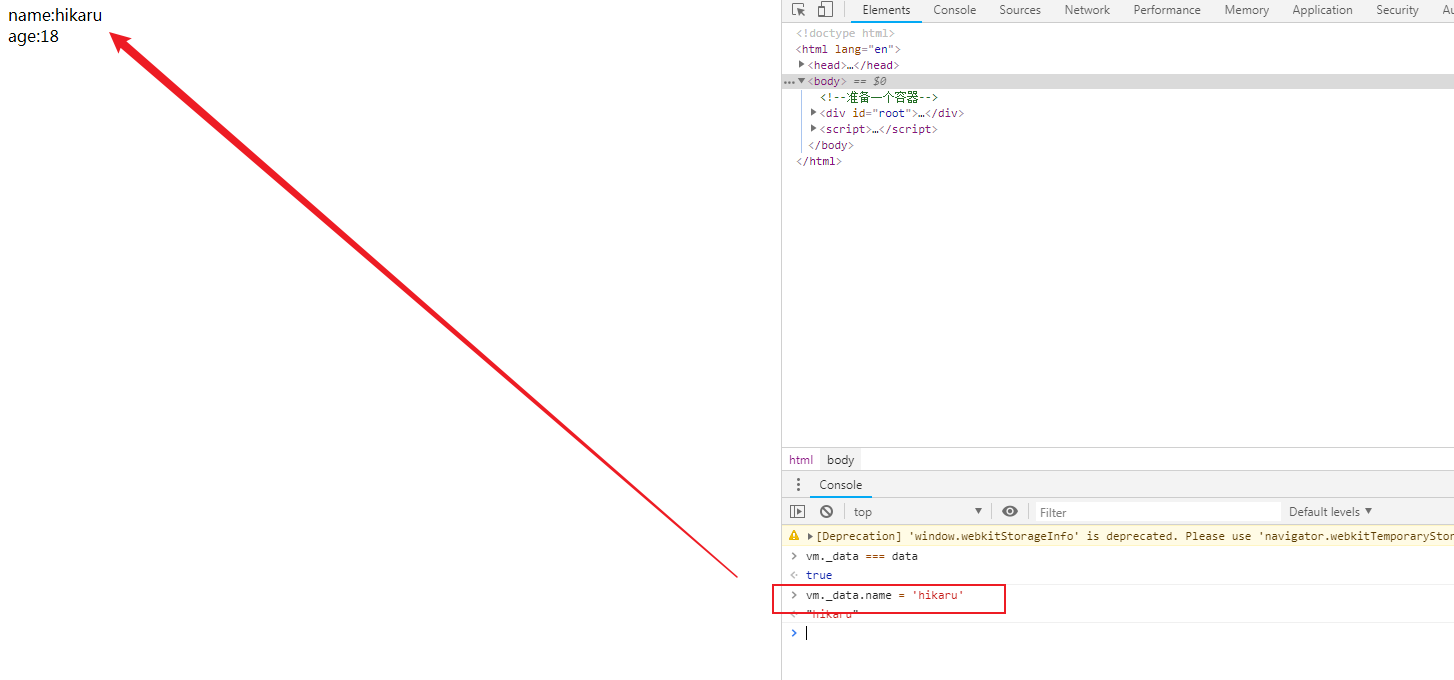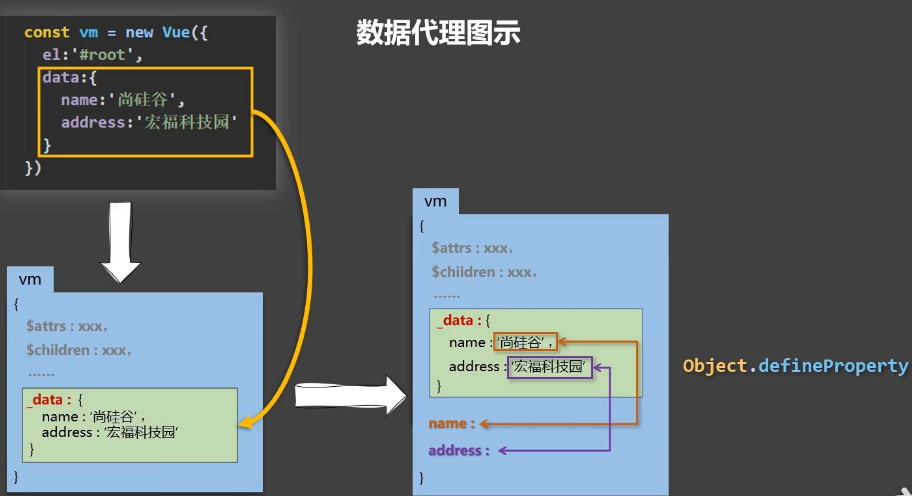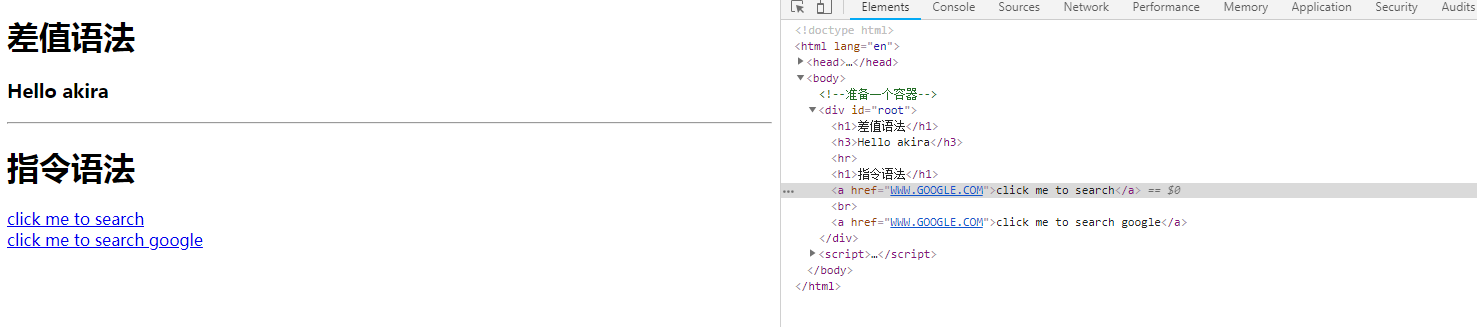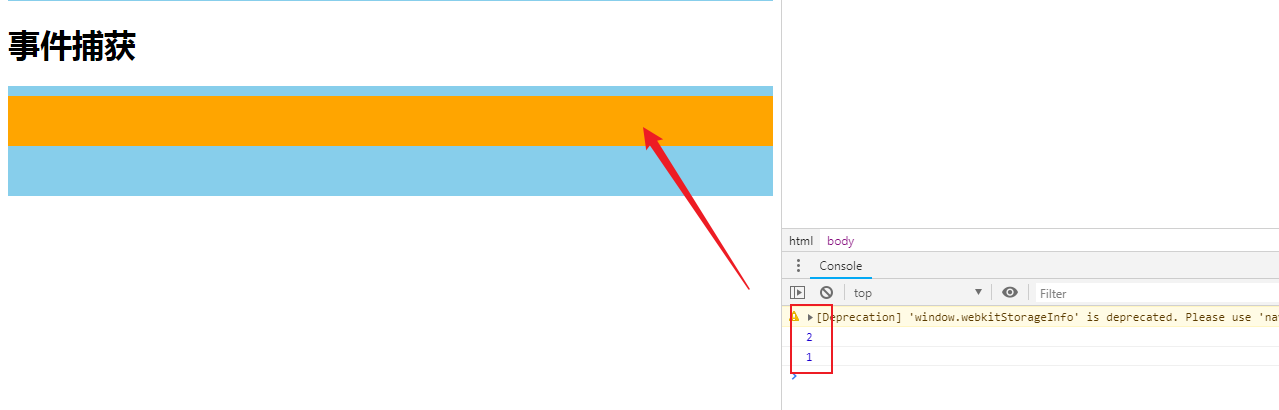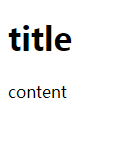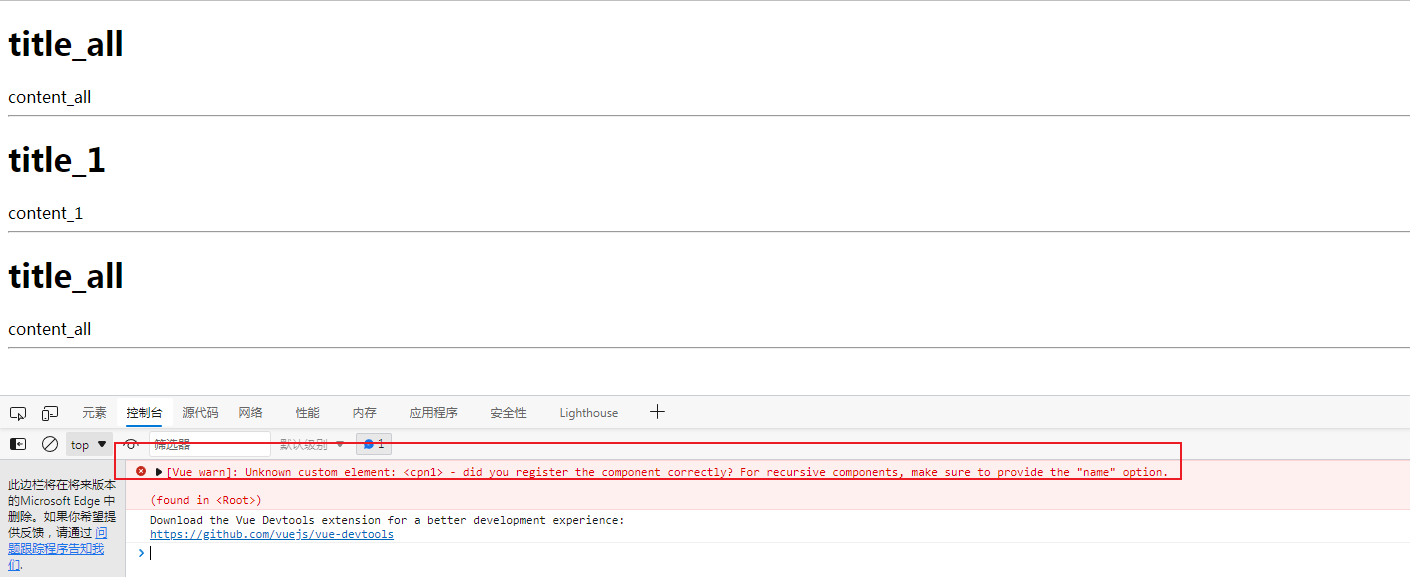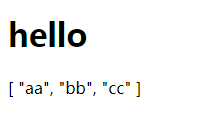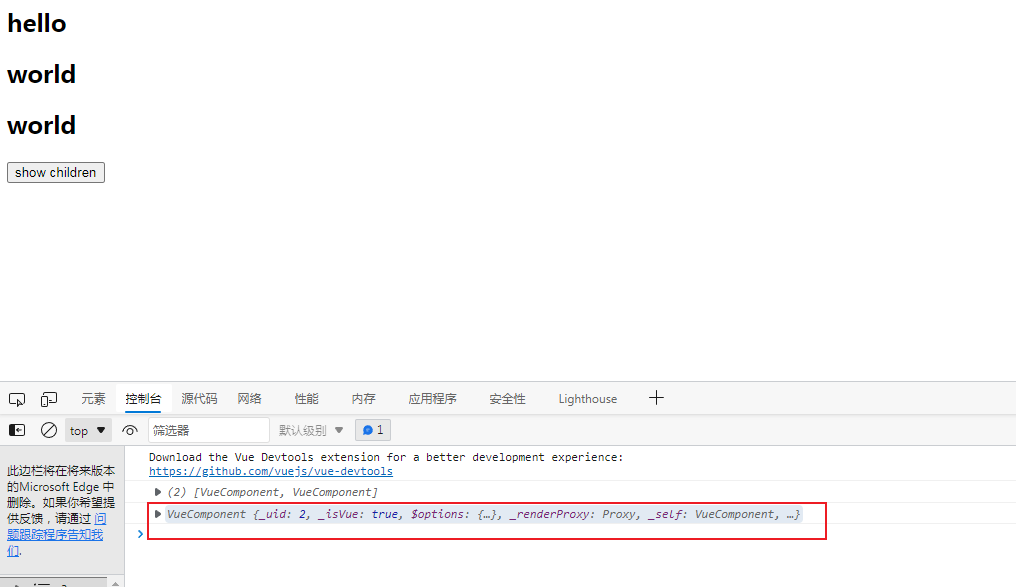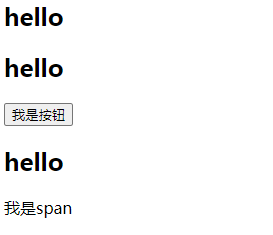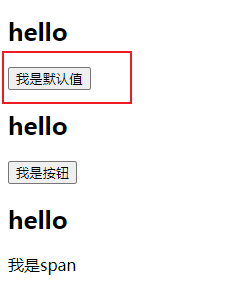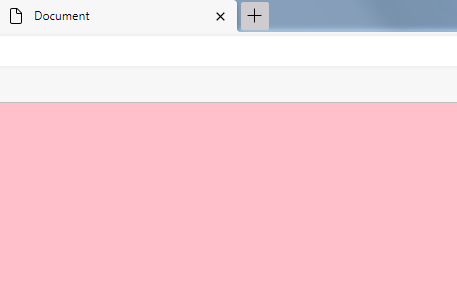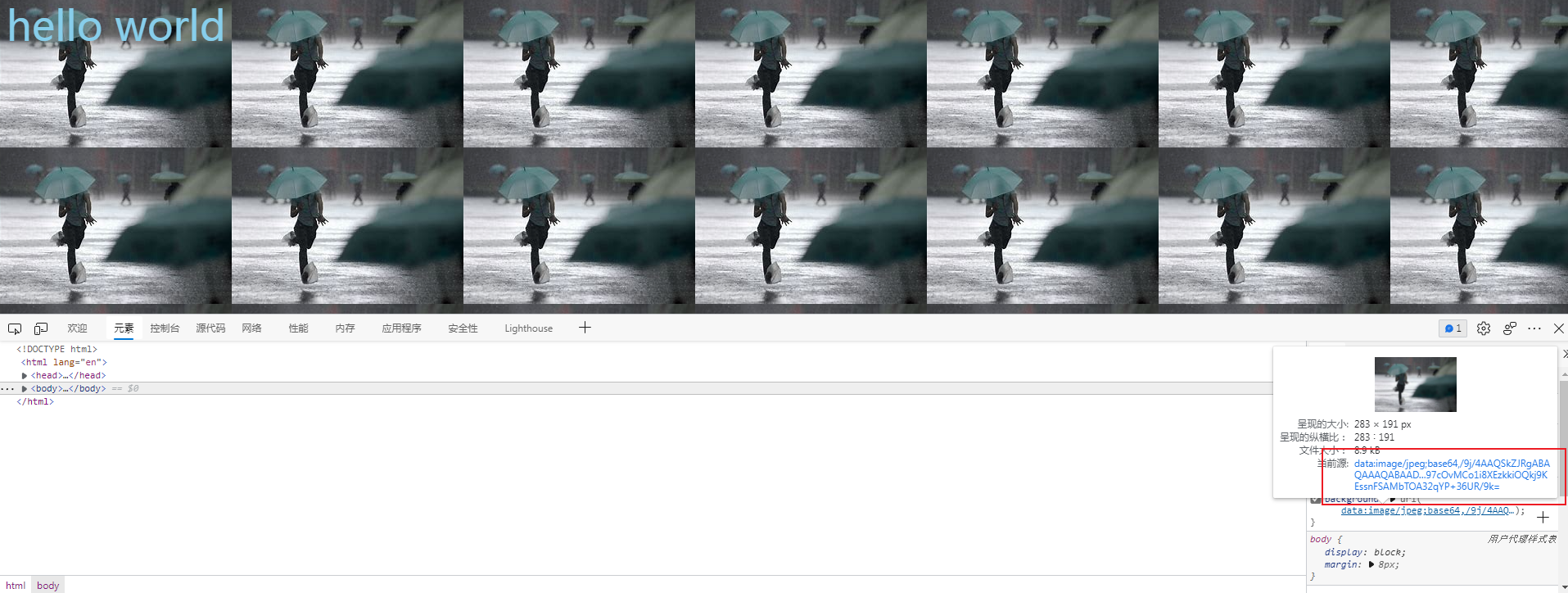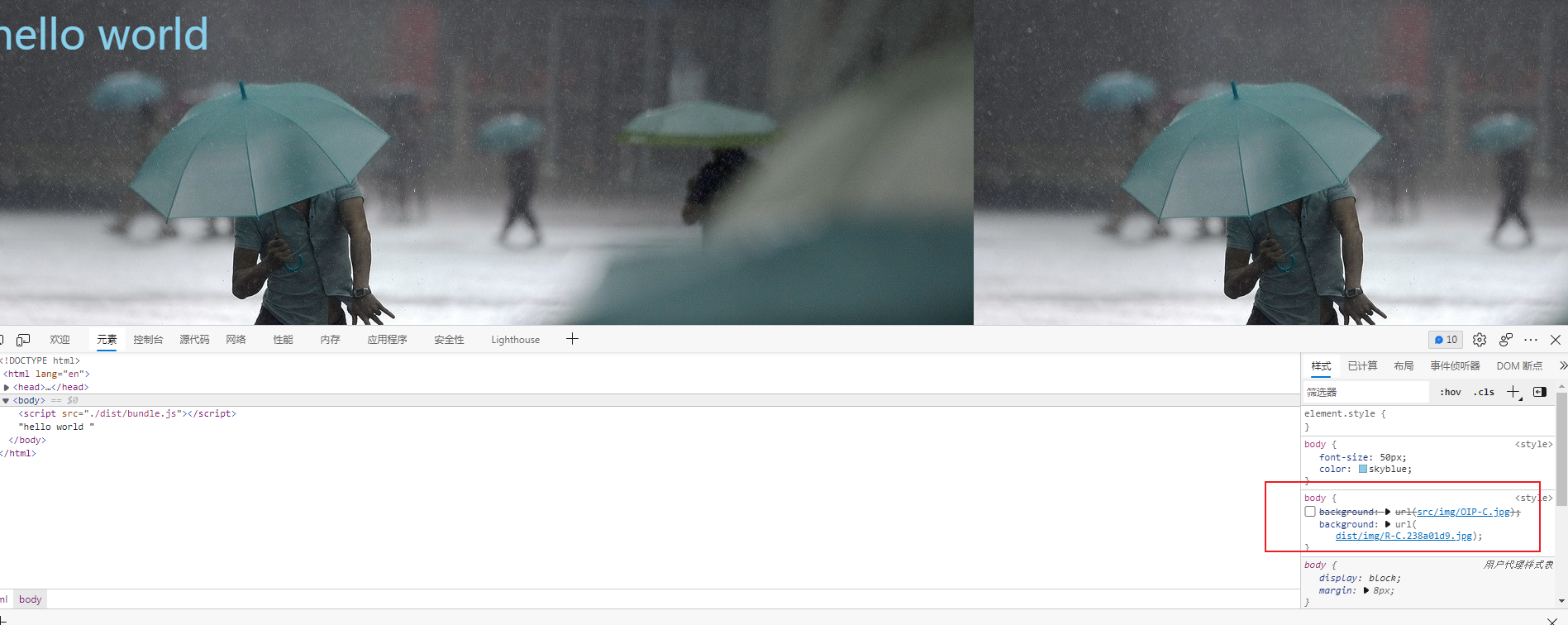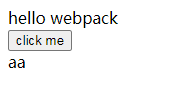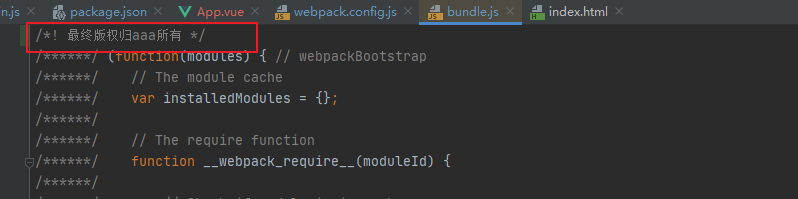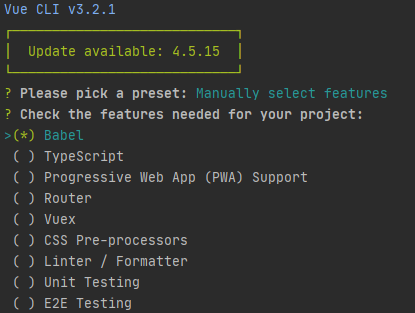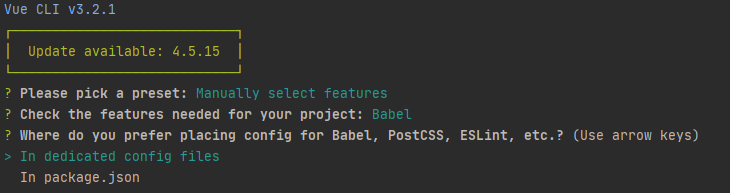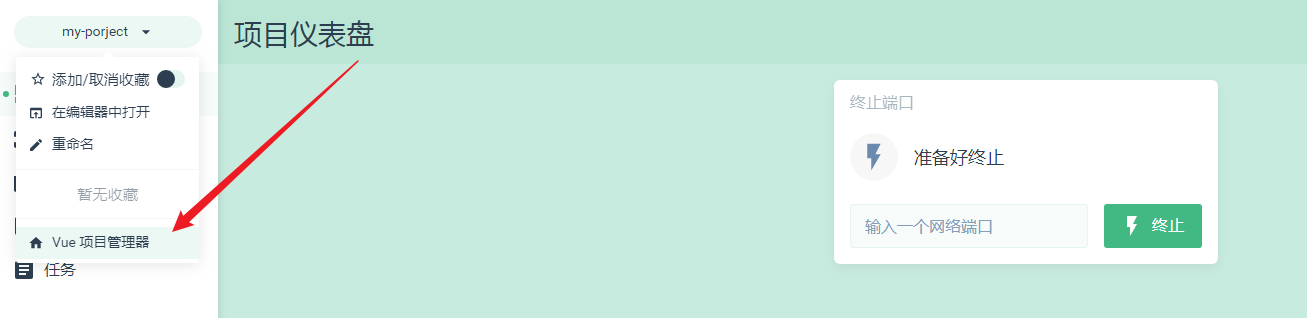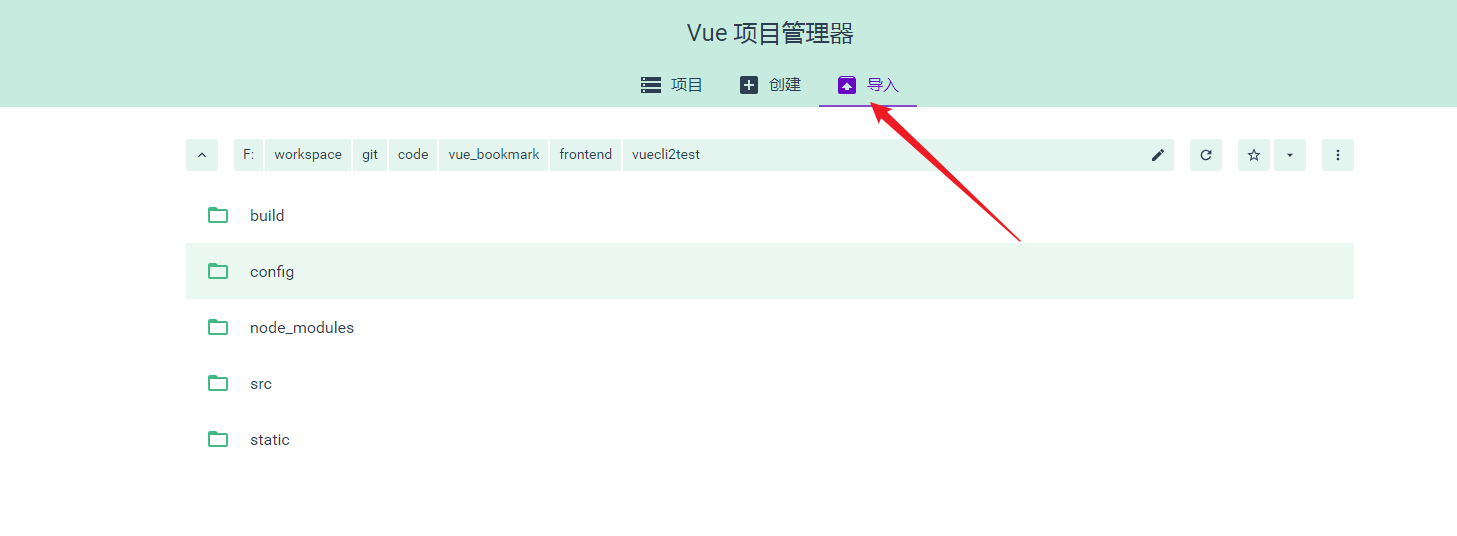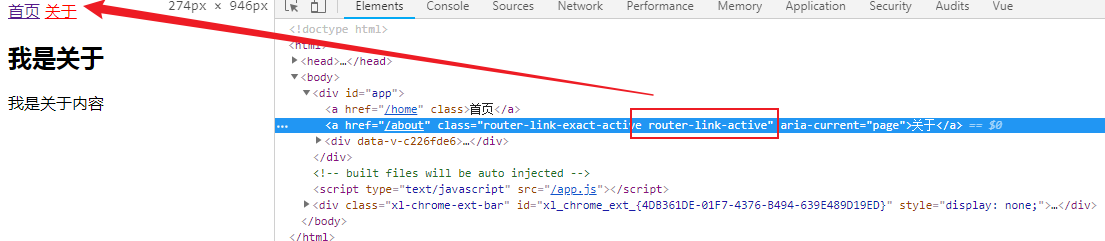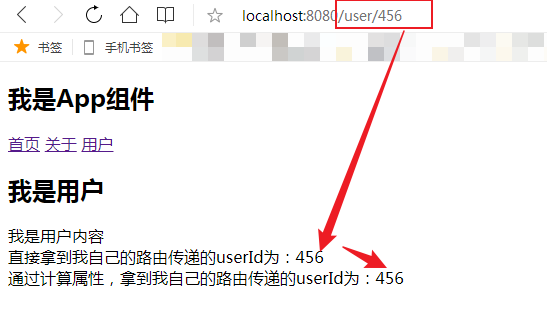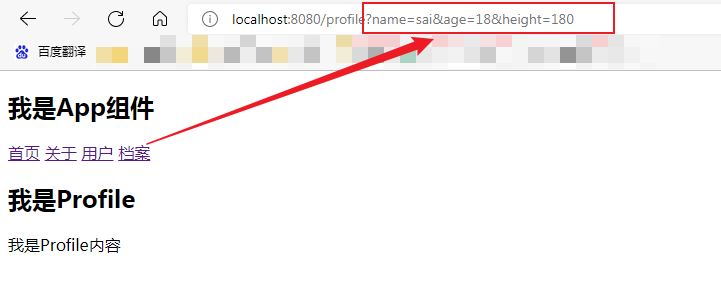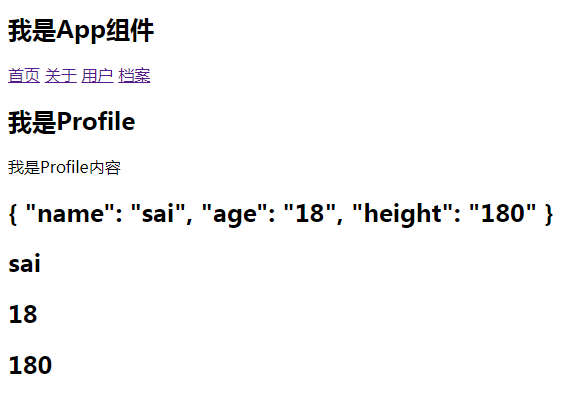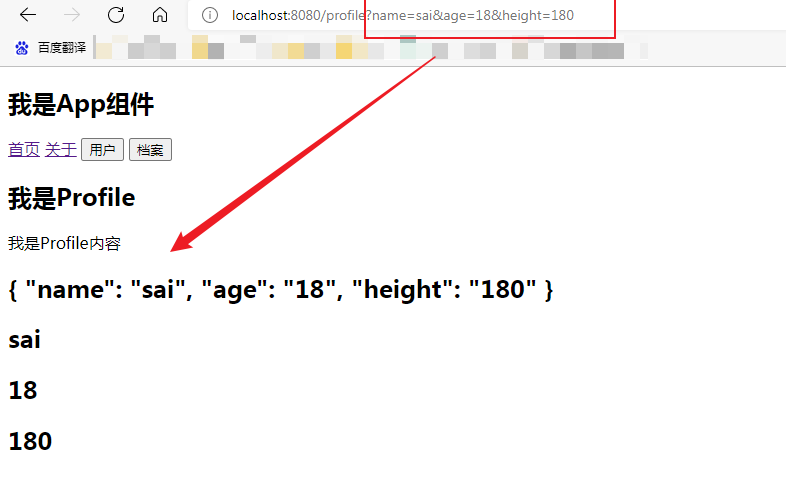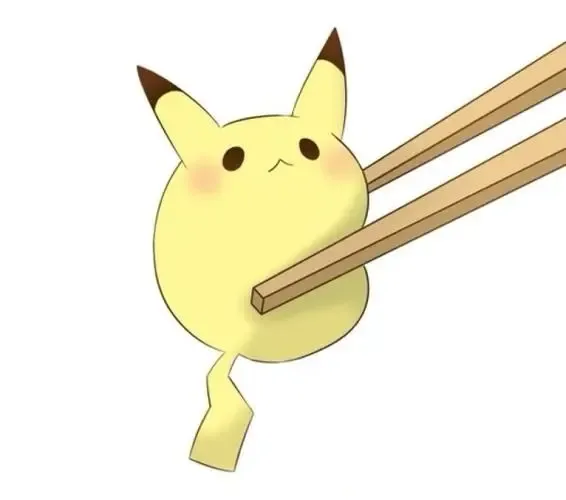[TOC]
vue基础 Vue是什么? 一套用于构建用户界面的渐进式Javascript框架
Vue的特点 1.采用组件化模式,提高代码复用率、且代码更好维护
2.声明式编码,让编码人员无需直接操作DOM,提高开发效率
官网使用指南 API:https://cn.vuejs.org/v2/api/
风格指南:https://cn.vuejs.org/v2/style-guide/
vue安装
1 2 3 4 5 6 7 8 9 10 11 12 13 14 15 16 17 18 19 20 21 <!doctype html > <html lang ="en" > <head > <meta charset ="UTF-8" > <meta name ="viewport" content ="width=device-width, user-scalable=no, initial-scale=1.0, maximum-scale=1.0, minimum-scale=1.0" > <meta http-equiv ="X-UA-Compatible" content ="ie=edge" > <title > 初始vue</title > <script type ="text/javascript" src ="js/vue.js" > </script > </head > <body > <div id ="root" > </div > <script > Vue .config .productionTip = false </script > </body > </html >
Vue初体验 hello world 1 2 3 4 5 6 7 8 9 10 11 12 13 14 15 16 17 18 19 20 21 22 23 24 25 26 27 28 29 30 31 32 33 34 <!doctype html > <html lang ="en" > <head > <meta charset ="UTF-8" > <meta name ="viewport" content ="width=device-width, user-scalable=no, initial-scale=1.0, maximum-scale=1.0, minimum-scale=1.0" > <meta http-equiv ="X-UA-Compatible" content ="ie=edge" > <title > 初始vue</title > <script type ="text/javascript" src ="js/vue.js" > </script > </head > <body > <div id ="root" > <h1 > Hello {{name}}.{{address}}.{{Date.now()}}</h1 > </div > <script > Vue .config .productionTip = false new Vue ( { el : '#root' , data : { name :'akira' , address :'Ocean' } } ) </script > </body > </html >
效果如下:
我们可以动态更改数据
Vue列表的展示 1 2 3 4 5 6 7 8 9 10 11 12 13 14 15 16 17 18 19 20 21 22 23 24 25 26 27 28 <!DOCTYPE html > <html lang ="en" > <head > <meta charset ="UTF-8" > <title > Title</title > </head > <body > <div id ="app" > <ul > <li v-for ="item in movies" > {{item}}</li > </ul > </div > <script src ="js/vue.js" > </script > <script > const app = new Vue ({ el : '#app' , data : { message : '你好啊' , movies : ['aaaa' ,'bbbb' ,'cccc' ,'dddd' ] } }) </script > </body > </html >
Vue计数器 1 2 3 4 5 6 7 8 9 10 11 12 13 14 15 16 17 18 19 20 21 22 23 24 25 26 27 28 29 30 31 32 33 34 35 36 <!DOCTYPE html > <html lang ="en" > <head > <meta charset ="UTF-8" > <title > Title</title > </head > <body > <div id ="app" > <h2 > 当前计数: {{counter}}</h2 > <button v-on:click ="add" > +</button > //简写 <button @click ="sub" > -</button > </div > <script src ="js/vue.js" > </script > <script > const app = new Vue ({ el : '#app' , data : { counter : 0 }, methods :{ add ( this .counter ++ }, sub ( this .counter -- } } }) </script > </body > </html >
Vue的mvvm
计数器的mvvm
我们的计数器中,就有严格的mvvm思想
View依然使我们的dom
Model就是我们抽离出来的obj
ViewModel就是我们创建的Vue对象实例
它们之间如何工作呢?
首先ViewModel通过DataBinding让obj中的数据实时在Dom中显示
其次ViewModel通过Dom Listener来监听DOM事件,并且通过methods中的操作,来改变obj中的 数据
有了Vue帮助我们完成VueModel层的任务,在后续的研发,我们就可以专注于数据的处理,以及DOM的编写工作了
vm就对应vue实例
事实上,所有出现在vm身上的,view中都可以调用,vue实例对象原型上的也都可以调用
1 2 3 4 5 6 7 8 9 10 11 12 13 14 15 16 17 18 19 20 21 22 23 24 25 26 27 28 29 30 31 32 33 34 35 36 37 38 39 40 41 42 43 44 <!doctype html > <html lang ="en" > <head > <meta charset ="UTF-8" > <meta name ="viewport" content ="width=device-width, user-scalable=no, initial-scale=1.0, maximum-scale=1.0, minimum-scale=1.0" > <meta http-equiv ="X-UA-Compatible" content ="ie=edge" > <title > 初始vue</title > <script type ="text/javascript" src ="js/vue.js" > </script > </head > <body > <div id ="root" > <div > data中有的:</div > <h1 > {{name}}</h1 > <div > data中没有,vue实例中有的:</div > <h1 > {{$options}}</h1 > <div > data中没有,vue实例对象的原型对象有的:</div > <h1 > {{_c}}</h1 > </div > <script > Vue .config .productionTip = false const vm = new Vue ( { data : { name : 'akira' , engine : { name : 'google' , url : 'www.google.com' } } } ) vm.$mount('#root' ) </script > </body > </html >
Vue的options选项
el:
data:
method:
生命周期函数:
Vue生命周期 Vue的生命周期函数有哪些 基础语法 数据绑定 v-bind是单向数据绑定
v-model是双向数据绑定
1 双向数据绑定:<input type ="text" v-model ="name" > <br >
1 2 3 4 5 6 7 8 9 10 11 12 13 14 15 16 17 18 19 20 21 22 23 24 25 26 27 28 29 30 31 32 33 34 35 36 37 38 39 40 41 42 43 44 45 46 47 <!doctype html > <html lang ="en" > <head > <meta charset ="UTF-8" > <meta name ="viewport" content ="width=device-width, user-scalable=no, initial-scale=1.0, maximum-scale=1.0, minimum-scale=1.0" > <meta http-equiv ="X-UA-Compatible" content ="ie=edge" > <title > 初始vue</title > <script type ="text/javascript" src ="js/vue.js" > </script > </head > <body > <div id ="root" > 单向数据绑定:<input type ="text" v-bind:value ="name" > <br > 双向数据绑定:<input type ="text" v-model:value ="name" > <br > <hr > 简写:<br > 单向数据绑定:<input type ="text" :value ="name" > <br > 双向数据绑定:<input type ="text" v-model ="name" > <br > </div > <script > Vue .config .productionTip = false new Vue ( { el : '#root' , data : { name : 'akira' , engine : { name : 'google' , url : 'www.google.com' } } } ) </script > </body > </html >
el和data的两种写法
1.一开始就要想好,为哪个容器服务
1 2 3 4 5 6 7 8 <script > new Vue ({ el :'#root' , data :{ } }) </script >
2.写完之后,再去指定服务的容器
1 2 3 4 5 6 7 8 9 <script > const v = new Vue ({ data : { } }) v.$mount('#root' ) </script >
1.对象式
1 2 3 4 5 6 7 8 <script > new Vue ({ el :'#root' , data : { name :'akira' } }) </script >
2.函数式
data函数不能写成箭头函数,否则里面的this,是window,而不是vue实例
由vue管理的函数,一定不要写成箭头函数
1 2 3 4 5 6 7 8 9 10 11 12 13 14 15 16 17 18 <script > new Vue ({ el :'#root' , data : function ( name :'akira' } }) </script > // 简写: <script > new Vue ({ el :'#root' , data ( name :'akira' } }) </script >
数据代理 Object.defineProperty 基本配置项
1 2 3 4 5 6 Object.defineProperty('person','age',{ value: 18. enumerable: true, // 控制属性是否可以被枚举,默认false writable: true, // 控制属性是否可以被修改,默认false configurable:true //控制属性是否可以被删除,默认false })
1 2 3 4 5 6 7 8 9 10 11 12 13 14 15 16 17 18 19 20 21 22 23 24 25 26 27 28 29 30 31 32 33 <!doctype html > <html lang ="en" > <head > <meta charset ="UTF-8" > <meta name ="viewport" content ="width=device-width, user-scalable=no, initial-scale=1.0, maximum-scale=1.0, minimum-scale=1.0" > <meta http-equiv ="X-UA-Compatible" content ="ie=edge" > <title > 初始vue</title > <script type ="text/javascript" src ="js/vue.js" > </script > </head > <body > <div id ="root" > </div > <script > Vue .config .productionTip = false let person = { name : 'akira' , age : 18 } Object .defineProperty ('person' ,'age' ,{ value : 18. enumerable : true , writable : true , configurable :true }) </script > </body > </html >
高级配置项
1 2 3 4 5 6 7 8 9 10 11 Object.defineProperty(person,'age',{ // 当有人读取person的age属性时,get函数(getter)就会被调用,且返回值就是age的值 get () { return number }, // 当有人修改person的age属性时,set函数(setter)就会被调用,且返回值就是age的值 set(value) { num = value } })
数据代理 数据代理:通过一个对象代理另一个对象中属性的操作(读/写)
我可以直接操作obj的属性,但我也可以通过obj2来操作obj的属性:
1 2 3 4 5 6 7 8 9 10 11 12 13 14 <script > let obj = {x :100 } let obj2 = {y :200 } Object .defineProperty ('obj2' ,'x' ,{ get () { return obj.x }, set (value ) { obj.x = value } }) </script >
1 2 3 4 5 6 7 8 9 10 11 12 13 14 <script > Vue .config .productionTip = false data = { name : 'akira' , age : '18' } const vm = new Vue ( { el : '#root' , data } ) </script >
Vue实例传入的是options对象,options有el、data等属性
vm里面的_data属性,就是自己定义的data,vm._data = options.data = data
通过vm对象,来代理data对象
数据代理图示
Vue中数据代理的好处:
数据代理的基本原理:
通过Object.defineProperty()把data对象中所有属性添加到vm中
为每一个添加到vm上的属性,都指定一个getter/setter
在getter/setter内部去操作(读/写)data中对应的属性
_data里面的属性,并不是直接赋值的,还有一层数据代理,以实现响应式:更改name,页面就有变化
模板语法 1 2 3 <h3 > Hello {{name}}</h3 > <a v-bind:href ="engine.url.toUpperCase()" > click me to search</a > <a :href ="engine.url.toUpperCase()" > click me to search {{engine.name}}</a >
1 2 3 4 5 6 7 8 9 10 11 12 13 14 15 16 17 18 19 20 21 22 23 24 25 26 27 28 29 30 31 32 33 34 35 36 37 38 39 40 41 42 43 44 45 <!doctype html > <html lang ="en" > <head > <meta charset ="UTF-8" > <meta name ="viewport" content ="width=device-width, user-scalable=no, initial-scale=1.0, maximum-scale=1.0, minimum-scale=1.0" > <meta http-equiv ="X-UA-Compatible" content ="ie=edge" > <title > 初始vue</title > <script type ="text/javascript" src ="js/vue.js" > </script > </head > <body > <div id ="root" > <h1 > 差值语法</h1 > <h3 > Hello {{name}}</h3 > <hr > <h1 > 指令语法</h1 > <a v-bind:href ="engine.url.toUpperCase()" > click me to search</a > <br > <a :href ="engine.url.toUpperCase()" > click me to search {{engine.name}}</a > </div > <script > Vue .config .productionTip = false new Vue ( { el : '#root' , data : { name :'akira' , engine :{ name :'google' , url :'www.google.com' } } } ) </script > </body > </html >
v-bind 1 2 3 4 5 6 7 8 9 10 11 12 13 14 15 16 17 18 19 20 21 22 23 24 25 26 27 28 29 <!DOCTYPE html > <html lang ="en" > <head > <meta charset ="UTF-8" > <title > Title</title > </head > <body > <div id ="app" > <img v-bind:src ="imgURL" alt ="" > <a :href ="hrefURL" > 百度一下</a > </div > <script src ="js/vue.js" > </script > <script > const app = new Vue ({ el : '#app' , data : { message : 'hello world' , imgURL : 'https://cdn.cnbj1.fds.api.mi-img.com/mi-mall/cb8859c31e431fe84c8977705d1bd442.jpg?w=2452&h=920' , hrefURL : 'https://www.baidu.com' } }) </script > </body > </html >
v-bind_动态绑定class(对象语法) 1 2 3 4 5 6 7 8 9 10 11 12 13 14 15 16 17 18 19 20 21 22 23 24 25 26 27 28 29 30 31 32 33 34 35 36 37 38 39 <!DOCTYPE html > <html lang ="en" > <head > <meta charset ="UTF-8" > <title > Title</title > <style > .active { color : red; } </style > </head > <body > <div id ="app" > <h2 v-bind:class ="{active: isActive, line: isLine}" > {{message}}</h2 > <button v-on:click ="btnClick" > 按钮</button > </div > <script src ="js/vue.js" > </script > <script > const app = new Vue ({ el : '#app' , data : { message : 'hello world' , isActive : true , isLine : true }, methods :{ btnClick : function ( this .isActive = !this .isActive } } }) </script > </body > </html >
v-bind_动态绑定class(数组语法) 1 2 3 4 5 6 7 8 9 10 11 12 13 14 15 16 17 18 19 20 21 22 23 24 25 26 27 28 29 30 31 32 33 34 35 36 37 38 <!DOCTYPE html > <html lang ="en" > <head > <meta charset ="UTF-8" > <title > Title</title > <style > .active { color : red; } </style > </head > <body > <div id ="app" > <h2 v-bind:class ="getClass()" > {{message}}</h2 > </div > <script src ="js/vue.js" > </script > <script > const app = new Vue ({ el : '#app' , data : { message : 'hello world' , active : 'aaa' , line : 'bbb' }, methods :{ getClass : function ( return [this .active ,this .line ] } } }) </script > </body > </html >
v-bind_动态绑定style(对象语法) 1 2 3 4 5 6 7 8 9 10 11 12 13 14 15 16 17 18 19 20 21 22 23 24 25 26 27 28 29 30 31 32 33 34 35 36 37 38 <!DOCTYPE html > <html lang ="en" > <head > <meta charset ="UTF-8" > <title > Title</title > <style > .active { color : red; } </style > </head > <body > <div id ="app" > <h2 v-bind:style ="getStyle()" > {{message}}</h2 > </div > <script src ="js/vue.js" > </script > <script > const app = new Vue ({ el : '#app' , data : { message : 'hello world' , finalColor : 'red' , finalSize : '100px' }, methods : { getStyle : function ( return {color : this .finalColor , fontSize : this .finalSize } } } }) </script > </body > </html >
v-bind_动态绑定style(数组语法) 1 2 3 4 5 6 7 8 9 10 11 12 13 14 15 16 17 18 19 20 21 22 23 24 25 26 27 28 29 30 31 <!DOCTYPE html > <html lang ="en" > <head > <meta charset ="UTF-8" > <title > Title</title > <style > .active { color : red; } </style > </head > <body > <div id ="app" > <h2 v-bind:style ="[baseStyle,baseStyle1]" > {{message}}</h2 > </div > <script src ="js/vue.js" > </script > <script > const app = new Vue ({ el : '#app' , data : { message : 'hello world' , baseStyle : {backgroundColor :'red' }, baseStyle1 : {fontSize :"30px" } } }) </script > </body > </html >
其他指令使用 v-html
v-text
v-pre
v-cloak
1 2 3 4 5 6 7 8 9 10 11 12 13 14 <div id ="app" > <p v-cloak > {{ msg }}</p > <p v-text ="msg" > </p > <p v-html ="msg" > </p > </div > <script type ="text/javascript" > var vm = new Vue ({ el : "#app" , data : { msg : "<h1>这是一个h1元素内容</h1>" } }); </script >
事件处理 不传参 1 <button v-on:click ="showInfo1" > 点我提示信息(不传参)</button >
简写@
1 <button @click ="showInfo1" > 点我提示信息(不传参)</button >
1 2 3 4 5 6 7 8 9 10 11 12 13 14 15 16 17 18 19 20 21 <script > Vue .config .productionTip = false new Vue ( { el : '#root' , data : { name :'akira' , }, methods :{ showInfo (event ) { alert ('hello' ) console .log (event) } } } ) </script >
当不传参时,函数默认是有一个event参数的
js event对象 一、event对象使用说明
1、event代表事件的状态,例如触发event对象的元素、鼠标的位置及状态、按下的键等等;
2、firefox里的event跟IE里的不同,IE里的是全局变量,随时可用;firefox里的要用参数引导才能用,是运行时的临时变量。
3、在IE/Opera中是window.event,在Firefox中是event;而事件的对象,在IE中是window.event.srcElement,在Firefox中是event.target,Opera中两者都可用。
4、下面两句效果相同
var evt = (evt) ? evt : ((window.event) ? window.event : null);
5、IE中事件的起泡
IE中事件可以沿着包容层次一点点起泡到上层,也就是说,下层的DOM节点定义的事件处理函数,到了上层的节点如果还有和下层相同事件类型的事件处理函数,那么上层的事件处理函数也会执行。例如, li 标签包含了 a ,如果这两个标签都有onclick事件的处理函数,那么执行的情况就是先执行标签 a 的onclick事件处理函数,再执行 li 的事件处理函数。如果希望的事件处理函数执行完毕之后,不希望执行上层的 li 的onclick的事件处理函数了,那么就把cancelBubble设置为true即可。
二、js Event属性和方法
1、type
事件的类型,如onlick中的click;
2、srcElement/target
事件源,就是发生事件的元素;
3、button
声明被按下的鼠标键,整数,1代表左键,2代表右键,4代表中键,如果按下多个键,酒把这些值加起来,所以3就代表左右键同时按下;(firefox中 0代表左键,1代表中间键,2代表右键)
4、clientX/clientY
事件发生的时候,鼠标相对于浏览器窗口可视文档区域的左上角的位置;(在DOM标准中,这两个属性值都不考虑文档的滚动情况,也就是说,无论文档滚动到哪里,只要事件发生在窗口左上角,clientX和clientY都是 0,所以在IE中,要想得到事件发生的坐标相对于文档开头的位置,要加上document.body.scrollLeft和 document.body.scrollTop)
5、offsetX,offsetY/layerX,layerY
事件发生的时候,鼠标相对于源元素左上角的位置;
6、x,y/pageX,pageY
检索相对于父要素鼠标水平坐标的整数;
7、altKey,ctrlKey,shiftKey等
返回一个布尔值;
8、keyCode
返回keydown何keyup事件发生的时候按键的代码,以及keypress 事件的Unicode字符;(firefox2不支持 event.keycode,可以用 event.which替代 )
9、fromElement,toElement
前者是指代mouseover事件中鼠标移动过的文档元素,后者指代mouseout事件中鼠标移动到的文档元素;
10、cancelBubble
一个布尔属性,把它设置为true的时候,将停止事件进一步起泡到包容层次的元素;(e.cancelBubble = true; 相当于 e.stopPropagation();)
11、returnValue
一个布尔属性,设置为false的时候可以组织浏览器执行默认的事件动作;(e.returnValue = false; 相当于 e.preventDefault();)
12、attachEvent(),detachEvent()/addEventListener(),removeEventListener
为制定DOM对象事件类型注册多个事件处理函数的方法,它们有两个参数,第一个是事件类型,第二个是事件处理函数。在
13、screenX、screenY
鼠标指针相对于显示器左上角的位置,如果你想打开新的窗口,这两个属性很重要;
传参 1 <button @click ="showInfo2(666)" > 点我提示信息(传参)</button >
1 2 3 4 5 6 7 8 9 10 11 12 13 14 15 16 17 18 19 20 <script > Vue .config .productionTip = false new Vue ( { el : '#root' , data : { name :'akira' , }, methods :{ showInfo2 (value,event ){ alert ('world' ) console .log (event) } } } ) </script >
事件传参时,需要通过$event关键词,告诉vue来管理event对象,参数位置无所谓前后
1 <button @click ="showInfo2($event,666)" > 点我提示信息(传参)</button >
下面的event对象就可以捕获到了
1 2 3 4 5 6 7 8 9 10 11 12 13 14 15 16 17 18 19 20 21 <script > Vue .config .productionTip = false new Vue ( { el : '#root' , data : { name :'akira' , }, methods :{ showInfo2 (event,value ){ alert ('world' ) console .log (value) console .log (event) } } } ) </script >
事件中this的指向 methods的事件函数,正常写的时候,this指向当前vue实例,如果写成箭头函数,则this指向window对象
1 2 3 4 5 6 7 8 9 10 11 12 13 14 15 16 17 18 19 20 21 22 23 24 25 26 <script > Vue .config .productionTip = false new Vue ( { el : '#root' , data : { name :'akira' , }, methods :{ showInfo1 (event ) { console .log (this ) }, showInfo2 :(event,value ) => { console .log (this ) } } } ) </script >
事件修饰符 vue中的事件修饰符
prevent
js中通过event阻止事件的默认行为
通过调用event的preventDefault()标签的默认行为,即阻止a标签跳转:
1 2 3 4 5 6 7 8 9 10 11 12 13 14 15 16 17 18 19 20 21 22 23 24 25 26 27 <body > <div id ="root" > <a href ="http:www.baidu.com" @click ="showInfo" > 点击我提示信息</a > </div > <script > Vue .config .productionTip = false new Vue ( { el : '#root' , data : { name :'akira' , }, methods :{ showInfo (event ) { event.preventDefault () alert ('hello' ) } } } ) </script > </body >
vue中阻止事件的默认行为
1 <a href ="http:www.baidu.com" @click.prevent ="showInfo2" > 点击我提示信息2</a >
stop
js中通过event阻止事件冒泡
1 2 3 4 5 6 7 8 9 10 11 12 13 14 15 16 17 18 19 20 21 22 23 24 25 26 27 28 29 30 <body > <div id ="root" > <h1 > 阻止事件冒泡</h1 > <div class ="demo1" @click ="showInfo3" > <button @click ="showInfo3" > 点击我提示信息3</button > </div > </div > <script > new Vue ( { el : '#root' , data : { name :'akira' , }, methods :{ showInfo3 (event ) { event.stopPropagation () alert ('hello' ) } } } ) </script > </body >
vue中阻止事件冒泡
1 <button @click.stop ="showInfo3" > 点击我提示信息3</button >
once
事件只触发一次,增加该属性后,第二次及以后点击并不会有弹窗
1 <button @click.once ="showInfo3" > 点击我提示信息3</button >
capture
js的事件捕获与事件冒泡
先触发事件捕获,捕获阶段是由外往内的
再触发事件冒泡,冒泡阶段是由内往外的,事件的真正处理,是在冒泡阶段的
我现在想在捕获阶段,就处理事件(使用事件的捕获模式)
1 2 3 4 5 6 <h1 > 事件捕获</h1 > <div class ="box1" @click ="showMessage($event, 1)" > <div class ="box2" @click ="showMessage($event, 2)" > </div > </div >
1 2 3 showMessage (event, value ){ console .log (value) }
点击内部的box2,控制台的输出顺序是先输出2,再输出1,这是符合上述描述的:事件的真正处理,是在冒泡阶段
若我们希望,事件在捕获阶段就处理,就可以使用capture修饰符
1 2 3 4 5 <div class ="box1" @click.capture ="showMessage($event, 1)" > <div class ="box2" @click ="showMessage($event, 2)" > </div > </div >
此时box1的事件,在捕获阶段就开始处理了,如果再点击box2,控制台输出的结果,是先输出1,再输出2
self
只有event.target是当前操作的元素时才触发事件
1 2 3 4 5 6 <div id ="root" > <h1 > 阻止事件冒泡</h1 > <div class ="demo1" @click.self ="showInfo3" > <button @click ="showInfo3" > 点击我提示信息3</button > </div > </div >
如果没有self,点击button时,仍然会触发冒泡,但加了self之后,由于你再点button,当前操作的元素不是div,所以并不会触发div的冒泡,只会弹窗一次
passive
事件的默认行为立即执行,无需等待事件回调完毕执行
以滚轮事件为例
1 2 3 4 5 6 7 8 9 10 <ul @wheel ="demo" class ="list" > <li > 1</li > <li > 2</li > <li > 3</li > <li > 4</li > <li > 5</li > <li > 6</li > <li > 7</li > <li > 8</li > </ul >
1 2 3 4 5 6 demo ( for (let i = 0 ;i < 10000 ; i++){ console .log ('#' ) } console .log ('I am tired' ) }
在界面上,我们滑动鼠标滚轮,但是页面上的滚动条并没有往下走,
因为需要先触发demo()事件,demo()执行需要时间,等执行完之后,页面才会开始滚动
而passive,就是让事件的默认行为立即执行,无需等待回调完毕再执行
所以页面的效果是,滚动的同时,控制台也在持续的打印
键盘事件 拿到输入的值
event的按键编码
.enter
常用的按键别名
查看键盘的按键
特殊的键
tab:需要配合keydown使用
系统修饰键
配合keyup使用:按下修饰键的同时,再按下其他键,随后释放其他键,事件才被触发
配合keydown使用:正常触发事件
ctrl:
alt:
shift:
meta/win键
keycode(不推荐,已废弃)
有些键盘的编码不统一
自定义按键别名
Vue.config.keyCodes.自定义键名 = 键码
事件总结
计算属性 computed 计算属性的基本使用 1 2 3 4 5 6 7 8 9 10 11 12 13 14 15 16 17 18 19 20 21 22 23 24 25 26 27 28 29 30 31 32 33 34 35 36 37 38 39 40 41 42 43 44 45 <!DOCTYPE html > <html lang ="en" > <head > <meta charset ="UTF-8" > <title > Title</title > <style > .active { color : red; } </style > </head > <body > <div id ="app" > <h2 > {{message}}</h2 > <h2 > {{firstName + ' ' + lastName}}</h2 > <h2 > {{firstName}} {{lastName}}</h2 > <h2 > {{getFullName()}}</h2 > <h2 > {{FullName}}</h2 > </div > <script src ="js/vue.js" > </script > <script > const app = new Vue ({ el : '#app' , data : { message : 'hello world' , firstName : 'John' , lastName : 'Cena' }, methods :{ getFullName ( return this .firstName + ' ' + this .lastName } }, computed :{ FullName :function ( return this .firstName + ' ' + this .lastName } } }) </script > </body > </html >
计算属性的复杂操作 1 2 3 4 5 6 7 8 9 10 11 12 13 14 15 16 17 18 19 20 21 22 23 24 25 26 27 28 29 30 31 32 33 34 35 36 37 38 39 40 41 42 43 44 45 46 <!DOCTYPE html > <html lang ="en" > <head > <meta charset ="UTF-8" > <title > Title</title > <style > .active { color : red; } </style > </head > <body > <div id ="app" > <h2 > 总价格是:{{totalPrice}}</h2 > </div > <script src ="js/vue.js" > </script > <script > const app = new Vue ({ el : '#app' , data : { message : 'hello world' , books : [ {id : 100 , name : 'Unix编程艺术' , price : 119 }, {id : 110 , name : '代码大全' , price : 105 }, {id : 120 , name : '深入理解计算机系统' , price : 98 }, {id : 130 , name : '现代操作系统' , price : 100 } ] }, computed : { totalPrice : function ( let result = 0 for (let i = 0 ; i < this .books .length ; i++) { result += this .books [i].price } return result } } }) </script > </body > </html >
计算属性setter和getter 1 2 3 4 5 6 7 8 9 10 11 12 13 14 15 16 17 18 19 20 21 22 23 24 25 26 27 28 29 30 31 32 33 34 35 36 37 38 39 40 41 42 43 44 45 46 47 48 49 <!DOCTYPE html > <html lang ="en" > <head > <meta charset ="UTF-8" > <title > Title</title > <style > .active { color : red; } </style > </head > <body > <div id ="app" > <h2 > {{fullName}}</h2 > <h2 > {{fullName2}}</h2 > </div > <script src ="js/vue.js" > </script > <script > const app = new Vue ({ el : '#app' , data : { message : 'hello world' , firstName : 'John' , lastName : 'Cena' }, computed : { fullName : { set : function (newValue ) { const names = newValue.split (' ' ) this .firstName = names[0 ] this .lastName = names[1 ] }, get : function ( return this .firstName + ' ' + this .lastName } }, fullName2 :function ( return this .firstName + ' ' + this .lastName } } }) </script > </body > </html >
计算属性和methods的对比 computed只会调用一次
块级作用域_let和var 块级作用域 JS中使用var来声明一个对象时,变量的作用域主要是和函数的定义有关
针对于其他块定义来说,是没有作用域的,比如if/for等,这在开发中往往会引起一些问题
1 2 3 4 5 6 7 8 9 var btns = document .getElementsByTagName ("button" )for (var i = 0 ;i < btns.length ;i++){ btns[i].addEventListener ('click' ,function ( { console .log ('第' +i+'个按钮被点击' ) }) }
使用闭包,因为函数是一个作用域
1 2 3 4 5 6 7 8 9 var btns = document .getElementsByTagName ("button" )for (var i = 0 ; i < btns.length ; i++) { (function (i ) { btns[i].addEventListener ('click' , function ( console .log ('第' + i + '个按钮被点击' ) }) })(i) }
ES6中的写法
1 2 3 4 5 6 const btns = document .getElementsByTagName ("button" )for (let i = 0 ; i < btns.length ; i++) { btns[i].addEventListener ('click' , function ( console .log ('第' + i + '个按钮被点击' ) }) }
闭包 const的使用和注意点 在es6的开发中,优先使用const
一旦给const修饰的标识符被赋值后,不能修改
1 const name = 'xiaoming' name = 'abc' console .log (name)
在使用const定义标识符,必须进行赋值
const指向对象时不能修改,但是可以改变对象内部的属性
1 2 3 4 5 const obj = {name : 'xiaoing' , age : 10 , height : 1.88 }obj.name = 'xiaohong' obj.age = 11 obj.height = 1.89 console .log (obj);
ES6对象字面量增强写法 属性的增强写法
1 2 3 4 5 6 7 8 9 10 11 const name = "xiaoming" const age = 18 const height = 1.88 const obj = { name : name, age : age, height : height}console .log (obj);const obj2 = { name, age, height}console .log (obj2);
函数属性的增强写法
1 2 3 4 5 6 7 8 9 10 11 12 13 14 15 16 const obj = { eat : function ( console .log ('eat1' ) } } obj.eat () const obj2 = { eat ( console .log ('eat2' ); } } obj2.eat ()
v-on v-on的基本使用和语法糖 在前端开发中,我们经常需要和用户交互
这个时候就必须监听用户发生的事件,比如点击、拖拽等
在Vue中如何使用事件监听呢? v-on指令,缩写 @
可以将事件指向一个在methods中的函数
1 2 3 4 5 6 7 8 9 10 11 12 13 14 15 16 17 18 19 20 21 22 23 24 25 26 27 28 29 30 31 32 33 34 35 36 37 38 39 40 41 42 43 44 <!DOCTYPE html > <html lang ="en" > <head > <meta charset ="UTF-8" > <title > Title</title > <style > .active { color : red; } </style > </head > <body > <div id ="app" > <h2 > {{message}}</h2 > <h2 > {{counter}}</h2 > <button @click ="increament" > +</button > <button @click ="decrement" > -</button > </div > <script src ="js/vue.js" > </script > <script > const app = new Vue ({ el : '#app' , data : { message : 'hello world' , counter : 0 }, methods : { increament () { return this .counter ++ }, decrement () { return this .counter -- } } }) </script > <script src ="js/vue.js" > </script > </body > </html >
v-on的参数传递 当通过methods中定义方法,以供@click调用时,需要注意参数问题
1.如果该方法不需要额外参数,那么方法后的()可以不添加。但是需要注意:如果方法本身有一个参数,那么会默认将原生事件event参数传递进去。
2.如果需要同时传入某个参数,同时需要event时,可以通过$event传入事件。
1 2 3 4 5 6 7 8 9 10 11 12 13 14 15 16 17 18 19 20 21 22 23 24 25 26 27 28 29 30 31 32 33 34 35 36 37 38 39 40 41 42 43 44 45 46 47 48 49 50 51 52 53 54 55 <!DOCTYPE html > <html lang ="en" > <head > <meta charset ="UTF-8" > <title > Title</title > </head > <body > <div id ="app" > <h2 > {{message}}</h2 > <button @click ="btnClick1()" > btn0</button > <button @click ="btnClick1" > btn1</button > <br /> <button @click ="btnClick2(123)" > btn2</button > <button @click ="btnClick2" > btn3</button > <button @click ="btnClick2()" > btn4</button > <br /> <button @click ="btnClick3(123, $event)" > btn5</button > <button > btn6</button > <button > btn5</button > </div > <script src ="js/vue.js" > </script > <script > const app = new Vue ({ el : '#app' , data : { message : 'hello world' , }, methods : { btnClick1 ( console .log ('我没有参数' ); }, btnClick2 (event ) { console .log (event) }, btnClick3 (abc, event ) { console .log (abc, event) } } }) </script > <script src ="js/vue.js" > </script > </body > </html >
拓展:如果函数需要参数,但是没有传入,那么函数的形参为undefined
1 2 3 4 5 function test (aa) { console .log (aa); } test ()
v-on修饰符的使用 vue提供了修饰符来帮助我们方便的处理一些事情:
.stop 调用event.stopPropagation()
.prevent 调用event.preventDefault()
.{keyCode | keyAlias} 只当事件是从特定键触发时才触发回调
.native 监听组件根元素的原生事件
.once 只触发一次回调
.stop修饰符的使用
1 2 3 4 5 6 7 8 9 10 11 12 13 14 15 16 17 18 19 20 21 22 23 24 25 26 27 28 29 30 31 32 33 34 35 36 37 38 39 <!DOCTYPE html > <html lang ="en" > <head > <meta charset ="UTF-8" > <title > Title</title > </head > <body > <div id ="app" > <h2 > {{message}}</h2 > <div @click = "divClick" > aaaaa <button @click.stop ="btnClick" > click</button > </div > </div > <script src ="js/vue.js" > </script > <script > const app = new Vue ({ el : '#app' , data : { message : 'hello world' , }, methods :{ divClick () { console .log ("divClick" ); }, btnClick () { console .log ("btnClick" ); } } }) </script > <script src ="js/vue.js" > </script > </body > </html >
.prevent修饰符的使用
1 2 3 4 5 6 7 8 9 10 11 12 13 14 15 16 17 18 19 20 21 22 23 24 25 26 27 28 29 30 31 32 33 34 35 <!DOCTYPE html > <html lang ="en" > <head > <meta charset ="UTF-8" > <title > Title</title > </head > <body > <div id ="app" > <h2 > {{message}}</h2 > <form action ="baidu" > <input type ="submit" value ="提交" @click.prevent = subClick > </form > </div > <script src ="js/vue.js" > </script > <script > const app = new Vue ({ el : '#app' , data : { message : 'hello world' , }, methods :{ subClick () { console .log ('subClick' ); } } }) </script > <script src ="js/vue.js" > </script > </body > </html >
监听键盘的点击 @keyup @enter @keydown
1 2 3 4 5 6 7 8 9 10 11 12 13 14 15 16 17 18 19 20 21 22 23 24 25 26 27 28 29 <!DOCTYPE html > <html lang ="en" > <head > <meta charset ="UTF-8" > <title > Title</title > </head > <body > <div id ="app" > <h2 > {{message}}</h2 > <input type ="text" @keyup ="keyUp" > </div > <script src ="js/vue.js" > </script > <script > const app = new Vue ({ el : '#app' , data : { message : 'hello world' , }, methods : { keyUp ( console .log ('keyUp' ) } } }) </script > <script src ="js/vue.js" > </script > </body > </html >
.once 修饰符的使用
1 2 3 4 5 6 7 8 9 10 11 12 13 14 15 16 17 18 19 20 21 22 23 24 <!DOCTYPE html > <html lang ="en" > <head > <meta charset ="UTF-8" > <title > Title</title > </head > <body > <div id ="app" > <h2 > {{message}}</h2 > <button @click.once ="btnOnce" > 提交</button > </div > <script src ="js/vue.js" > </script > <script > const app = new Vue ({ el : '#app' , data : {message : 'hello world' ,}, methods : { btnOnce ( console .log ('btnOnce' ) } } }) </script > <script src ="js/vue.js" > </script > </body > </html >
v-if v-if和v-else-if和v-else v-if 如果是false,最后渲染是通过注释代码来隐藏的
1 2 3 4 5 6 7 8 9 10 11 12 13 14 15 16 17 18 19 20 21 22 23 24 25 <!DOCTYPE html > <html lang ="en" > <head > <meta charset ="UTF-8" > <title > Title</title > <script src ="js/vue.js" > </script > </head > <body > <div id ="app" > <h2 > {{message}}</h2 > <div v-if ="show()" > {{message}}</div > <div v-if ="isShow" > {{message}}</div > </div > <script > const app = new Vue ({ el : '#app' , data : {message : 'hello world' , isShow : false }, methods : { show ( return false } } }) </script > </body > </html >
v-else
1 2 3 4 5 6 7 8 9 10 11 12 13 14 15 16 17 18 19 20 21 22 23 24 25 26 27 28 29 30 31 32 <!DOCTYPE html > <html lang ="en" > <head > <meta charset ="UTF-8" > <title > Title</title > <script src ="js/vue.js" > </script > </head > <body > <div id ="app" > <h2 > {{message}}</h2 > <div v-if ="isShow" > {{message}} </div > <div v-else > v-else显示我 </div > </div > <script > const app = new Vue ({ el : '#app' , data : { message : 'hello world' , isShow : false } }) </script > </body > </html >
v-else-if的使用
1 2 3 4 5 6 7 8 9 10 11 12 13 14 15 16 17 18 19 20 21 22 23 24 25 26 27 28 29 30 <!DOCTYPE html > <html lang ="en" > <head > <meta charset ="UTF-8" > <title > Title</title > </head > <body > <div id ="app" > <h2 > {{message}}</h2 > <h2 v-if ="score >=90" > 优秀</h2 > <h2 v-else-if ="score >= 80" > 良好</h2 > <h2 v-else-if ="60" > 及格</h2 > <h2 v-else > 不及格</h2 > </div > <script src ="js/vue.js" > </script > <script > const app = new Vue ({ el : '#app' , data : { message : 'hello world' , score : 88 , } }) </script > </body > </html >
上述情况,一般推荐使用computed
1 <!DOCTYPE html > <html lang ="en" > <head > <meta charset ="UTF-8" > <title > Title</title > </head > <body > <div id ="app" > <h2 > {{message}}</h2 > {{result}}</div > <script src ="js/vue.js" > </script > <script > const app = new Vue ({ </script > </body > </html >
登陆切换的小案例 1 2 3 4 5 6 7 8 9 10 11 12 13 14 15 16 17 18 19 20 21 22 23 24 25 26 27 28 29 30 31 32 33 <!DOCTYPE html > <html lang ="en" > <head > <meta charset ="UTF-8" > <title > Title</title > </head > <body > <div id ="app" > <h2 > {{message}}</h2 > <span v-if ="isUser" > <label for ="username" > 用户账号</label > <input type ="text" id ="username" placeholder ="用户账号" > </span > <span v-else > <label for ="email" > 用户邮箱</label > <input type ="text" id ="email" placeholder ="用户邮箱" > </span > <button @click ="isUser = !isUser" > 切换</button > </div > <script src ="js/vue.js" > </script > <script > const app = new Vue ({ el : '#app' , data : { message : 'hello world' , isUser : true , } }) </script > </body > </html >
需要给不同的input指定不同的key,告诉vue不需要复用input
1 2 3 4 5 6 7 8 9 10 11 12 13 14 15 16 17 18 19 20 21 22 23 24 25 26 27 28 29 30 31 32 33 <!DOCTYPE html > <html lang ="en" > <head > <meta charset ="UTF-8" > <title > Title</title > </head > <body > <div id ="app" > <h2 > {{message}}</h2 > <span v-if ="isUser" > <label for ="username" > 用户账号</label > <input type ="text" id ="username" placeholder ="用户账号" key ="username" > </span > <span v-else > <label for ="email" > 用户邮箱</label > <input type ="text" id ="email" placeholder ="用户邮箱" key ="email" > </span > <button @click ="isUser = !isUser" > 切换</button > </div > <script src ="js/vue.js" > </script > <script > const app = new Vue ({ el : '#app' , data : {message : 'hello world' , isUser : true ,} }) </script > </body > </html >
v-show的使用以及和v-if的区别 v-if:当条件为false时,包含v-if指令的元素,根本就不会存在于dom中(被注释了)
v-show:当条件为false时,v-show只是给我们元素添加一个行内样式:display:none
1 2 3 4 5 6 7 8 9 10 11 12 13 14 15 16 17 18 19 20 21 22 <!DOCTYPE html > <html lang ="en" > <head > <meta charset ="UTF-8" > <title > Title</title > </head > <body > <div id ="app" > <h2 > {{message}}</h2 > <div v-show ="!isShow" > {{message}}</div > </div > <script src ="js/vue.js" > </script > <script > const app = new Vue ({ el : '#app' , data : {message : 'hello world' , isShow : true } }) </script > </body > </html >
开发中如何选择呢?
当需要显示和隐藏之间切换很频繁时,用v-show;次数很少时,用v-if
v-for v-for遍历数组和对象 1.在遍历的过程中,没有使用索引值
1 2 3 4 5 6 7 8 9 10 11 12 13 14 15 16 17 18 19 20 21 22 23 24 25 26 27 28 29 <!DOCTYPE html > <html lang ="en" > <head > <meta charset ="UTF-8" > <title > Title</title > </head > <body > <div id ="app" > <h2 > {{message}}</h2 > <ul > <li v-for ="item in names" > {{item}}</li > </ul > </div > <script src ="js/vue.js" > </script > <script > const app = new Vue ({ el : '#app' , data : { message : 'hello world' , names : ['1' ,'2' ,'3' ,'4' ] } }) </script > </body > </html >
2.在遍历过程中,使用索引值
1 2 3 4 5 6 7 8 9 10 11 12 13 14 15 16 17 18 19 20 21 22 23 24 25 26 27 28 29 <!DOCTYPE html > <html lang ="en" > <head > <meta charset ="UTF-8" > <title > Title</title > </head > <body > <div id ="app" > <h2 > {{message}}</h2 > <ul > <li v-for ="(item,index) in names" > {{index + 1}}.{{item}}</li > </ul > </div > <script src ="js/vue.js" > </script > <script > const app = new Vue ({ el : '#app' , data : { message : 'hello world' , names : ['1' ,'2' ,'3' ,'4' ] } }) </script > </body > </html >
3.在遍历对象的过程中,如果只是获取一个值,那么获取的是value
1 2 3 4 5 6 7 8 9 10 11 12 13 14 15 16 17 18 19 20 21 22 23 24 25 26 27 28 29 30 31 32 33 <!DOCTYPE html > <html lang ="en" > <head > <meta charset ="UTF-8" > <title > Title</title > </head > <body > <div id ="app" > <h2 > {{message}}</h2 > <ul > <li v-for ="item in person" > {{item}}</li > </ul > </div > <script src ="js/vue.js" > </script > <script > const app = new Vue ({ el : '#app' , data : { message : 'hello world' , person : { name : 'xiaoming' , age : 18 , height : 1.8 } } }) </script > </body > </html >
4.获取key和value的语法
1 2 3 4 5 6 7 8 9 10 11 12 13 14 15 16 17 18 19 20 21 22 23 24 25 26 27 <!DOCTYPE html > <html lang ="en" > <head > <meta charset ="UTF-8" > <title > Title</title > </head > <body > <div id ="app" > <h2 > {{message}}</h2 > <ul > <li v-for ="(key, value) in person" > {{key}} - {{value}}</li > </ul > </div > <script src ="js/vue.js" > </script > <script > const app = new Vue ({ el : '#app' , data : { message : 'hello world' , person : {name : 'xiaoming' , age : 18 , height : 1.88 }} }) </script > </body > </html >
v-for绑定和非绑定的区别 在使用v-for的时候,最好给对应的元素或者组件添加一个:key属性
为什么需要?
这个和vue的虚拟dom的diff算法有关系
我们需要使用key来给每个节点做一个唯一标识,diff算法就可以正确识别此节点,就可以找到正确的位置区插入新的节点
总结:key的作用主要是为了高效的更新虚拟dom
1 2 3 4 5 6 7 8 9 10 11 12 13 14 15 16 17 18 19 20 21 22 23 24 25 26 27 28 29 <!DOCTYPE html > <html lang ="en" > <head > <meta charset ="UTF-8" > <title > Title</title > </head > <body > <div id ="app" > <h2 > {{message}}</h2 > <ul > <li v-for ="item in letters" :key ="item" > {{item}}</li > </ul > </div > <script src ="js/vue.js" > </script > <script > const app = new Vue ({ el : '#app' , data : { message : 'hello world' , letters : ['a' ,'b' ,'c' ,'d' ,'e' ] } }) </script > </body > </html >
数组中哪些方法是响应式的 push()
pop() 删除数组中的最后一个元素
shift() 删除数组中的第一个元素
unshift() 在数组最前面添加元素
splice()
sort()
reverse()
v-model v-model的使用及原理
v-model结合radio使用 v-model结合checkbox类型 v-model结合select类型 v-model修饰符使用 1 2 3 4 5 6 7 8 9 10 11 12 13 14 15 16 17 18 19 20 21 22 23 24 25 26 27 28 29 30 31 32 33 34 35 36 37 38 39 40 41 42 43 44 45 46 47 48 49 50 51 52 53 54 55 56 57 58 59 60 61 62 63 64 65 66 67 68 69 70 71 72 73 74 75 76 77 78 79 80 81 <!doctype html > <html lang ="en" > <head > <meta charset ="UTF-8" > <meta name ="viewport" content ="width=device-width, user-scalable=no, initial-scale=1.0, maximum-scale=1.0, minimum-scale=1.0" > <meta http-equiv ="X-UA-Compatible" content ="ie=edge" > <title > Document</title > </head > <body > <div id ="app" > 使用及原理 <input type ="text" v-model ="message" > <h2 > {{message}}</h2 > <input type ="text" :value ="message" @input ="message = $event.target.value" > 结合radio使用 <label for ="" > <input type ="radio" name ="sex" id ="male" value ="男" v-model ="sex" > 男 </label > <label for ="" > <input type ="radio" name ="sex" id ="female" value ="女" v-model ="sex" > 女 </label > <h2 > 您选择的性别是{{sex}}</h2 > 结合checkbox类型 <label for ="" > <input type ="checkbox" v-model ="fruits" value ="苹果" > 苹果 <input type ="checkbox" v-model ="fruits" value ="香蕉" > 香蕉 <input type ="checkbox" v-model ="fruits" value ="梨子" > 梨子 </label > <h2 > 您选择的水果是{{fruits}}</h2 > 结合select类型 <label for ="" > <select name ="" id ="" v-model ="fruits2" multiple > <option value ="苹果" > 苹果</option > <option value ="香蕉" > 香蕉</option > <option value ="梨子" > 梨子</option > </select > </label > <h2 > 您选择的水果是{{fruits2}}</h2 > input中值的绑定 <label v-for ="item in sports" > <input type ="checkbox" :value ="item" name ="sex" v-model ="sport" > {{item}} </label > <h2 > 您选择的是{{sport}}</h2 > v-model修饰符 懒加载 <input type ="text" v-model.lazy ="test" > {{test}} 限制输入类型 <input type ="text" v-model.number ="test1" > {{test1}} 去除空行 <input type ="text" v-model.trim ="test2" > {{test2}} </div > <script src ="js/vue.js" > </script > <script > const app = new Vue ({ el : "#app" , data : { message : 'helloworld' , sex :'男' , fruits :[], fruits2 :[], sports : ['篮球' ,'羽毛球' ,'乒乓球' ], sport :[], test :'' , test1 : 0 , test2 :'' , } }) </script > </body > </html >
组件化 组件化基础 组件化的实现和使用步骤 什么是组件化
如果我们将一个页面中,所有逻辑处理全部放在一起,处理起来就会变得非常复杂,而且不利于后续的管理和扩展
但如果,我们将一个页面拆分成一个个小的功能块,每个功能块完成属于自己这部分独立的功能,那么整个页面的管理和维护就变得非常容易了
组件化是vue.js中的重要思想
它提供了一种抽象,让我们可以开发出一个个独立可复用的小组件来构造我们的应用
任何的应用都会被抽象成一颗组件树
组件的使用分为三个步骤
调用Vue.extends(),创建组件构造器
调用Vue.component(),注册组件
在Vue实例的作用范围内使用组件
注册组件步骤解析
1.Vue.extend()
调用Vue.extend()创建的是一个组件构造器
通常在创建组件构造器时,传入template代表我们自定义组件的模板
该模板就是使用到组件的地方,要显示的html代码
事实上,这种写法在Vue2.x的文档中几乎已经看不到了,它会直接使用下面讲到的语法糖,但是很多资料还是会提到这种方式,并且这种方式是学习后面方式的基础
2.Vue.component()
调用Vue.component()是将刚才的组件构造器注册为一个组件,并且给它起一个组件的标签名称
所以需要传递两个参数:1、注册组件的标签名 2、组件构造器
该方式注册的组件是全局组件,所有的Vue实例都可以使用
3.组件必须挂载在某个Vue实例下面,否则它不会生效
组件化的基本使用过程 1.创建组件构造器
1 2 3 4 5 6 7 8 9 const cpnC = Vue .extend ({ template :` <div> <h1>title</h1> <div>content</div> </div> ` })
2.注册组件
传两个参数:组件的标签名和组件的构造器对象
1 2 Vue .component ('my-cpn' ,cpnC)
3.在Vue实例的作用范围内使用组件
即在被Vue实例管理的div中使用
1 2 3 4 <div id ="root" > <my-cpn > </my-cpn > </div >
全部代码:
1 2 3 4 5 6 7 8 9 10 11 12 13 14 15 16 17 18 19 20 21 22 23 24 25 26 27 28 29 30 31 32 33 34 35 36 37 38 39 40 41 42 43 44 45 46 <!doctype html > <html lang ="en" > <head > <meta charset ="UTF-8" > <meta name ="viewport" content ="width=device-width, user-scalable=no, initial-scale=1.0, maximum-scale=1.0, minimum-scale=1.0" > <meta http-equiv ="X-UA-Compatible" content ="ie=edge" > <title > 初始vue</title > <script type ="text/javascript" src ="js/vue.js" > </script > </head > <body > <div id ="root" > <my-cpn > </my-cpn > </div > <script > const cpnC = Vue .extend ({ template :` <div> <h1>title</h1> <div>content</div> </div> ` }) Vue .component ('my-cpn' ,cpnC) new Vue ( { el : '#root' , data : { name :'akira' , address :'Ocean' } } ) </script > </body > </html >
前台显示效果:
全局组件和局部组件 上一节创建的是全局组件,
有两个vue实例对象,如果在第二步注册组件时,写在了某一个Vue实例的components中,这个就是局部组件,只能由该实例管理的div使用
1 2 3 4 5 6 7 8 9 10 11 12 13 14 15 16 17 18 19 20 21 22 23 24 25 26 27 28 29 30 31 32 33 34 35 36 37 38 39 40 41 42 43 44 45 46 47 48 49 50 51 52 53 54 55 56 57 58 59 60 61 62 63 64 65 66 67 68 69 70 71 72 <!doctype html > <html lang ="en" > <head > <meta charset ="UTF-8" > <meta name ="viewport" content ="width=device-width, user-scalable=no, initial-scale=1.0, maximum-scale=1.0, minimum-scale=1.0" > <meta http-equiv ="X-UA-Compatible" content ="ie=edge" > <title > 初始vue</title > <script type ="text/javascript" src ="js/vue.js" > </script > </head > <body > <div id ="root1" > <my-cpn-all > </my-cpn-all > <cpn1 > </cpn1 > </div > <div id ="root2" > <my-cpn-all > </my-cpn-all > <cpn1 > </cpn1 > </div > <script > Vue .config .productionTip = false const cpnC_all = Vue .extend ({ template : ` <div> <h1>title_all</h1> <div>content_all</div> <hr> </div> ` }) const cpnC1 = Vue .extend ({ template : ` <div> <h1>title_1</h1> <div>content_1</div> <hr> </div> ` }) Vue .component ('my-cpn-all' , cpnC_all) const app1 = new Vue ( { el : '#root1' , data : { }, components : { cpn1 : cpnC1 } } ) const app2 = new Vue ( { el : '#root2' , data : { } } ) </script > </body > </html >
我们看到,单独给root1注册的组件,在root2中是使用不了的:
父组件和子组件的区分 我们第一步创建组件的时候,创建两个组件cpnC1和cpnC2
然后组件构造器中的extend的对象参数,也是可以有components属性的,我们利用此将cpnC1注册为cpnC2的组件,
不同于全局组件和局部组件,这里两者的关系是父子组件关系
在cpnC2中调用cpnC1,而将cpnC2作为app实例的局部组件
1 2 3 4 5 6 7 8 9 10 11 12 13 14 15 16 17 18 19 20 21 22 23 24 25 26 27 28 29 30 31 32 33 34 35 36 37 38 39 40 41 42 43 44 45 46 47 48 49 50 <!doctype html > <html lang ="en" > <head > <meta charset ="UTF-8" > <meta name ="viewport" content ="width=device-width, user-scalable=no, initial-scale=1.0, maximum-scale=1.0, minimum-scale=1.0" > <meta http-equiv ="X-UA-Compatible" content ="ie=edge" > <title > Document</title > </head > <body > <div id ="app" > <mycpn2 > </mycpn2 > </div > <script src ="../js/vue.js" > </script > <script > const cpnC1 = Vue.extend({ template:` <div > <h2 > cpnC1</h2 > </div > ` }) const cpnC2 = Vue.extend({ template:` <div > <h2 > cpnC2</h2 > <mycpn1 > </mycpn1 > </div > `, components:{ mycpn1: cpnC1 } }) const app = new Vue({ el:"#app", data:{ }, components: { mycpn2: cpnC2 } }) </script > </body > </html >
注册组件的语法糖写法 直接把第一步和第二步合并在一起了,不显示声明组件构造器对象了,但本质还是先调用extend()方法
1 2 3 4 5 6 7 8 9 10 11 12 13 14 15 16 17 18 19 20 21 22 23 24 25 <script > Vue .config .productionTip = false Vue .component ('my-cpn' ,{ template :` <div> <h1>title</h1> <div>content</div> </div> ` }) new Vue ( { el : '#root' , data : { } } ) </script >
同理,局部组件也可以这样写:
1 2 3 4 5 6 7 8 9 10 11 12 13 14 15 16 17 18 19 20 21 22 23 24 25 26 <script > Vue .config .productionTip = false new Vue ( { el : '#root' , data : { }, components :{ cpn2 :{ template :` <div> <h1>title</h1> <div>content</div> </div> ` } } } ) </script >
这里虽然有语法糖,但是整体看上去有点乱
没关系,我们下一节讲如何处理
组件模板抽离的写法
上一节,我们通过语法糖简化了Vue组件的注册过程,另外还有一个地方比较麻烦,就是template模块写法
如果我们能将其中的HTML分离出来写,然后挂载到对应的组件上,结构必然会非常清晰
Vue提供了两种方案来定义html模块内容:
使用<script>标签
使用template标签
1 2 3 4 5 6 7 8 9 10 11 12 13 14 15 16 17 18 19 20 21 22 23 24 25 26 27 28 29 30 31 32 33 34 35 36 37 38 39 40 41 42 43 <!DOCTYPE html > <html lang ="en" > <head > <meta charset ="UTF-8" > <title > Title</title > </head > <body > <div id ="app" > <cpn > </cpn > </div > <script type ="text/x-template" id ="cpn" > <div > <h2 > hello world hello world </h2 > </div > </script > <template id ="cpn2" > <div > <h2 > hello world2 hello world2 </h2 > </div > </template > <script src ="../js/vue.js" > </script > <script > Vue .component ('cpn' ,{ template : '#cpn2' }) const app = new Vue ({ el :"#app" }) </script > </body > </html >
为什么组件data必须是函数 组件中不可以直接访问Vue实例中data里面的数据,而且即使可以访问,也不应该将所有数据放在Vue示例中,否则会非常臃肿。
组件自己的数据存放在哪里呢?
1 2 3 组件对象也有一个data属性(也可以有methods等属性) 只是这个data属性必须是一个函数 而且这个函数返回一个对象,对象内部保存着数据
如果直接返回一个对象,则会出现不同的组件实例,指向相同的问题
1 2 3 4 5 6 7 8 9 10 11 12 13 14 15 16 17 18 <template id ="cpn" > <div > <h2 > {{title}} </h2 > </div > </template > <script > Vue .component ('cpn' ,{ template :'#cpn' , data ( return { title : 'abc' } } }) </script >
父子组件通信
在上一小节中,我们提到了子组件是不能引用父组件或者Vue实例的数据的
但是,在开发中,往往一些数据确实需要从上层传递到下层:
比如,在一个页面中,我们从服务器请求到了很多的信息
其中一部分数据,并非是我们整个页面的大组件来展示的,而是需要下面的子组件进行展示
这个时候,并不会让子组件再次发送一个网络请求,而是直接让大组件(父组件)将数据传递给小组件(子组件)
如何进行父子间通信呢?
通过props向子组件传递数据
通过事件向父组件发送消息
下面的代码中,直接将Vue实例当做父组件,并且其中包含子组件来简化代码
真实开发中,Vue实例和子组件的通信和父组件与子组件的通信过程是一样的
父子组件通信-父传子props props的基本用法
在组件中,使用选项props来声明,需要从父级接收到的数据
props的值有两种方式:
方式一:字符串数组,数组中的字符串就是传递时的名称
方式二:对象,对象可以设置传递时的类型,也可以设置默认值等
简单示例:
注意点:
子组件的data函数必须返回一个对象
template必须用一个div包裹
子组件的props可以写成数组的形式
通过v-bind,将父组件的data中的变量,赋值给子组件中props定义的变量
然后在template中使用props中定义的变量
1 2 3 4 5 6 7 8 9 10 11 12 13 14 15 16 17 18 19 20 21 22 23 24 25 26 27 28 29 30 31 32 33 34 35 36 37 38 39 40 41 42 43 44 45 46 47 48 49 50 51 52 53 54 <!doctype html > <html lang ="en" > <head > <meta charset ="UTF-8" > <meta name ="viewport" content ="width=device-width, user-scalable=no, initial-scale=1.0, maximum-scale=1.0, minimum-scale=1.0" > <meta http-equiv ="X-UA-Compatible" content ="ie=edge" > <title > 初始vue</title > <script type ="text/javascript" src ="js/vue.js" > </script > </head > <body > <div id ="app" > <cpn v-bind:cmovies ="movies" :cmessage ="message" > </cpn > </div > <template id ="cpn" > <div > <h1 > {{cmessage}}</h1 > {{cmovies}} </div > </template > <script > Vue .config .productionTip = false const cpn = { template : '#cpn' , props : ['cmovies' ,'cmessage' ], data ( return {} }, methods : { } } const app1 = new Vue ( { el : '#app' , data : { movies : ['aa' ,'bb' ,'cc' ], message : 'hello' }, components : { cpn } } ) </script > </body > </html >
效果:
当然了,如果我们不写v-bind语法,就是将字符串传递给了子组件的变量,这和普通的赋值一样
props的对象写法:
除了数组之外,我们也可以使用对象,当需要对props进行验证时,就需要对象写法了
验证支持以下数据类型:
String
Number
Boolean
Array
Object
Date
Function
Symbol
当我们有自定义构造函数时,验证也支持自定义的类型
1 2 3 4 5 6 7 8 9 10 11 12 13 14 15 16 17 18 19 20 21 22 23 24 25 26 27 28 29 30 31 32 33 34 35 36 37 38 39 40 41 42 43 44 45 46 47 48 49 50 51 52 53 54 <!DOCTYPE html > <html lang ="en" > <head > <meta charset ="UTF-8" > <title > Title</title > </head > <body > <div id ="app" > <cpn > </cpn > <cpn :cmovies ="movies" :cmessage ="message" > </cpn > </div > <template id ="cpn" > <div > <ul v-for ="item in cmovies" > <li > {{item}}</li > </ul > <h2 > {{cmessage}}</h2 > </div > </template > <script src ="../js/vue.js" > </script > <script > const cpn = { template :'#cpn' , props :{ cmovies :{ type :Array , required : false , default ( return [] } }, cmessage :{ type :String , default :'isDefault' } } } const app = new Vue ({ el : "#app" , data :{ movies :['aa' ,'bb' ,'cc' ], message :'hello world' }, components :{ cpn } }) </script > </body > </html >
父子组件通信-props驼峰标识 在props中变量名如果是驼峰的话,
在使用的时候,html中要用“-”连接,并转为小写
父子组件通信-子传父(自定义事件)
props用于父组件向子组件传递数据,还有一种比较常见的是,子组件传递数据或事件到父组件中
应该如何处理呢?这个时候,我们需要使用自定义事件来完成
什么时候需要自定义事件呢?
当子组件需要向父组件传递数据时,就要用到自定义事件了
我们之前学习的v-on不仅仅可以用于监听DOM事件,也可以用于组件间的自定义事件
自定义事件流程
在子组件中,通过$emit()来触发事件
在父组件中,通过v-on来监听子组件事件
首先子组件中,我们要知道点击了谁
然后在子组件的$emit中,向父组件发射一个事件,发射事件的同时,可以传递参数
父组件通过@item-click="cpnClick来监听事件
父组件的cpnClick方法,监听了子组件的item-click方法
之前v-on监听的是默认事件,v-on也可以监听子组件发射出来的事件
1 2 3 4 5 6 7 8 9 10 11 12 13 14 15 16 17 18 19 20 21 22 23 24 25 26 27 28 29 30 31 32 33 34 35 36 37 38 39 40 41 42 43 44 45 46 47 48 49 50 51 52 53 54 55 56 <!DOCTYPE html > <html lang ="en" > <head > <meta charset ="UTF-8" > <title > Title</title > </head > <body > <div id ="app" > <cpn @item-click ="cpnClick" > </cpn > </div > <template id ="cpn" > <div > <button v-for ="item in categories" @click ="btnClick(item)" {{item.name }}</button > </div > </template > <script src ="../js/vue.js" > </script > <script > const cpn = { template :'#cpn' , data ( return { categories : [ {id :1 ,name :'aa' }, {id :2 ,name :'bb' } ] } }, methods :{ btnClick (item ) { this .$emit('item-click' ,item) } } } const app = new Vue ({ el : "#app" , components :{ cpn }, methods : { cpnClick (item ){ console .log ('cpnClick' ,item) } } }) </script > </body > </html >
响应式变化存在的问题:值传递是无法实现【响应式变化】为此对应props的值传参给data,必须重新包裹封装成一个对象【实现引用传参】才能解决响应式的问题
父子组件通信-结合双向绑定 如果子组件想要实现与父组件数据的双向绑定
需要在子组件的data中,初始化props的数据
1 2 3 4 5 6 data ( return { dnumber1 : this .number1 , dnumber2 : this .number2 } },
然后再使用v-model(该章节讲解过,v-model的本质就是v-bind和v-on的结合)
1 <input type ="text" :value ="dnumber1" >
下面的代码逻辑,
先是通过父传子,将数据单向绑定,传递给子组件,
然后因为想用双向绑定,要求子组件中必须加一个data,内部先复制一下,从props转向data,
然后在子组件的input事件中,实现了两个功能,一个是实现了双向绑定,一个是向父组件发射了事件
父组件监听后,根据子组件的值,再修改一开始单向绑定时传递的值即可
备注,拿到input的值之后,一般是会给父组件发射一个事件,传递出去的,因为你数据一开始是从父组件拿的,不要妄图修改子组件中自定义的data中的值,那个只是个中介,语法上必须写的东西而已,如果直接传递event.target.value会报错,data中变量的作用仅此而已
1 2 3 4 5 6 7 8 9 10 11 12 13 14 15 16 17 18 19 20 21 22 23 24 25 26 27 28 29 30 31 32 33 34 35 36 37 38 39 40 41 42 43 44 45 46 47 48 49 50 51 52 53 54 55 56 57 58 59 60 61 62 63 64 65 66 67 68 69 70 71 72 73 74 75 76 77 78 79 80 81 <!doctype html > <html lang ="en" > <head > <meta charset ="UTF-8" > <meta name ="viewport" content ="width=device-width, user-scalable=no, initial-scale=1.0, maximum-scale=1.0, minimum-scale=1.0" > <meta http-equiv ="X-UA-Compatible" content ="ie=edge" > <title > Document</title > </head > <body > <div id ="app" > <cpn :number1 ="num1" :number2 ="num2" @input1emit ="input1receive" @input2emit ="input2receive" > </cpn > </div > <template id ="cpn" > <div > <h2 > props:{{number1}}</h2 > <h2 > data:{{dnumber1}}</h2 > <input type ="text" :value ="dnumber1" @input ="input1change" > <h2 > props:{{number2}}</h2 > <h2 > data:{{dnumber2}}</h2 > <input type ="text" :value ="dnumber2" @input ="input2change" > </div > </template > <script src ="js/vue.js" > </script > <script > const app = new Vue ({ el : "#app" , data : { num1 : 1 , num2 : 0 }, methods : { input1receive (value ) { this .num1 = parseFloat (value) }, input2receive (value ){ this .num2 = parseFloat (value) } }, components : { cpn : { template : "#cpn" , props : { number1 : { type : Number }, number2 : { type : Number } }, data ( return { dnumber1 : this .number1 , dnumber2 : this .number2 } }, methods : { input1change (event ) { this .dnumber1 = event.target .value this .$emit('input1emit' , this .dnumber1 ) this .dnumber2 = this .dnumber1 * 100 this .$emit('input2emit' , this .dnumber2 ) }, input2change (event ) { this .dnumber2 = event.target .value this .$emit('input2emit' , this .dnumber2 ) this .dnumber1 = this .dnumber2 / 100 this .$emit('input1emit' , this .dnumber1 ) } } } } }) </script > </body > </html >
结合双向绑定-画图分析 理清v-model的原理即可
结合双向绑定-watch实现 上面的例子,我们是将子组件中的v-model拆解了,利用了v-model的原理,实现了子组件的数据与父组件数据之间的双向绑定
其实可以不用拆解v-model,并且可以用watch来监听子组件data中数据的变化
watch是用来监听某个属性的改变,想监听哪个就写哪个,以监听的属性值作为函数名,形参表示变化后的newValue,方法体中写发射事件,告诉父组件更改单向绑定到子组件的值,也可以附带做其他任何想做的事情
1 2 3 4 5 6 7 8 9 10 11 12 13 14 15 16 17 18 19 20 21 22 23 24 25 26 27 28 29 30 31 32 33 34 35 36 37 38 39 40 41 42 43 44 45 46 47 48 49 50 51 52 53 54 55 56 57 58 59 60 61 62 63 64 65 66 67 68 69 70 71 72 73 74 75 76 77 78 79 80 81 82 83 84 85 86 87 88 89 90 91 92 93 <!doctype html > <html lang ="en" > <head > <meta charset ="UTF-8" > <meta name ="viewport" content ="width=device-width, user-scalable=no, initial-scale=1.0, maximum-scale=1.0, minimum-scale=1.0" > <meta http-equiv ="X-UA-Compatible" content ="ie=edge" > <title > Document</title > </head > <body > <div id ="app" > <cpn :number1 ="num1" :number2 ="num2" @input1emit ="input1receive" @input2emit ="input2receive" > </cpn > </div > <template id ="cpn" > <div > <h2 > props:{{number1}}</h2 > <h2 > data:{{dnumber1}}</h2 > <input type ="text" v-model ="dnumber1" > <h2 > props:{{number2}}</h2 > <h2 > data:{{dnumber2}}</h2 > <input type ="text" v-model ="dnumber2" > </div > </template > <script src ="js/vue.js" > </script > <script > const app = new Vue ({ el : "#app" , data : { num1 : 1 , num2 : 0 }, methods : { input1receive (value ) { this .num1 = parseFloat (value) }, input2receive (value ){ this .num2 = parseFloat (value) } }, components : { cpn : { template : "#cpn" , props : { number1 : { type : Number }, number2 : { type : Number } }, data ( return { dnumber1 : this .number1 , dnumber2 : this .number2 } }, watch : { dnumber1 (newValue ) { this .dnumber2 = newValue * 100 this .$emit('input2emit' , newValue) }, dnumber2 (newValue ) { this .dnumber1 = newValue / 100 this .$emit('input1emit' , this .newValue ) } } } } }) </script > </body > </html >
父访问子-children-refs
有些时候,我们需要父组件直接访问子组件,子组件直接访问父组件,或者是子组件访问根组件
父组件访问子组件:使用$children或$refs
子组件访问父组件:使用$parent
我们先来看下$children的访问
this.$children是一个数组类型,它包含所有子组件对象
我们这里通过一个遍历,取出所有子组件的message状态
我们可以直接打印$children
1 2 3 4 5 6 7 8 9 10 11 12 13 14 15 16 17 18 19 20 21 22 23 24 25 26 27 28 29 30 31 32 33 34 35 36 37 38 39 40 41 42 43 44 45 46 47 48 49 50 51 52 53 <!doctype html > <html lang ="en" > <head > <meta charset ="UTF-8" > <meta name ="viewport" content ="width=device-width, user-scalable=no, initial-scale=1.0, maximum-scale=1.0, minimum-scale=1.0" > <meta http-equiv ="X-UA-Compatible" content ="ie=edge" > <title > 初始vue</title > <script type ="text/javascript" src ="js/vue.js" > </script > </head > <body > <div id ="root" > <div > <h2 > hello</h2 > <cpn > </cpn > <cpn > </cpn > <button @click ="show" > show children</button > </div > </div > <template id ="cpn" > <h2 > world</h2 > </template > <script > Vue .config .productionTip = false const cpn = { template : '#cpn' } new Vue ( { el : '#root' , data : { }, components : { cpn }, methods : { show ( console .log (this .$children ) } } } ) </script > </body > </html >
打印效果:
我们可以通过下标的方式获取某一个子组件,但这样不方便
这里顺带打印一下vue实例:
看到它是有$refs属性的
我们如果直接打印$refs,是没有东西的,默认是一个空对象,需要我们手动在组件上指定
可以指定组件去取数据
1 console .log (this .$refs .aaa )
实际使用我一般会使用ref,因为如果用下标取的话,不具有拓展性
子访问父-parent-root 在子组件中直接使用即可:
1 2 3 4 console .log (this .$parent )console .log (this .$parent .name .default )console .log (this .$root )
一般不咋用,会导致组件耦合性太高
1 2 3 4 5 6 7 8 9 10 11 12 13 14 15 16 17 18 19 20 21 22 23 24 25 26 27 28 29 30 31 32 33 34 35 36 37 38 39 40 41 42 43 44 45 46 47 48 49 50 51 52 53 54 55 56 57 58 59 60 61 62 63 <!doctype html > <html lang ="en" > <head > <meta charset ="UTF-8" > <meta name ="viewport" content ="width=device-width, user-scalable=no, initial-scale=1.0, maximum-scale=1.0, minimum-scale=1.0" > <meta http-equiv ="X-UA-Compatible" content ="ie=edge" > <title > Document</title > </head > <body > <div id ="app" > <cpn1 > </cpn1 > </div > <template id ="cpn1" > <div > <h2 > 我是cpn1组件</h2 > <cpn2 > </cpn2 > </div > </template > <template id ="cpn2" > <div > <h2 > 我是cpn2组件</h2 > <button @click ="btnClick" > click me</button > </div > </template > <script src ="../js/vue.js" > </script > <script > const app = new Vue ({ el : "#app" , data : { message : "hello world" }, components : { cpn1 : { template : "#cpn1" , data ( return { name : { type : String , default : '我是name' } } }, components : { cpn2 : { template : "#cpn2" , methods : { btnClick ( console .log (this .$parent ) console .log (this .$parent .name .default ) console .log (this .$root ) } } } } } } }) </script > </body > </html >
组件的插槽 slot-插槽的基本使用
slot翻译为插槽组件的插槽
组件的插槽是为了让我们封装的组件更加具有扩展性
让使用者可以决定组件内部的一些内容,到底是展示什么
例子:导航栏
移动开发中,几乎每个页面都有导航栏
导航栏我们必然会封装成一个组件,比如nav-bar组件
一旦有了这个组件,我们就可以在多个页面中复用了
问题是:每个页面的导航栏是一样的嘛?不是
插槽的最基本使用
slot相当于占位符,在实际使用时,指定实际的标签即可
1 2 3 4 5 6 7 8 9 10 11 12 13 14 15 16 17 <div id ="root" > <div > <cpn > </cpn > <cpn > <button > 我是按钮</button > </cpn > <cpn > <span > 我是span</span > </cpn > </div > </div > <template id ="cpn" > <div > <h2 > hello</h2 > <slot > </slot > </div > </template >
效果如下:
我们是可以给插槽指定默认值的:
1 <slot > <button > 我是默认值</button > </slot >
当使用组件时,没有给插槽传递标签时,则使用默认标签,效果如下:
如果在使用组件时,写了2个及以上的标签,并且只定义了一个插槽,则会全部替换
slot-具名插槽 组件的模板中,可以定义多个插槽,在使用组件的时候,如果写了一个标签,则所有的插槽都会被替换
可以在定义模板插槽的时候,指定name属性:
1 2 3 <slot name ='left' > <button > 我是左边</button > </slot > <slot name ='center' > <button > 我是中间</button > </slot > <slot > <button > 我是右边</button > </slot >
此时如果你在使用组件的时候,保持默认:
1 <cpn > <span > 我换成了span</span > </cpn >
则没有指定name的插槽会被替换:
我们发现,含有name属性的,就不会被替换了,
如果要替换指定的插槽,则在替换的标签中,加上slot属性,值为要替换的name值即可
1 <cpn > <span slot ='center' > 我换成了span</span > </cpn >
效果如下:
编译作用域的概念 在根标签中使用组件时,如果组件用到了变量,该变量的作用域是vue实例
在定义的模板中,如果模板用到了变量,该变量的作用域是组件对象
父组件模板的所有东西,都会在父级作用域内编译,子模板组件的所有东西都会在子级作用域内编译
作用域插槽的使用 父组件替换插槽的标签,但是内容由子组件提供
我们先提一个需求:
子组件中包含一组数据,比如pLanguages:[‘js’,’py’,’go’]
需要在多个页面展示:
某些页面是水平方向的
某些页面时列表
某些页面直接展示一个数组
内容在子组件中,而希望父组件告诉我们如何展示
子组件的数据如下:
1 2 3 4 5 6 7 8 9 10 components : { cpn1 : { template : "#cpn1" , data ( return { Language : ['c' ,'c++' ,'java' ] } } } }
现在在使用子组件的数据时,我想换一个展示方式:
模板中,绑定自定义的一个属性:
1 2 3 4 5 6 7 8 9 10 <template id ="cpn1" > <div > <slot :data ="Language" > // ul是默认的展示方式 <ul > <li v-for ="item in Language" > {{item}}</li > </ul > </slot > </div > </template >
在使用时,传一个slot-scope属性,值为自定义的,然后我们使用slot-scope值.:绑定属性,这里是slot.data的方式,取出子组件的data,并用-拼接
1 2 3 4 5 6 <cpn1 > </cpn1 > <cpn1 > <template slot-scope ="slot" > <span > {{slot.data.join(' - ')}}</span > </template > </cpn1 >
template是2.5.x以下的固定写法
1 2 3 4 5 6 7 8 9 10 11 12 13 14 15 16 17 18 19 20 21 22 23 24 25 26 27 28 29 30 31 32 33 34 35 36 37 38 39 40 41 42 43 44 45 46 47 48 49 50 51 <!doctype html > <html lang ="en" > <head > <meta charset ="UTF-8" > <meta name ="viewport" content ="width=device-width, user-scalable=no, initial-scale=1.0, maximum-scale=1.0, minimum-scale=1.0" > <meta http-equiv ="X-UA-Compatible" content ="ie=edge" > <title > Document</title > </head > <body > <div id ="app" > <h2 > {{message}}</h2 > <cpn1 > </cpn1 > <cpn1 > <template slot-scope ="slot" > <span > {{slot.data.join(' - ')}}</span > </template > </cpn1 > </div > <template id ="cpn1" > <div > <slot :data ="Language" > <ul > <li v-for ="item in Language" > {{item}}</li > </ul > </slot > </div > </template > <script src ="js/vue.js" > </script > <script > const app = new Vue ({ el : '#app' , data : { message : 'hello world' , }, components : { cpn1 : { template : "#cpn1" , data ( return { Language : ['c' ,'c++' ,'java' ] } } } } }) </script > </body > </html >
模块化开发 前端代码复杂带来的问题
在网页开发的早期,js只作为一种脚本,做一些简单的表单验证或动画实现等,那个时候代码量还是很少的
随着ajax异步请求的出现,慢慢形成了前后端的分离
客户端需要完成的事情越来越多,代码量与日俱增
为了应对代码量的剧增,我们通常会将代码组织在多个js文件中,进行维护
但是这种维护方式,依然不能避免一些灾难性的问题
比如全局变量同名的问题
aaa.js / 小明
bbb.js /小红
main.js
小明发现下面的代码不能正常运行
1 2 3 if (flag) { console .log ('aaa' ) }
另外,上述代码的编写方式,对js文件的依赖顺序几乎是强制性的
但是,当js文件过多,比如有几十个时,弄清楚它们的顺序是一件比较痛苦的事情
而且,即使弄清楚顺序了,也不能避免出现上面的问题
前端模块化雏形和CommonJS 匿名函数的解决方案 aa.js
1 2 3 4 5 6 7 8 9 10 11 12 13 ;(function ( function sum (a, b ) { return a + b } var name = 'xiaoming' var age = 22 var flag = true if (flag) { console .log (sum (10 ,20 )) } })()
main.js
虽然匿名函数解决了变量重名的问题,但是导致了代码不能够复用
main.js是用不了aa.js中的求和函数和变量的
1 2 3 4 5 ;(function ( if (flag) { console .log ('hello' ) } })()
ES5的解决方案 先用ES5的语法实现(ES5没有模块化,ES6自带模块化)
index.html
1 2 3 4 5 6 7 8 9 10 11 12 13 14 <!doctype html > <html lang ="en" > <head > <meta charset ="UTF-8" > <meta name ="viewport" content ="width=device-width, user-scalable=no, initial-scale=1.0, maximum-scale=1.0, minimum-scale=1.0" > <meta http-equiv ="X-UA-Compatible" content ="ie=edge" > <title > Document</title > </head > <body > <script src ="aa.js" > </script > <script src ="main.js" > </script > </body > </html >
aa.js
封装属性值到一个空对象中,并返回
1 2 3 4 5 6 7 8 9 10 11 12 13 14 15 16 17 18 19 20 var ModuleA = (function ( obj = {} function sum (a, b ) { return a + b } var name = 'xiaoming' var age = 22 var flag = true if (flag) { console .log (sum (10 ,20 )) } obj.flag = flag obj.sum = sum return obj })()
main.js
1 2 3 4 5 6 7 ;(function ( if (ModuleA .flag ) { console .log ('hello' ) } ModuleA .sum (1 ,2 ) })()
控制台输出结果如下:
同理,如果还有bb.js,里面也有flag,我们也可以将bb.js封装成一个模块
只要模块的命名不冲突即可
小结:
CommonJS 模块化有两个核心:导入和导出
CommonJS导出
1 2 3 4 5 6 7 8 9 module .exports = { flag : true , test (a, b ) { return a + b }, demo (a, b ) { return a * b } }
CommonJS导入
1 2 3 4 5 6 7 8 let (test, demo, flag) = require (‘moduleA)let _MA = require ('moduleA' )let test = _MA.test let demo = _MA.demo let flag = _MA.flag
ES6模块化的实现 export的基本使用 1 2 3 4 5 6 7 8 9 10 11 12 13 14 15 16 17 18 19 20 21 22 23 24 25 var a = 10 var b = 20 function sum1 (a,b ) { return a + b } export { a, sum1 } export var num1 = 10 export function sum2 (a, b ) { return a + b } const address = '北京市' export default addressimport {a, sum1} from './aa.js' console .log (a)console .log (sum1 (1 ,2 ))
import的基本使用
我们使用export指令导出了模块对外提供的接口,下面我们就可以通过import命令来加载这个模块了
首先,我们需要在HTML代码中,引入两个js文件,并且类型设置为module
1 2 <script src ='info.js' type ='module' > </script > <script src ='main.js' type ='module' > </script >
import指令用于导入模块中的内容,比如main.js的代码
1 2 3 4 5 import {name,age,height} form './info.js' import random from './aa.js' console .log (random)
如果我们希望,某个模块中的所有信息都导入,一个个导入显然有些麻烦
通过*可以导入模块中所有的export变量
但是通常情况下我们需要给*起一个别名,方便后续的使用
1 2 3 import * as aa from './aa.js' console .log (aa.num1 )
Webpack 认识webpack
webpack是一个现代的Javascript应用的静态模块打包工具
核心:模块 和打包
前端模块化:
在前面的学习中,已经解释了为什么前端需要模块化
也提到了前端模块化的一些主流方案:AMD、CMD、CommonJS、ES6
在ES6之前,我们想要进行模块化开发,就必须借助其他的工具,让我们可以拿个模块化开发
并且在通过模块化开发完成了项目以后,还需要处理模块之间的各种依赖,并且将其进行整合打包
而webpack其中的一个核心就是让我们可能进行模块化开发,并且会帮助我们处理模块之间的依赖关系
而且不仅仅是Javascript文件,我们的css、图片、json文件等等,在webpack中都可以被当做模块来使用,这就是webpack中模块化的概念
打包如何理解?
理解了webpack可以帮助我们进行模块化,并且处理各个模块之间的复杂关系后,打包的概念就非常好理解了
就是将webpack中的各种资源模块进行打包合并成一个或多个包(Bundle)
并且在打包的过程中,还可以对资源进行处理,比如压缩图片,将TypeScript转成 JavaScript等等操作
但是打包的操作似乎grunt/gulp也可以帮我们完成,它们有什么不同呢?
和GRUNT和GULP的对比
webpack的安装 下载node.js
win7上有版本限制的,建议用win8以上系统
查看自己的node版本
全局安装指定版本的webpack
这里先指定版本号为3.6.0,因为vue-cli2依赖该版本
1 2 npm -v npm install webpack@3.6.0 -g
局部安装webpack
--save-dev是开发时依赖,项目打包后不需要使用的
1 2 cd 对应目录 npm install webpack@3.6.0 --save-dev
查看webpack版本
为什么全局安装后,还要局部安装呢?
在终端直接执行webpack命令,使用的是全局安装的webpack
当在package.json中定义了scripts时,其中包含了webpack命令,那么使用的是局部webpack
webpack更新 不建议更新,有各种问题
转载:老vue项目webpack3升级到webpack5全过程记录(一) - webhmy - 博客园 (cnblogs.com)
背景 19年新建的vue项目,使用的是webpack3,随着项目的积累,组件的增多导致本地构建,线上打包等操作速度极慢,非常影响开发效率和部署效率,基于此问题,本次对webpack及相关插件进行了优化和升级。本博文分为2篇,第 1 篇 会直接附上可运行的代码(去除了一些业务代码配置),直接粘贴复制即可使用(注意是基于vue2.0项目原配置基础上的修改哦,在网上找了一堆都是升级过程的各种坑说明,不如直接粘贴复制运行来的爽丫~~~),第 2 篇也会对相关的修改和遇到的坑进行描述说明。
升级效果 1、本地构建构建时间提升近 4 倍 ;构建提升 2 倍 ;构建时间提升近4倍 ;
升级过程 1. 更新webpack依赖 1 2 yarn upgrade webpack@5.37 .0 yarn add webpack-dev-server webpack-cli -D
更新其他相关的组件,这里不需要一个个找了,可以使用npm-check-updates一键升级所需的组件,不再赘述怎么用的了,百度一下,你就知道,实在不会就一个个install吧~
2. package.json启动命令修改 1 2 3 4 5 6 "scripts" : { "dev" : "npx webpack serve --config build/webpack.dev.conf.js --color --progress" , "build" : "node build/build.js" , "dll" : "npx webpack --config build/webpack.dll.conf.js" , "start" : "npm run dev" }
3、webpack.base.conf.js配置修改 1 2 3 4 5 6 7 8 9 10 11 12 13 14 15 16 17 18 19 20 21 22 23 24 25 26 27 28 29 30 31 32 33 34 35 36 37 38 39 40 41 42 43 44 45 46 47 48 49 50 51 52 53 54 55 56 57 58 59 60 61 62 63 64 65 66 67 68 69 70 71 72 73 74 75 76 77 78 79 80 81 82 83 84 85 86 87 88 'use strict' const path = require ('path' )const utils = require ('./utils' )const config = require ('../config' )const webpack = require ('webpack' )const vueLoaderConfig = require ('./vue-loader.conf' )const { VueLoaderPlugin } = require ('vue-loader' );function resolve (dir) { return path.join (__dirname, '..' , dir) } module .exports = { context : path.resolve (__dirname, '../' ), entry : { app : './src/main.ts' }, output : { path : config.build .assetsRoot , filename : '[name].js' , publicPath : process.env .NODE_ENV === 'production' ? config.build .assetsPublicPath : config.dev .assetsPublicPath }, resolve : { extensions : ['.js' , '.vue' , '.json' , '.ts' ], alias : { vue$ : 'vue/dist/vue.esm.js' , '@' : resolve ('src' ), pages : resolve ('src/pages' ) } }, module : { rules : [ { test : /\.vue$/ , use : { loader : 'vue-loader' } }, { test : /\.tsx?$/ , exclude : resolve ('node_modules' ), use : [ { loader : 'babel-loader' }, { loader : "ts-loader" , options : { appendTsxSuffixTo : [/\.vue$/ ], transpileOnly : true } } ] }, { test : /\.js$/ , use : { loader : 'babel-loader' }, exclude : resolve ('node_modules' ), include : resolve ('src' ) }, { test : /\.(png|jpe?g|gif|svg)(\?.*)?$/ , type : 'asset' , parser : { dataUrlCondition : { maxSize : 10 * 1024 } }, generator : { filename : utils.assetsPath ('img/[name].[hash:7].[ext]' ) } } ] }, node : { global : false }, plugins : [ new VueLoaderPlugin (), new webpack.ProvidePlugin ({ jQuery : 'jquery' , $ : 'jquery' }), new webpack.DllReferencePlugin ({ context : __dirname, manifest : path.resolve (__dirname, './vendors.manifest.json' ) }) ] }
4、webpack.dev.conf.js配置修改 1 2 3 4 5 6 7 8 9 10 11 12 13 14 15 16 17 18 19 20 21 22 23 24 25 26 27 28 29 30 31 32 33 34 35 36 37 38 39 40 41 42 43 44 45 46 47 48 49 50 51 52 53 54 55 56 57 58 59 60 61 62 63 64 65 66 67 68 69 70 71 72 73 74 75 76 77 78 79 80 81 82 83 84 85 86 87 88 89 90 91 'use strict' const utils = require ('./utils' )const webpack = require ('webpack' )const config = require ('../config' )const { merge } = require ('webpack-merge' )const path = require ('path' )const baseWebpackConfig = require ('./webpack.base.conf' )const CopyWebpackPlugin = require ('copy-webpack-plugin' )const HtmlWebpackPlugin = require ('html-webpack-plugin' )const FriendlyErrorsPlugin = require ('friendly-errors-webpack-plugin' )const portfinder = require ('portfinder' )const HOST = process.env .HOST const PORT = process.env .PORT && Number (process.env .PORT )const devWebpackConfig = merge (baseWebpackConfig, { mode : 'development' , module : { rules : utils.styleLoaders ({ sourceMap : config.dev .cssSourceMap , usePostCSS : true }) }, devtool : config.dev .devtool , devServer : { clientLogLevel : 'warning' , historyApiFallback : { rewrites : [ { from : /.*/ , to : path.posix .join (config.dev .assetsPublicPath , 'index.html' ) }, ], }, hot : true , contentBase : false , compress : true , host : HOST || config.dev .host , port : PORT || config.dev .port , open : config.dev .autoOpenBrowser , overlay : config.dev .errorOverlay ? { warnings : false , errors : true } : false , publicPath : config.dev .assetsPublicPath , proxy : config.dev .proxyTable , quiet : true , watchOptions : { poll : config.dev .poll , } }, plugins : [ new webpack.DefinePlugin ({ 'process.env' : require ('../config/dev.env' ) }), new webpack.HotModuleReplacementPlugin (), new HtmlWebpackPlugin ({ filename : 'index.html' , template : 'index.html' , inject : 'body' , scriptLoading : 'blocking' , minify : { removeComments : true } }), new CopyWebpackPlugin ({ patterns : [ { from : path.resolve (__dirname, '../static' ), to : config.dev .assetsSubDirectory , globOptions : { dot : true , gitignore : true , ignore : ['.*' ], } }, ] }) ] }) module .exports = new Promise ((resolve, reject ) => { portfinder.basePort = process.env .PORT || config.dev .port portfinder.getPort ((err, port ) => { if (err) { reject (err) } else { process.env .PORT = port devWebpackConfig.devServer .port = port devWebpackConfig.plugins .push (new FriendlyErrorsPlugin ({ compilationSuccessInfo : { messages : [`Your application is running here: http://${devWebpackConfig.devServer.host} :${port} ` ], }, onErrors : config.dev .notifyOnErrors ? utils.createNotifierCallback () : undefined })) resolve (devWebpackConfig) } }) })
5、webpack.prod.conf.js配置修改 1 2 3 4 5 6 7 8 9 10 11 12 13 14 15 16 17 18 19 20 21 22 23 24 25 26 27 28 29 30 31 32 33 34 35 36 37 38 39 40 41 42 43 44 45 46 47 48 49 50 51 52 53 54 55 56 57 58 59 60 61 62 63 64 65 66 67 68 69 70 71 72 73 74 75 76 77 78 79 80 81 82 83 84 85 86 87 88 89 90 91 92 93 94 95 96 97 98 99 100 101 102 103 104 105 106 107 108 109 110 111 112 'use strict' const path = require ('path' )const utils = require ('./utils' )const webpack = require ('webpack' )const config = require ('../config' )const { merge } = require ('webpack-merge' )const baseWebpackConfig = require ('./webpack.base.conf' )const CopyWebpackPlugin = require ('copy-webpack-plugin' )const HtmlWebpackPlugin = require ('html-webpack-plugin' )const OptimizeCSSPlugin = require ('optimize-css-assets-webpack-plugin' );const TerserWebpackPlugin = require ('terser-webpack-plugin' );const MiniCssExtractPlugin = require ("mini-css-extract-plugin" );const env = require ('../config/prod.env' )const webpackConfig = merge (baseWebpackConfig, { mode : "production" , module : { rules : utils.styleLoaders ({ sourceMap : false , extract : true , usePostCSS : true }) }, devtool : config.build .devtool , output : { path : config.build .assetsRoot , filename : utils.assetsPath ('js/[name].[chunkhash].js' ), chunkFilename : utils.assetsPath ('js/[id].[chunkhash].js' ), clean : true }, optimization : { minimize : true , minimizer : [ new TerserWebpackPlugin (), new OptimizeCSSPlugin (), ], runtimeChunk : { name : 'runtime' }, concatenateModules : true , splitChunks : { cacheGroups : { vendor : { test : /[\\/]node_modules[\\/]/ , name : 'vendor' , chunks : 'all' , priority : -10 }, 'async-vendors' : { test : /[\\/]node_modules[\\/]/ , minChunks : 2 , chunks : 'async' , name : 'async-vendors' } }, }, moduleIds : 'deterministic' }, plugins : [ new webpack.DefinePlugin ({ 'process.env' : env }), new MiniCssExtractPlugin ({ filename : utils.assetsPath ('css/[name].[contenthash].css' ), chunkFilename : utils.assetsPath ('css/[name].[contenthash].css' ) }), new HtmlWebpackPlugin ({ filename : config.build .index , template : 'index.html' , inject : true , scriptLoading : 'blocking' , minify : { removeComments : true , collapseWhitespace : true , removeAttributeQuotes : true }, chunksSortMode : 'auto' }), new CopyWebpackPlugin ({ patterns : [ { from : path.resolve (__dirname, '../static' ), to : config.build .assetsSubDirectory , globOptions : { dot : true , gitignore : true , ignore : ['.*' ], } }, ] }) ] }) if (config.build .productionGzip ) { const CompressionWebpackPlugin = require ('compression-webpack-plugin' ); webpackConfig.plugins .push ( new CompressionWebpackPlugin ({ filename : '[path][base].gz[query]' , algorithm : 'gzip' , test : /\.(js|css|json|txt|html|ico|svg)(\?.*)?$/i , threshold : 10240 , minRatio : 0.8 , deleteOriginalAssets : true }) ) } if (config.build .bundleAnalyzerReport ) { const BundleAnalyzerPlugin = require ('webpack-bundle-analyzer' ).BundleAnalyzerPlugin webpackConfig.plugins .push (new BundleAnalyzerPlugin ()) } module .exports = webpackConfig
6、utils.js配置修改 1 2 3 4 5 6 7 8 9 10 11 12 13 14 15 16 17 18 19 20 21 22 23 24 25 26 27 28 29 30 31 32 33 34 35 36 37 38 39 40 41 42 43 44 45 46 47 48 49 50 51 52 53 54 55 56 57 58 59 60 61 62 63 64 65 66 67 68 69 70 71 72 73 74 75 76 77 78 79 80 81 82 83 84 85 86 87 88 89 90 91 92 93 94 95 96 97 98 99 100 101 102 103 104 'use strict' const path = require ('path' )const config = require ('../config' )const MiniCssExtractPlugin = require ("mini-css-extract-plugin" );const packageConfig = require ('../package.json' )exports .assetsPath = function (_path ) { const assetsSubDirectory = process.env .NODE_ENV === 'production' ? config.build .assetsSubDirectory : config.dev .assetsSubDirectory ; return path.posix .join (assetsSubDirectory, _path) } exports .cssLoaders = function (options ) { options = options || {} const cssLoader = { loader : 'css-loader' , options : { sourceMap : options.sourceMap } } const postcssLoader = { loader : 'postcss-loader' , options : { sourceMap : options.sourceMap } } function generateLoaders (loader, loaderOptions) { const loaders = options.usePostCSS ? [cssLoader, postcssLoader] : [cssLoader] if (loader) { loaders.push ({ loader : loader + '-loader' , options : Object .assign ({}, loaderOptions, { sourceMap : options.sourceMap }) }) } if (options.extract ) { return [ { loader : MiniCssExtractPlugin .loader , } ].concat (loaders) } else { return [ { loader : 'style-loader' } ].concat (loaders) } } return { css : generateLoaders (), postcss : generateLoaders (), less : generateLoaders ('less' ), } } exports .styleLoaders = function (options ) { const output = [] const loaders = exports .cssLoaders (options) for (const extension in loaders) { const loader = loaders[extension]; output.push ({ test : new RegExp ('\\.' + extension + '$' ), use : loader }) } return output } exports .createNotifierCallback = () => { const notifier = require ('node-notifier' ) return (severity, errors ) => { if (severity !== 'error' ) return const error = errors[0 ] const filename = error.file && error.file .split ('!' ).pop () notifier.notify ({ title : packageConfig.name , message : severity + ': ' + error.name , subtitle : filename || '' , icon : path.join (__dirname, 'logo.png' ) }) } }
webpack的基本使用流程 新建目录结构
1 2 3 4 项目文件夹 - dist - src - main.js - index.html
index.html中引入main.js
1 2 3 <body > <script src ="./src/main.js" > </script > </body >
以后在src中写js代码,就可以通过模块化的方式来开发了
如定义src/mathUtils.js
1 2 3 4 5 6 7 8 9 function add (num1, num2 ) { return num1 + num2 } function mul (num1, num2 ) { return num1 * num2 }
1.使用commonjs的模块化规范
src/mathUtils.js导出:
1 2 3 4 module .exports = { add, mul }
main.js导入:
1 2 3 const {add, mul} = require ('./mathUtils.js' )console .log (add (20 ,30 ))
此时index.html不是再引用各种js文件了,而是先用webpack打包成一个js文件,然后引用打包后的文件即可
打包命令:
webpack 目标文件 输出文件
webpack ./src/main.js ./dist/bundle.js
main.js中存在依赖,webpack会自动处理各种模块之间的依赖
1 2 3 4 5 6 7 8 9 F:\workspace\git\code\vue_bookmark\frontend>webpack ./src/main.js ./dist/bundle.js Hash: 642cf8c7d6b29e02687f Version: webpack 3.6.0 Time: 62ms Asset Size Chunks Chunk Names bundle.js 2.77 kB 0 [emitted] main [0] ./src/main.js 71 bytes {0} [built] [1] ./src/mathUtils.js 150 bytes {0} [built]
此时,dist文件夹下会多出一个bundle.js
dist/bundle.js
到这里后面暂时就不深究了,有时间再看下下面代码的核心:__webpack_require__
1 2 3 4 5 6 7 8 9 10 11 12 13 14 15 16 17 18 19 20 21 22 23 24 25 26 27 28 29 30 31 32 33 34 35 36 37 38 39 40 41 42 43 44 45 46 47 48 49 50 51 52 53 54 55 56 57 58 59 60 61 62 63 64 65 66 67 68 69 70 71 72 73 74 75 76 77 78 79 80 81 82 83 84 85 86 87 88 89 90 (function (modules ) { var installedModules = {}; function __webpack_require__ (moduleId ) { if (installedModules[moduleId]) { return installedModules[moduleId].exports ; } var module = installedModules[moduleId] = { i : moduleId, l : false , exports : {} }; modules[moduleId].call (module .exports , module , module .exports , __webpack_require__); module .l = true ; return module .exports ; } __webpack_require__.m = modules; __webpack_require__.c = installedModules; __webpack_require__.d = function (exports , name, getter if (!__webpack_require__.o (exports , name)) { Object .defineProperty (exports , name, { configurable : false , enumerable : true , get : getter }); } }; __webpack_require__.n = function (module var getter = module && module .__esModule ? function getDefault (return module ['default' ]; } : function getModuleExports (return module ; }; __webpack_require__.d (getter, 'a' , getter); return getter; }; __webpack_require__.o = function (object, property ) { return Object .prototype hasOwnProperty .call (object, property); }; __webpack_require__.p = "" ; return __webpack_require__ (__webpack_require__.s = 0 ); }) ([ (function (module , exports , __webpack_require__ const {add, mul} = __webpack_require__ (1 )console .log (add (20 ,30 )) }), (function (module , exports function add (num1, num2 ) { return num1 + num2 } function mul (num1, num2 ) { return num1 * num2 } module .exports = { add, mul } }) ]);
我们最后,只需要在index.html中,引入dist/bundle.js即可
2.使用es6的模块化规范
src/info.js导出:
1 2 3 export const name = 'akira' export age = 18 export const height = 1.88
main.js导入:
1 2 3 4 5 import {name,age,height} from "./info.js" ;console .log (name)console .log (age)console .log (height)
然后重新打包即可
webpack.config.js配置 项目根目录创建webpack.config.js
配置路径的入口和出口
1 2 3 4 5 6 7 module .exports = { entry : "./src/main.js" , output : { path : "./dist" , filename : "bundle.js" } }
上面的path,要动态获取路径,此时要写一点node的语法
1 const path = require ('path' )
在此之前,多说一点,如果代码需要安装一些包
执行npm init,生成package.json的文件
该文件描述项目的详细配置信息,是node用来管理包的
我们可以在项目目录,直接输入npm install,就会安装package.json中的所有的依赖
1 2 3 4 5 6 7 8 9 10 11 { "name" : "meetwebpack" , "version" : "1.0.0" , "description" : "" , "main" : "index.js" , "scripts" : { "test" : "echo \"Error: no test specified\" && exit 1" }, "author" : "" , "license" : "ISC" }
继续配置webpack.config.js,
1 2 3 4 5 6 7 8 9 10 const path = require ('path' )module .exports ={ entry :'./src/main.js' , output :{ path : path.resolve (__dirname,'dist' ), filename :'bundle.js' }, }
删除一开始的dist/bundle.js,直接输入webpack命令进行打包,发现也正常打包了
相当于执行webpack ./src/man.js ./dist/bundle.js
package.json配置,使用npm进行打包 实际开发使用的配置,不会直接敲webpack,而是让其等价于npm形式的命令,需要在package.json中再做一层映射
在script键中配置:
package.json:
1 2 3 4 5 6 7 8 9 10 11 12 { "name" : "meetwebpack" , "version" : "1.0.0" , "description" : "" , "main" : "index.js" , "scripts" : { "test" : "echo \"Error: no test specified\" && exit 1" , "build" : "webpack" }, "author" : "" , "license" : "ISC" }
此时我们输入npm run build,也是相当于执行打包命令
但还是和直接输入webpack打包命令有所区别的
执行npm命令时,会优先在本地找webpack执行,而直接在终端运行webpack的话,找的是全局的
所以要在本地安装webpack包,不要使用全局的webpack包
只安装开发时依赖webpack install webpack@3.6.0 --save-dev,项目真正运行时,并不需要webpack
1 npm install webpack@3.6.0 --save-dev
loader
loader是webpack非常核心的概念
webpack用来做什么呢?
在我们之前的实例中,我们主要利用的是webpack来处理我们写的js代码,并且webpack会自动处理js之间相关的依赖
但是,在开发中我们不仅仅有基本的js代码处理,我们也需要加载css、图片,也包括一些高级的将ES6转成ES5代码,将TS转成ES5代码,将scss、less转成css,将.jsx、.vue文件转成js文件等等
对于webpack本身的能力来说,这些转化是不支持的
那怎么办呢?给webpack扩展对应的loader就可以啦
loader使用过程:
步骤一:通过npm安装需要使用的loader
步骤二:在webpack.config.js中的modules关键字下进行配置
大部分loader我们都可以在webpack的官网中找到,并且学习对应的用法
webpack中使用css文件 src/css/normal.css
1 2 3 body { background-color : pink; }
添加css依赖,只有依赖的文件,才会进行打包
安装loader,https://webpack.docschina.org/loaders/css-loader/
下面指定版本,是为了和视频教程中保持一致
1 2 npm install --save-dev css-loader@2.0.2 npm install --save-dev style-loader@0.23.1
安装完后,在webpack.config.js中进行配置
1 2 3 4 5 6 7 8 9 10 11 12 13 14 15 16 17 18 19 20 21 22 const path = require ('path' )module .exports ={ entry :'./src/main.js' , output :{ path : path.resolve (__dirname,'dist' ), filename :'bundle.js' }, module :{ rules :[ { test : /\.css$/ , use : ['style-loader' , 'css-loader' ] } ] } }
在main.js引入css文件,而不是在html文件中引用,要有模块化的思想,css也是一个模块
main.js
1 require ('./css/normal.css' )
npm run build打包后,最后在index.html中引入bundle.js
效果如下,背景已经设置了颜色:
webpack-less文件的处理 添加./src/special.less
1 2 3 4 5 6 7 8 @fontSize: 50px ;@fontColor: skyblue;body { font-size : @fontSize ; color : @fontColor ; }
在入口文件main.js中,添加less的依赖
1 2 3 4 require ('./css/special.less' )document .writeln ('hello world' )
再安装less-loader
1 npm install --save-dev less-loader@4.1 .0 less
配置webpack.config.js
1 2 3 4 5 6 7 8 9 10 11 12 13 14 15 16 17 18 19 20 21 22 23 24 25 26 27 28 29 30 31 32 const path = require ('path' )module .exports ={ entry :'./src/main.js' , output :{ path : path.resolve (__dirname,'dist' ), filename :'bundle.js' }, module :{ rules :[ { test : /\.css$/ , use : ['style-loader' , 'css-loader' ] }, { test : /\.less$/ , loader : [ "style-loader" , "css-loader" , "less-loader" , ] } ] }, }
效果:
webpack-图片文件的处理 安装url-loader
1 npm install url-loader@1.1.2 --save-dev
配置webpack.config.js
1 2 3 4 5 6 7 8 9 10 11 12 13 14 15 16 17 18 19 20 21 22 23 24 25 26 27 28 29 30 31 32 33 34 35 36 37 38 39 40 41 42 const path = require ('path' )module .exports ={ entry :'./src/main.js' , output :{ path : path.resolve (__dirname,'dist' ), filename :'bundle.js' }, module :{ rules :[ { test : /\.css$/ , use : ['style-loader' , 'css-loader' ] }, { test : /\.less$/ , loader : [ "style-loader" , "css-loader" , "less-loader" , ] }, { test : /\.(png|jpg|gif|jpeg)$/ , use : [ { loader : 'url-loader' , options : { limit : 8192 , }, }, ], } ] }, }
当加载的图片小于limit的时候,会将图片变异成base64,这种情况下不需要单独的文件夹进行处理
我们在css文件中,引入图片作为背景:
./src/normal.css
1 2 3 4 body { background : url ("../img/OIP-C.jpg" ); }
注意,路径不能是第一个,只能是第二个,否则打包会报错的,
路径要以当前文件为出发点
当加载的图片大于limit的时候,需要使用file-loader模块进行加载 @3.0.1,
1 npm install file-loader@3.0.1 --save-dev
这种情况下需要处理下文件夹及命名,否则图片文件会默认打包在dist文件夹下
需要在entry下添加publicPath字段,所有涉及url的东西,都会拼接一个publicPath的字段值
1 2 3 4 5 6 7 output :{ path : path.resolve (__dirname,'dist' ), filename :'bundle.js' , publicPath : 'dist/' },
图片命名
处理图片打包后所在的文件夹及文件名
我们发现webpack自动帮助我们生成一个非常长的名字
这是一个32位的hash值,目的是防止名字重复
但是,真实开发中,我们可能对打包的图片名字有一定的要求
比如,将所有的图片放在一个文件夹中,跟上图片原来的名称,同时也要防止重复img/name
所以,我们可以在options中添加上如下选项:
img:文件要打包的文件夹
name:获取图片原来的名字,放在该位置
hash8:为了防止图片名称冲突,依然使用hash,但是我们只保留8位
ext:使用图片原来的扩展名
但是,我们发现图片并没有显示出来,这是因为图片使用的路径不正确
默认情况下,webpack会将生成的路径直接返回给使用者
但是,我们整个程序是打包在dist文件夹下的,所以这里我们需要在路径下再添加一个dist/
1 2 3 4 5 6 7 8 9 10 11 12 13 14 15 16 17 { test : /\.(png|jpg|gif|jpeg)$/i , use : [ { loader : 'url-loader' , options : { limit : 15000 , name : 'img/[name].[hash:8].[ext]' }, }, ], }
我们更换为分辨率大一点的图片,然后调整limit值,使其小于文件大小,重新打包
后台显示如下图:
前台显示如下图:
webpack-ES6转ES5的babel 如果希望ES6的语法转为ES5,那么就需要使用babel
安装babel-loader
npm install --save-dev babel-loader@7.1.5 babel-core@6.26.3 babel-preset-es2015@6.24.1
配置webpack.config.js
1 2 3 4 5 6 7 8 9 10 11 12 13 { test : /\.m?js$/ , exclude : /(node_modules|bower_components)/ , use : { loader : 'babel-loader' , options : { presets : ['es2015' ] } } }
重新打包,此时bundle.js中的语法变为了es5的语法
更详细的配置,可以查看官方文档
webpack-使用vue的配置 可以把vue当做一个模块,单独安装
安装vue,注意不要加开发时依赖
vue的github
1 npm install vue@2.5.21 -save
在main.js中导入vue进行使用
1 2 3 4 5 6 7 import Vue from 'vue' const app = new Vue ({ el : "#app" , data : { message : 'hello webpack' } })
在index.html中引用message
运行后,控制台会有提示,需要在webpack.config.js的ouput同级配置下resolve字段,指定vue的版本,否则默认情况使用的是vue.runtime.js
runtime-only:代码中,不能有任何的template
runtime-compiler:可以有template
1 2 3 4 5 resolve : { alias : { 'vue$' : 'vue/dist/vue.esm.js' } }
创建Vue时template和el的关系 后面再写Vue代码的时候,不用赋值给一个变量了
实际开发中,index.html是不写的,而是写在vue实例中了
vue实例的options,是单独有一个tamplate属性的
template和el同时存在的时候,最后vue在编译的时候,会将template的值替换掉index.html中的div标签
这样替换的好处是,一开始的index.html中啥都不写的,只挂一个id,也不用修改
1 2 3 4 5 6 7 8 9 10 11 12 13 14 15 import Vue from 'vue' new Vue ({ el : "#app" , data : { message : 'hello webpack' , name :'aa' }, template : ` <div> <div>{{message}}</div> <button>click me</button> <div>{{name}}</div> </div> ` })
Vue的终极使用方案 第一层抽象:代码写在子组件中 但很明显,我们在vue实例中,不能写太多的template代码
我们将上面写的进行第一层第一层抽象:
我们将能抽取的都放在一个组件中,然后在vue实例中使用该组件
vue实例中的template的写法,就相当于与之前使用组件的这一步,最终template会替换掉el,真正展示在html中
1 2 3 4 5 6 7 8 9 10 11 12 13 14 15 16 17 18 19 20 21 22 23 24 25 26 27 28 29 30 31 32 33 34 <script > const App = { template: ` <div > <div > {{message }} </div > <button > click me</button > <div > {{name }} </div > </div > `, data() { return { message: 'hello webpack', name: 'aa' } }, methods: { btnClick() { } } } // 创建Vue实例 new Vue( { el: '#root', template: `<App /> `, components: { App }, } ) </script >
为验证template的确替换了el,补充代码:
1 2 3 4 5 6 7 8 9 10 11 12 13 14 15 16 17 18 19 20 21 22 23 24 25 26 27 28 29 30 31 32 33 34 35 36 37 38 39 40 41 42 43 44 45 46 47 48 49 50 51 52 53 54 55 56 57 58 59 60 61 62 63 64 65 66 67 68 69 70 71 72 <!doctype html > <html lang ="en" > <head > <meta charset ="UTF-8" > <meta name ="viewport" content ="width=device-width, user-scalable=no, initial-scale=1.0, maximum-scale=1.0, minimum-scale=1.0" > <meta http-equiv ="X-UA-Compatible" content ="ie=edge" > <title > 初始vue</title > <script type ="text/javascript" src ="js/vue.js" > </script > </head > <body > <div id ="root" > <div > <cpn > <span slot ='center' > 我换成了span</span > </cpn > </div > </div > <template id ="cpn" > <div > <h2 > hello</h2 > <slot name ='left' > <button > 我是左边</button > </slot > <slot name ='center' > <button > 我是中间</button > </slot > <slot > <button > 我是右边</button > </slot > </div > </template > <script > const App = { template: ` <div > <div > {{message }} </div > <button > click me</button > <div > {{name }} </div > </div > `, data() { return { message: 'hello webpack', name: 'aa' } }, methods: { btnClick() { } } } // 创建Vue实例 new Vue( { el: '#root', template: `<App /> `, components: { App }, } ) </script > </body > </html >
效果如下:
我们发现,我们新增在root下的代码,并没有显示,因为最终会被template替换
第二层抽象:封装子组件代码并导出 src目录下,新建vue/app.js
将App的代码导出
vue/app.js
1 2 3 4 5 6 7 8 9 10 11 12 13 14 15 16 17 18 19 20 export default { template : ` <div> <div>{{message}}</div> <button @click="btnClick">click me</button> <div>{{name}}</div> </div> ` , data ( return { message : 'hello webpack' , name :'aa' } }, methods : { btnClick ( console .log ('hello' ) } } }
在man.js中导入使用,这样保证了main.js没有过多的代码
值得注意的是,这里的导入的名称,是自己自定义的,自定义完直接使用即可
main.js
1 2 3 4 5 6 7 8 9 10 import Vue from 'vue' import App from './vue/app.js' new Vue ({ el : "#app" , template : "<App/>" , components : { App } })
第三层抽象:抽离模板和js代码 但这里还存在一个问题,就是模板和js没有分离
在src目录下,创建vue/App.vue
将原来的app.js中的代码,按位置放入下面的地方
1 2 3 4 5 6 7 8 9 10 11 12 13 14 15 16 17 18 19 20 21 22 23 24 25 26 27 28 29 30 31 32 33 34 //这里放模板 <template> <div> <div class="title">{{message}}</div> <button @click="btnClick">click me</button> <div>{{name}}</div> </div> </template> //这里放脚本 <script> // 这里有默认导出 export default { name: "App", data() { return { message: 'hello webpack', name:'aa' } }, methods: { btnClick(){ console.log('hello') } } } </script> // 这里还可以对template中的html标签写样式 <style scoped> .title { color: blue; } </style>
main.js
1 2 3 4 5 6 7 8 9 10 11 import Vue from 'vue' import App from './vue/App.vue' new Vue ({ el : "#app" , template : "<App/>" , components : { App } })
使用前,安装vue对应的loader
1 npm install vue-loader@15.4.2 vue-template-compiler@2.5.21 --save-dev
vue-loader中从14的版本开始,要想使用还要额外下载一个插件
所以可以安装13的版本
1 npm install vue-loader@13 vue-template-compiler@2.5.21 --save-dev
也可以直接修改package.json中的版本为13.0.,webstrom会提示重新安装的
在webpack.config.js中配置
1 2 3 4 { test : /\.vue$/ , use : ['vue-loader' ] }
导入时如何省略后缀名文件
在resolve中配置extensions
1 2 3 4 5 6 resolve : { alias : { 'vue$' : 'vue/dist/vue.esm.js' }, extensions : ['.js' ,'.css' ,'.vue' ] }
打包一下,可以正常编译
Plugin
loader和plugin的区别
loader主要是 用于转换某些类型的模块,它是一个转换器。
plugin是插件,它是对webpack本身的扩展,是一个扩展器
plugin使用步骤
步骤一:通过npm安装
步骤二:在webpack.config.js中的plugins中配置
可以让webpack变得更好用
webpack-横幅Plugin的使用 在webpack.config.js中
1 2 3 4 5 6 const webpack = require ("webpack" )plugins : [ new webpack.BannerPlugin ('最终版权归aaa所有' ) ]
webpack-HtmlWebpackPlugin的使用
1 npm install html-webpack-plugin@3.2.0 --save-dev
使用:
修改webpack.config.js文件中plugin部分的内容如下:
webpack.config.js
1 2 3 4 5 6 7 8 9 10 11 const HtmlWebpackPlugin = require ("html-webpack-plugin" ) plugins : [ new webpack.BannerPlugin ('最终版权归aaa所有' ), new HtmlWebpackPlugin ({ template : "index.html" }) ]
webpack-UglifyjsWebpackPlugin的使用 需求:
在项目发布之前,对打包的js文件进行压缩
这里使用第三方插件uglifyjs-webpack-plugin,并且指定版本号为1.1.1,与CLI2保持一致
安装:
1 npm install uglifyjs-webpack-plugin@1.1.1 --save-dev
使用:
修改webpack.config.js文件
1 2 3 4 5 6 7 8 9 10 11 12 const uglifyJsPlugin = require ('uglifyjs-webpack-plugin' ) plugins : [ new webpack.BannerPlugin ('最终版权归aaa所有' ), new HtmlWebpackPlugin ({ template : "index.html" }), new uglifyJsPlugin () ]
查看打包后的bundle.js文件,是已经被压缩过了的:
webpack-dev-server搭建本地服务器 webpack提供了一个可选的本地开发服务器,其基于node.js搭建,内部使用express框架,可以实现浏览器自动刷新
安装:
1 npm install --save-dev webpack-dev-server@2.9.1
使用:
devserver也是作为webpack的一个选项,选项本身可以进行如下设置:
contentBase:为哪一个文件提供本地服务,默认是根文件夹,我们这里要填写./distport:端口号inline:页面实时刷新historyApiFallback:在SPA页面中,依赖HTML5的history模式
webpack.config.js文件配置修改如下:
1 2 3 4 5 devServer : { contentBase : './dist' , inline : true }
配置package.json
1 2 3 4 "script" :{ ... "dev" : "webpack-dev-server --open" }
我们可以再配置另外一个scripts: –open表示直接打开浏览器
至此,我们在终端输入npm run dev就可以打开浏览器了
我们更新man.js里的内容,会实时更新,但是更新app.vue里的内容好像没有变
配置文件的分离 开发阶段,不建议使用丑化代码的功能,只有在发布的时候才需要
这里要形成一个概念,开发时依赖的配置,和发布时依赖的配置
在dist同级目录即根目录下
创建文件夹和文件 - build/base.config.js
这里放开发和发布时都需要的配置,先复制原来的完整的配置,然后先注释掉丑化代码和devServer的配置
1 2 3 4 5 6 7 8 9 10 11 12 13 14 15 16 17 18 19 20 21 22 23 24 25 26 27 28 29 30 31 32 33 34 35 36 37 38 39 40 41 42 43 44 45 46 47 48 49 50 51 52 53 54 55 56 57 58 59 60 61 62 63 64 65 66 67 68 69 70 const path = require ("path" )const webpack = require ("webpack" )const HtmlWebpackPlugin = require ("html-webpack-plugin" )const unglifyJsPlugin = require ("uglifyjs-webpack-plugin" )module .exports = { entry : "./src/main.js" , output : { path : path.resolve (__dirname, 'dist' ), filename : 'bundle.js' }, module : { rules : [ { test : /\.css$/ , use : ['style-loader' ,'css-loader' ] }, { test : /\.less$/ , loader : [ "style-loader" , "css-loader" , "less-loader" , ] }, { test : /\.(png|jpg|gif|jpeg)$/ , use : [ { loader : 'url-loader' , options : { limit : 1 , name : 'img/[name].[hash:8].[ext]' } } ] }, { test : /\.m?js$/ , exclude : /(node_modules|bower_components)/ , use : { loader : 'babel-loader' , options : { presets : ['es2015' ] } } }, { test : /\.vue$/ , use : ['vue-loader' ] } ] }, resolve : { alias : { 'vue$' : 'vue/dist/vue.esm.js' }, extensions : ['.js' ,'.css' ,'.vue' ] }, plugins : [ new webpack.BannerPlugin ('最终版权归aaa所有' ), new HtmlWebpackPlugin ({ template : "index.html" }) ] }
这里放发布时依赖的配置
1 2 3 4 5 6 7 const unglifyJsPlugin = require ("uglifyjs-webpack-plugin" )module .exports = { plugins : [ new unglifyJsPlugin () ] }
这里放开发时依赖的配置
1 2 3 4 5 6 module .exports = { devServer : { contentBase : './dist' , inline : true } }
还需要安装webpack-merge来处理配置文件的合并
1 npm install webpack-merge@4.1.5
在prod.config.js中,合并base.config.js
1 2 3 4 5 6 7 8 9 const unglifyJsPlugin = require ("uglifyjs-webpack-plugin" )const webpackMerge = require ("webpack-merge" )const baseConfig = require ("./base.config.js" )module .exports = webpackMerge (baseConfig,{ plugins : [ new unglifyJsPlugin () ] })
在dev.config.js中,合并base.config.js
1 2 3 4 5 6 7 8 9 const webpackMerge = require ("webpack-merge" )const baseConfig = require ("./base.config.js" )module .exports = webpackMerge (baseConfig, { devServer : { contentBase : './dist' , inline : true } })
然后删除webpack.config.js文件,
同时配置scripts中的build和dev指令,指定各自依赖的配置文件:
1 2 3 4 5 "scripts" : { ... "build" : "webpack --config ./build/prod.config.js" , "dev" : "webpack-dev-server --open --config ./build/dev.config.js" }
这里执行npm run build,
虽然打包成功了,但打包的位置不对,打包到build目录下了,
需要改下base.config.js中的output字段,更改输出文件夹的路径:
1 2 3 4 5 output: { path: path.resolve(__dirname, '../dist'), filename: 'bundle.js' // publicPath: 'dist/' },
再测试下npm run dev,此时只会调用dev.config.js中的配置
Vite Vuecli vuecli-脚手架的介绍和安装
vuecli-CLI2初始化项目过程 1 vue init webpack vuecli2test
1 2 3 4 5 6 7 8 9 10 11 12 13 14 15 16 17 18 19 20 21 22 23 vue init webpack vuecli2test // 运行之后,会自己下载一些模板,它是先创建了一个文件夹 ?project name(vuecli2test) // 让你输入项目的名字,一般和上一个文件夹的名称保持一致,直接敲回车 ?project description(A Vue.js project)vuecli2test // A Vue.js project是默认描述,我们自己输入vuecli2test,信息最后存在package.json中 ?Author(Administrator<24**91@qq.com>)myemail@test.com // 这里默认值是读取git的全局配置,git基础文档已出:https://gitee.com/mindcons-g/tools Runtime + Compiler:recommand for most users >Runtime-only:about 6KB lighter min+gzip, but template(or any Vue-specific HTML) are ONLY allowed in .vue files -render functions are required elsewhere // 实际选择第二个,但这里只是个测试,就选择第一个了 ?Install vue-router?(Y/N)n // 暂时选择n ?Use EsLint to lint your code?(Y/N)n // 强制代码规范,暂时选择n ?Set up unit tests(Y/N)n // 不使用单元测试,选择n ?Setup e2e tests with Nightwatch?(Y/N)n // Nightwatch可以结合selenium,一般是测试来写测试脚本的,选择n ?Should we run `npm install` for you after the project has benn created?(recommended)(Use arrow keys) >Yes,use NPM Yes,use Yarn No,I will handle that myself // 选择NPM
vuecli-CLI2的目录结构解析 先来看看,我们学习webpack时,自己的目录结构
1 2 3 4 5 6 7 fronted ----build ----dist ----node_modules ----index.html ----package.json ----package-lock.json
使用脚手架创建的目录结构
1 2 3 4 5 6 7 8 9 10 11 12 13 14 vuecli2test ----build ----config ----node_modules ----src ----static ----.babelrc ----.editorconfig ----.gitignore ----.postcssrc.js ----index.html ----package.json ----package-lock.json ----README.md
详解:
我们来读一读配置文件,不要直接一个一个看,找到package.json,找到scripts属性:
node可以直接执行js文件,是使用c++,直接将js编译成二进制,
这是我们执行npm run build,相当于执行node build/build.js
1 2 3 4 5 "scripts": { "dev": "webpack-dev-server --inline --progress --config build/webpack.dev.conf.js", "start": "npm run dev", "build": "node build/build.js" },
build/build.js做了那些事情呢,整体思路和将webpack时差不多的事情,具体看源码
配置文件中,还引入很多之前我们没有讲过的插件,如抽离css等,想要去了解其他插件的功能,可以自己查阅相关文档
但是,我们不用专门去学这些东西,就把webpack当做一个黑盒子,就认识成它是一个打包工具即可
详细的讲解,这一小节还是建议看下视频:https://www.bilibili.com/video/BV15741177Eh?p=93
config/
src/
static/
1 放静态资源的地方,到时候会原封不动的复制到dist文件夹中
.babelrc
1 2 如果安装的有babel-preset-env、babel-preset-stage-2则需要单独在.babelrc中配置 定义是否进行es语法转化
.editconfig
.eslintignore
index.html
安装CLI错误和ESLint规范 安装不成功
1 如果是通过cmd命令安装的,最好以管理员身份执行删除 Users/Adminstrator/AppData/Romaning/npm-cache 或者npm clean cache -force
Eslint会对所有的代码进行规范检测
build/index.js 中可以配置eslint是否开启
runtime-compiler和runtime-only 两者的区别,只在main.js文件 runtime-compiler/main.js
1 2 3 4 5 new Vue ({ el :'#app' , template :'<App/>' components : { App } })
runtime-only/main.js
1 2 3 4 new Vue ({ el :'#app' , render : h =>h (App ) })
1 2 3 4 5 render: h => h(App) 相当于 render: function(h) { return h(App) }
Vue程序运行过程
当我们定义的template传递给vue的时候,vue实例将其保存在vm.options.template中
然后将vm.options.template进行parse(解析)成ast(抽象语法树)
然后将ast编译成render函数,通过render函数转成vdom(虚拟dom)
最终通过vdom渲染成真实dom
runtime-compiler
compiler所对应的代码就是template -> ast -> render这一步骤
1 template -> ast -> render ->vdom -> UI
runtime-only:性能更高,代码更少,实际开发时,选择该模式
render函数是什么
1 2 3 4 5 6 7 8 9 10 11 12 13 14 15 16 17 18 19 20 21 22 23 24 25 26 27 28 29 const cpn = { template : `<div>{{message}}</div>` data ( return { message : '我是一个组件' } } } import Vue from './vue' import App from './App' new Vue ({ el :'#app' , render : function (createElement ) { return createElement ('h2' , {class :box}, ['hello world' ,createElement ('button' ,['按钮' ])]) return createElement (cpn) return createElement (App ) } })
此时,我们上面的代码,和官方的代码结构,已经一模一样了
1 2 3 4 5 6 7 8 9 import Vue from './vue' import App from './App' new Vue ({ el :'#app' , render : function (createElement ) { return createElement (App ) } })
runtime-only → src/main.js
1 2 3 4 5 6 7 8 9 import Vue from './vue' import App from './App' new Vue ({ el : "#data" , render : function (h ) { return h (App ) } })
即使导入的App包含template,但实际拿到的时候,已经没有template了,
那么,App.vue文件中的template是谁来处理的呢?
之前我们安装过的vue-template-compiler,这是一个开发时依赖
所以我们在使用vue的时候,没有必要使用runtime-compiler,因为所有的vue文件,最终都是不包含template的
1 npm install vue-loader@13 vue-template-compiler@2.5.21 --save-dev
VueCLI3创建项目和目录结构 npm run build的解析过程
npm run dev的解析过程
修改别名配置 webpack.base.conf.js
1 2 3 4 5 6 7 8 9 10 resolve : { extensions :['.js' ,'.vue' ,'.json' ], alias :{ '@' : resolve ('src' ), 'pages' :resolve ('src/pages' ), 'common' :resolve ('src/common' ), 'components' :resolve ('src/components' ), 'network' :resolve ('src/network' ) } }
vue-cli3与2有很大区别
vue-cli3 是基于webpack4打造,vue-cli2 还是webpack3
vue-cli3 的设计原则是“0配置”,移除了配置文件根目录下的,build和config目录
vue-cli3 提供了vue ui命令,提供了可视化配置,更加人性化
移除了static文件夹,新增了public 文件夹,并且index.html移动到了public中
vue-cli2初始化项目
1 vue init webpack my-project
vue-cli3初始化项目
如果将当前的选项存储了模板,保存在.vuerc的文件中,路径:C:/User/Administrator
main.js
1 2 3 4 5 6 7 8 9 import Vue from 'vue' import App from './App.vue' # 如果发布的时候,想看构建了哪些东西,可以改成true Vue .config .productionTip = false new Vue ({ render : h =>h (App ), }).$mount('#app' )
配置更少了,通过vue/cli-service来管理了
package.json
1 2 3 4 5 6 7 8 9 10 11 12 13 14 15 16 17 18 19 { "name" : "my-porject" , "version" : "0.1.0" , "private" : true , "scripts" : { "serve" : "vue-cli-service serve" , "build" : "vue-cli-service build" }, "dependencies" : { "core-js" : "^3.6.5" , "vue" : "^2.6.11" }, "devDependencies" : { "@vue/cli-plugin-babel" : "^4.5.0" , "@vue/cli-service" : "^4.5.0" , "vue-template-compiler" : "^2.6.11" } }
public/
src/
.browserslistrc
.gitignore
babel.config.js
postcss.config.js
vuecli配置文件的查看和修改
vue ui UI可以查看配置
可以去modules中找到vue.js,看里面的package.json,或者看vue.esm.js,查看确切的版本
其他地方的配置位置
node_modules/@vue/cli-service/lib/Service.js
这里放自己的配置,最后会将vuecli-service那边的配置文件合并
箭头函数的使用和this指向 箭头函数中的this引用就是最近作用域中的this
箭头函数中的this是如何查找的?
向外层作用域中,一层层查找this,直到this有定义
Vue-Router 什么是路由和其中映射关系 路由,就是通过互联的网络把信息从源地址传输到目的地址的活动
路由器提供了两种机制:路由和传送
路由是决定数据包从来源到目的地的路径
转送将输入端数据转移到合适的输出端
路由中有一个非常重要的概念叫路由表
内容概述
认识路由
vue-router基本使用
vue-router嵌套路由
vue-router参数传递
vue-router导航守卫
keep-alive
创建vue-cli2项目来演示 选择安装vue-router
前端渲染、后端渲染和前端路由、后端路由 后端渲染
后端路由
早期的网站开发整个HTML页面是由服务器来渲染的
服务器直接生产渲染好对应的HTML页面,返回给客户端进行展示
但是,一个网站,这么多页面服务器如何处理呢?
一个页面有自己对应的网址,也就是URL
URL会发送到服务器,服务器会通过正则对该URL进行匹配,并且最后交给一个Controller进行处理 - Controller进行各种处理,最终生成HTML或者数据,返回给前端
这就完成了一个IO操作
上面的这种操作,就是后端路由
当我们页面中需要请求不同的路径内容时,交给服务器来进行吹了,服务器渲染好整个页面,并且将页面返回给客户端。
这种情况下渲染好的页面,不需要单独加载任何的js和css,可以直接交个浏览器展示,这样也利于seo优化。
后端路由的缺点
一种情况是整个页面的模板有后端人员来编写和维护的。
另一种情况是前端开发人员如果要开发页面,需要通过PHP和Java等语言来编写页面代码。
而且通常情况下HTML代码和数据以及对应的逻辑会混在一起,编写和维护都是非常糟糕的事情
前后端分离 后端只负责提供数据,不负责任何借阶段的内容
前端渲染
前后端分离阶段
随着Ajax的出现,有了前后端分离的开发模式
后端只提供API来返回数据,前端通过Ajax获取数据,并且可以通过js将数据渲染到页面中
这样做最大的优点就是前后端责任的清晰,后端专注于数据上,前端专注于交互和可视化上
并且当移动端出现后,后端不需要进行任何处理,依然使用之前的一套API即可
目前很多的网站依然采用这种模式开发
SPA页面 将一套html+css+js资源从静态资源服务器中,请求下来
前端路由中配置映射关系
url:sai/home 不会再向服务器发送请求,而是根据js中的判断,从本地资源中抽取需要显示的内容
单页面富应用阶段
其实SPA最主要的特点就是在前后端分离的基础上加了一层前段路由
也就是前段来维护一套路由规则
前段路由的核心是什么呢?
url的hash和html5的history URL的hash
URL的hash也就是锚点(#),本质上是改变window.location的href属性
我们可以直接通过赋值location.hash来改变href,但是页面不刷新
vue-router会监听location.hash
HTML5的history模式:pushState
history.pushState({},'','home') 把这些url压入到栈结构中(入栈) ,这样是可以返回的history.back() 移除掉栈顶(出栈) history.replaceState() 不能再点击返回按钮了 history.go()
-1(相当于出栈 .back())
-2(出栈2个)
2(入栈2个)….
vue-router安装和配置方式 目前前端流行的三大框架,都是有自己的路由实现
Angular的ngRouter
React的ReactRouter
Vue的VueRouter
当然,我们的重点是vue-router
vue-router是基于路由和组件的
路由用于设定访问路径,将路径和组件映射起来
在vue-router的单页面应用中,页面的路径的改变就是组件的切换
安装和使用vue-router
因为我们已经学习了webpack,后续开发中,我们主要是通过工程化的方式进行开发的,这里通过vuecli2来学习vue-router
所以在后续,我们直接使用npm来安装路由即可
步骤一:安装vue-router
1 npm install vue-router@3.0.1 --save
再用vue-cli2的方式,创建项目,选中vue-router,会多一个router的文件夹
我们来逐一了解router文件夹中的内容,如果没有,可以自己创建的
步骤二:在模块化工程使用它(因为它是一个插件,所以可以通过Vue.use()来安装路由功能)
1 2 3 第一步:导入路由对象,并且调用Vue.use(VueRouter) 第二步:创建路由实例,并且传入路由映射配置 第三步:在VUe实例中挂载创建的路由实例
使用vue-router步骤
创建router/index.js
1 2 3 4 5 6 7 8 9 10 11 12 13 14 15 16 17 18 19 20 21 22 23 24 25 26 27 28 29 30 31 32 33 import VueRouter from 'vue-router' import Vue from 'vue' import Home from '../components/Home' import About from '../components/About' Vue .use (VueRouter )const routes = [ { path : '/home' , component : Home }, { path : '/about' , component : About } ] const router = new VueRouter ({ routes }) exports default router
main.js中导入传递的router对象
1 2 3 4 5 6 7 8 9 10 11 12 13 14 15 16 import Vue from 'vue' import App from './App' import router from './router' vue.config .productionTip = false new Vue ({ el : "#app" , router, render : h =>h (App ) })
路由映射配置和呈现出来 此时我们来具体配置映射关系
配置映射关系的步骤:
第一步:创建路由组件,因为一个路径就对应一个组件的
src下的components文件夹创建Abount.vue和Home.vue
第二步:配置路由映射:组件和路径的映射关系
配置的时候,需要在router/index.js中引入组件
只有两个属性
第三步:使用路由:通过<router-linK>和<router-view>
决定路径什么时候显示
这两个是是vue中自动注册的全局组件
如果只有router-link,只是url发生变化了
如果想要组件里的template显示出来,需要再加上router-view,这个就相当于一个占位符
app.vue
1 2 3 4 5 6 7 8 9 10 11 12 13 14 15 <template> <div id = "app"> <!-- //最终会被渲染成<a>标签--> <router-link to = "/home">首页</router-link> <router-link to = "/about">关于</router-link> <!-- //相当于是个占位符,放在下面就会在下面显示--> <router-view></router-view> </div> </template> <script> export default = { name: "App" } </script>
components/About.vue
1 2 3 4 5 6 7 8 9 10 11 12 13 14 15 16 <template> <div> <h2>我是关于</h2> <div>我是关于内容</div> </div> </template> <script> export default { name: "About" } </script> <style scoped> </style>
components/Home.vue
1 2 3 4 5 6 7 8 9 10 11 12 13 14 15 16 <template> <div> <h2>我是首页</h2> <div>我是首页内容</div> </div> </template> <script> export default { name: 'Home' } </script> <style scoped> </style>
路由的默认值和修改为history模式 路由的默认值,可以放在第一个映射
相当于做了一个重定向
1 2 3 4 5 6 { path : '' , redirect :'/home' }
router/index.js中在创建router实例时,更改mode属性
将默认的hash模式,改为html5的history模式,效果为去除掉路径中的”#”
1 2 3 4 const router = new VueRouter ({ routes, mode : 'history' })
router-link的其他属性补充 tag属性 不使用router-link默认渲染出的a标签,如果我想渲染成其他标签,使用tag属性
1 2 3 4 5 6 7 <template> <div id="app"> <h2>我是App组件</h2> <router-link to='/home' tag='button'>首页</router-link> <router-link to='/about' tag='button replace'>关于</router-link> </div> </template>
请注意:tag属性在Vue Router 4中已经被移除了,
上述代码的控制台报错:
1 2 vue-router.esm.js?fe87:16 [vue-router] <router-link>'s tag prop is deprecated and has been removed in Vue Router 4. Use the v-slot API to remove this warning:
主要原因:vue-routerv3.1.x以上版本,新增“v-slot”,推荐使用‘custom v-slot’代替‘tag=”li”’
解决方案:
1 2 3 4 5 6 7 Vue Router3.1.0以下 以前 <router-link to="/about" tag="li">About Us</router-link> Vue Router3.1.0以上 现在 <router-link to="/about" custom v-slot="{ navigate }"> <li @click="navigate" @keypress.enter="navigate" role="link">About Us</li> </router-link>
所以我们自己的代码需要修改成:
1 2 3 4 5 6 7 8 9 <template> <div id="app"> <h2>我是App组件</h2> <router-link to="/about" custom v-slot="{ navigate }"> <li @click="navigate" @keypress.enter="navigate" role="link">About Us</li> </router-link> </div> </template>
Vue Router4还需要一层a标签包裹,详细写法可以自行查阅官方文档
replace属性 设置不能通过浏览器按钮返回,添加replace
1 2 <router-link to = "/home" replace>首页</router-link> <router-link to = "/about" replace>关于</router-link>
好像并没有生效,先不管了,不重要
active-class属性 点击后,会自动新增一个类名.router-link-active
在app.vue中,我们可以直接写属性,下面表示点击的会变颜色:
1 2 3 4 5 6 <style> .router-link-active { color: red; } </style>
效果:
当然,这个类名还是有点长的,可以在router-link中设置active-class属性,更改上面的类名,比如改成了active
1 2 <router-link to = "/home" replace active-class="active">首页</router-link> <router-link to = "/about" replace active-class="active">关于</router-link>
1 2 3 4 5 <style> .active { color: red; } </style>
也是可以达到一样的效果的
如果很多地方需要修改,需要在路由的index.js里面配置linkActiveClass属性即可
1 2 3 4 5 const router = new VueRouter ({ routes, mode : 'history' , linkActiveClass : 'active' })
exact-active-class 类似于active-class,只是在精准匹配下才会出现的class
后面讲到路由嵌套的时候,再看一下
通过代码实现路由跳转 我现在不想写router-link,也希望能够跳转到各自的组件去
不要绕过vue-router去修改路径,也就是说不要用history.pushState()
所有的组件中,其实都有一个$router属性,我们通过this.$router拿到这个属性
通过this.$router的push方法,实现路径的跳转
App.vue
1 2 3 4 5 6 7 8 9 10 11 12 13 14 15 16 17 18 19 20 21 22 <template> <div id="app"><h2>我是网站的标题</h2> <button @click="linkToHome">首页</button> <button @click="linkToAbout">关于</button> <router-view></router-view> </div> </template> <script> export default { name: "App", methods: { linkToHome() { # 注意这里的路径前缀,不能加 / 斜杠符号 this.$router.push('home') }, linkToAbout() { this.$router.push('about') } } } </script>
vue-router动态路由的使用 在某些情况下,一个页面的path路径可能是不确定的,比如我们进入用户界面时,希望是如下的路径:
user/aaa或user/bbb
除了有前面的/user之外,后面还跟上了用户的id
这种path和components的匹配关系,我们称之为动态路由(也是路由传递的一种方式)
新建User.vue,并且配置好映射关系
User.vue
1 2 3 4 5 6 7 8 9 10 11 12 13 14 15 16 17 <template> <div> <h2>我是用户</h2> <div>我是用户内容</div> </div> </template> <script> export default { name: 'User' } </script> <style scoped> </style>
index.js
配置User的动态路由
1 2 3 4 5 6 7 8 import User from '../components/User' const routes = { ... { path : '/user/:userid' , component : User } ...}
App.vue
给user组件动态传参
1 2 3 4 5 6 7 8 9 10 11 12 13 14 15 16 17 18 19 20 21 <template> <div id="app"> <h2>我是App组件</h2> <router-link to='/home'>首页</router-link> <router-link to='/about'>关于</router-link> <!-- 注意这里的跳转路径,user后面是要跟参数才能匹配的,实际开发中,后面的参数是动态获取的 --> <router-link to='/user/123'>用户</router-link> <router-view></router-view> </div> </template> <script> export default { name: 'App' } </script> <style scoped> </style>
我们也可以通过动态绑定传参
1 2 3 4 5 6 7 8 9 10 11 12 13 14 15 16 17 18 19 20 21 22 23 24 25 <template> <div id="app"> <h2>我是App组件</h2> <router-link to='/home'>首页</router-link> <router-link to='/about'>关于</router-link> <router-link :to= "'/user/' + userId">用户</router-link> <router-view></router-view> </div> </template> <script> export default { name: 'App', data() { return { userId: '456' } } } </script> <style scoped> </style>
需求:我现在想在User的界面中,展示对应路由的userId值
使用$route对象
注意:$router是整个大的路由活跃对象,上一节有讲,$route是当前活跃的路由对象
可以拿到this.$route的参数params,根据params拿到userId,这个变量名是我们在router/index.js中给User配置的path属性值
User.vue
1 2 3 4 5 6 7 8 9 10 11 12 13 14 15 16 17 18 19 20 21 22 23 24 25 26 27 28 <template> <div> <h2>我是用户</h2> <div>我是用户内容</div> <div> 直接拿到我自己的路由传递的userId为:{{$route.params.userId}} <br> 通过计算属性,拿到我自己的路由传递的userId为:{{ userId }} </div> </div> </template> <script> export default { name: 'User', computed: { userId() { // 计算属性中,要通过this拿 return this.$route.params.userId } } } </script> <style scoped> </style>
效果:
vue-router-打包文件的解析 打包后的文件夹:
/dist/static/js/app*.js
/dist/static/js/vendor*.js
/dist/static/js/manifest*.js
为我们打包的代码做底层支撑的(webpack_require )
vue-router路由懒加载的使用
当打包构建应用时,js包会变得非常大,影响页面加载。
如果我们能把不同路由对应的组件分割成不同的代码块,然后当路由被访问的时候才加载对应组件,这样就更加高效了
路由的懒加载做了什么
将路由对应的组件,打包成一个个js代码块
只有在这个路由被访问到的时候,才加载对应的组件
上一节我们看到,打包的js文件,是没有进行分包的,按照下面的写法,打包的时候是会分包的
1 2 3 4 5 6 7 8 9 10 11 12 13 14 15 16 17 18 19 20 const routes = [ { path : '' , redirect :'/home' }, { path : '/home' , component : () => import ('../components/Home' ) }, { path : '/about' , component : () => import ('../components/About' ) }, { path : '/user/:userId' , component : () => import ('../components/User' ) }, ]
懒加载的方式
方式一:结合Vue的异步组件和Webpack的代码分析
1 const Home = resolve => {require.ensure(['../components/Home.vue'],() => {resolve(require('../components/Home.vue'))})}
方式二:AMD写法
1 const About = resolve => require(['../components/About.vue'], resolve)
方式三:在ES6中,我们可以有更加简单 的方法来组织Vue异步组件和Webpack的代码分割
1 const Home = () => import('../components/Home.vue')
抽象一下,更清晰的写法:
1 2 3 4 5 6 7 8 9 10 11 12 13 14 15 16 17 18 19 20 21 22 23 24 25 26 const Home = (import ('../components/Home' )const About = (import ('../components/About' )const User = (import ('../components/User' )Vue .use (Router )const routes = [ { path : '' , redirect :'/home' }, { path : '/home' , component : Home }, { path : '/about' , component : About }, { path : '/user/:userId' , component : User }, ]
vue-router路由的嵌套使用 嵌套路由是一个很常见的功能
比如在home页面中,我们希望通过/home/news和/home/message访问一些内容
一个路径映射一个组件,访问这两个路径也会分别渲染链各个组件
实现嵌套路由有两个步骤:
创建对应的子组件,并且在路由映射中配置对应的子路由
在组件内部使用<router-view>标签
创建components/Homenews.vue
1 2 3 4 5 6 7 8 9 10 11 12 13 14 15 16 17 18 19 20 <template> <div> <ul> <li>我是News</li> <li>我是News</li> <li>我是News</li> </ul> </div> </template> <script> export default { name: 'HomeNews' } </script> <style scoped> </style>
创建components/HomeMessages.vue
1 2 3 4 5 6 7 8 9 10 11 12 13 14 15 16 17 18 19 20 <template> <div> <ul> <li>我是Messages</li> <li>我是Messages</li> <li>我是Messages</li> </ul> </div> </template> <script> export default { name: 'HomeMessages' } </script> <style scoped> </style>
index.js配置映射关系
1 2 3 4 5 6 7 8 9 10 11 12 13 14 15 16 17 18 const Home = (import ('../components/Home' )const HomeNews = (import ('../components/HomeNews' )const HomeMessages = (import ('../components/HomeMessages' { path : '/home' , component : Home , children : [ { path : 'news' , component : HomeNews }, { path : 'messages' , component : HomeMessages } ] },
子路由的router-view写在Home.vue中,
Home.vue
1 2 3 4 5 6 7 8 9 10 11 12 13 14 15 16 17 18 19 <template> <div id="app"> <h2>我是首页</h2> <div>我是首页内容</div> <router-link to="/home/news">新闻</router-link> <router-link to="/home/messages">消息</router-link> <router-view></router-view> </div> </template> <script> export default { name: 'Home' } </script> <style scoped> </style>
vue-router参数传递(一) 传递参数主要有两种类型:params和query
params的类型:
配置路由格式:/router/:id
传递的方式:在path后面跟上对应的值
传递后形成的路径:/router/123,/router/abc
之前已有示例
query的类型:
配置路由格式:/router,也就是普通配置
传递的方式:对象中使用query的key作为传递方式
传递后形成的路径:/router?id=123,/router?id=abc
query的类型示例:创建Profile.vue
1 2 3 4 5 6 7 8 9 10 11 12 13 14 15 16 17 <template> <div> <h2>我是Profile</h2> <div>我是Profile内容</div> </div> </template> <script> export default { name: 'Profile' } </script> <style scoped> </style>
index.js中配置路由映射,就是最基础的配置
1 2 3 4 { path : '/profile' , component : Profile },
App.vue中配置router-link
1 <router-link to='/profile'>档案</router-link>
现在我们想要把url中的参数给传递过来:
必须传递给to一个对象,通过v-bind使得能够解析成对象:
1 <router-link :to='{}'>档案</router-link>
同时,加上path属性:
1 <router-link :to="{path:'/profile'}">档案</router-link>
上述写法,和一开始直接传一个字符串,效果是一样的
在此基础上,我们加一个query属性
1 <router-link :to="{path:'/profile',query:{name:'sai',age:18,height:180}}">档案</router-link>
我们可以看一下前台的url参数,效果如下
在Profile.vue组件中,取到App.vue传递的参数
1 2 3 4 5 6 7 8 9 10 11 12 13 14 15 16 17 18 19 20 21 <template> <div> <h2>我是Profile</h2> <div>我是Profile内容</div> <h2>{{$route.query}}</h2> <h2>{{$route.query.name}}</h2> <h2>{{$route.query.age}}</h2> <h2>{{$route.query.height}}</h2> </div> </template> <script> export default { name: 'Profile' } </script> <style scoped> </style>
效果如下:
vue-router参数传递(二) 需求:
前我们讲过,可以通过代码实现路由跳转:使用$router.push()
这种方法,也是可以传递参数的:
App.vue
1 2 3 4 5 6 7 8 9 10 11 12 13 14 15 16 17 18 19 20 21 22 23 24 25 26 27 28 29 30 31 32 33 34 35 36 37 38 39 40 41 42 43 44 45 <template> <div id="app"> <h2>我是App组件</h2> <router-link to='/home'>首页</router-link> <router-link to='/about'>关于</router-link> <!-- <router-link :to= "'/user/' + userId">用户</router-link>--> <!-- <router-link :to="{path:'/profile',query:{name:'sai',age:18,height:180}}">档案</router-link>--> <button @click="userClick">用户</button> <button @click="profileClick">档案</button> <router-view></router-view> </div> </template> <script> export default { name: 'App', data() { return { userId: '456' } }, methods: { userClick() { this.$router.push('/user/' + this.userId) }, profileClick() { this.$router.push({ path: '/profile', query: { name: 'sai', age: 18, height: 180, } }) } } } </script> <style scoped> </style>
效果如下:
vue-router中的router和route的由来 index.js中导出的router对象
和
User.vue中的$router对象,
它们两个是一个东西,我们分别在main.js中,和User.vue中打印输出一下
遗憾的是,js中并不能打印内存地址,只能看一下里面的属性是否一致
我们可以按住ctrl键,查看VueRouter类,它又导入了个VueRouter,按ctrl查看,里面有很多我们之前用过的方法
1 2 3 4 5 6 7 8 9 10 11 12 13 14 15 16 17 18 19 20 21 22 23 24 25 26 27 beforeEach (guard : NavigationGuard ): Function beforeResolve (guard : NavigationGuard ): Function afterEach (hook : (to: Route, from : Route ) => any ): Function push (location : RawLocation ): Promise <Route >replace (location : RawLocation ): Promise <Route >push ( location : RawLocation , onComplete?: Function , onAbort?: ErrorHandler ): void replace ( location : RawLocation , onComplete?: Function , onAbort?: ErrorHandler ): void go (n : number ): void back (): void forward (): void match (raw : RawLocation , current?: Route , redirectedFrom?: Location ): Route getMatchedComponents (to?: RawLocation | Route ): Component []onReady (cb : Function , errorCb?: ErrorHandler ): void onError (cb : ErrorHandler ): void addRoutes (routes : RouteConfig []): void addRoute (parent : string , route : RouteConfig ): void addRoute (route : RouteConfig ): void getRoutes (): RouteRecordPublic []
而在User.vue中,打印$route对象,
输出的是当前处于活跃的路由,哪一个活跃,就把这个对象赋值给它
那么为什么能够调$router和$route呢
源码解析视频:https://www.bilibili.com/video/BV15741177Eh?p=114
我们之前讲过,调用任何插件的时候,必须使用use方法
Vue.use(VueRouter)
内部会执行传递参数的的install方法
即会执行VueRouter的install方法
为什么能够用<router-link>和<router-view>
源码中,在install.js中注册了全局组件
注册的时候用驼峰命名法,实际使用可以用小写,并用-连接
1 2 3 (<router-link>、<router-view>) Vue.component('RouterView',View) Vue.component('RouterView',View)
我们要有一个概念,所有的组件继承自Vue类的原型(源码),下面我们给Vue的原型加了一个test方法
此时不仅仅是Vue多了test方法,所有的组件都有了test方法
main.js
1 2 Vue.prototype.test = function() { console.log('test')}
我们在User.vue中的methods,是可以写一个方法,来调用test()方法的:
同理,在main.js中定义:
1 Vue.prototype.$name = 'hahaha'
之后,所有的vue组件,也是可以调用this.name的
继续看源码,vue2中用到是Object.defineProperty来实现响应式的
1 Object.defineProperty(obj,'age',18)
该方法是vue响应式的核心
1 2 3 4 5 6 7 Object .defineProperty (Vue .prototype '$router' ,{ get (return this ._routerRoot ._router } }) Object .defineProperty (Vue .prototype '$route' ,{ get (return this ._routerRoot ._route } })
相当于如下代码:
1 2 Vue.prototype.$router = return this._routerRoot._router Vue.prototype.$route = return this._routerRoot._route
至于this._routerRoot._router是怎么拿到的,涉及到混入mixin
我们在Vue实例中,挂载的router,最终会到上面的_router中的
1 2 3 4 5 6 7 8 9 10 11 Vue.mixin({ beforeCreate() { if(isDef(this.$options.router)) { // 把vue实例,传给_routerRoot this._routerRoot = this // $options就是传递给Vue实例的参数,$options.router就是我们自己手动挂载的,传递给了_router this._router = this.$options.router ... }... } })
所以上述代码中,_router最终存的是我们挂载的router,而_router又传给了Vue.prototype.$router
所以$router和我们自己写的router 对象,其实是一个东西
route和router是有区别的
router为VueRouter实例,想要导航到不同URL,则使用router.push方法$route为当前router跳转对象里面可以获取name、path、query、params等
使用熟练后,再去看看vue源码
vue-router全局导航守卫 需要对来回跳转的过程进行监听
我们来考虑一个需求:在一个SPA应用中,如何改变网页的标题呢?
网页标题是通过<title>显示的,但是SPA只有一个固定的HTML,切换不同的页面时,标题并不会改变
但是我们可以通过js来修改title的内容window.document.title='new tilte'
那么在vue项目中,在哪里修改?什么时候修改比较合适呢
1.利用created()、mounted()、updated()、destoryed()生命周期函数
请了解一下vue的源码以及生命周期函数
1 2 3 created() { document.title = 'new title' }
问题:需要改很多次
优化:每次跳转都是路由的跳转,监听路由的跳转,然后修改标题就可以了
那么怎么监听呢?使用全局导航守卫
index.js
1 2 3 4 5 6 7 8 9 10 11 12 13 14 15 16 17 18 19 20 21 22 router.beforeEach() //参数是有三个参数的函数 router.beforEach(function(to,from,next){ }) //可以写成箭头函数 router.beforeEach((to, from, next) => { //从from跳转到to,类型是Route类型,就是定义的一个一个路由 //需要给每个组件,定义meta属性 document.title = to.meta.title //如果是嵌套路由的话,可能会有点问题 //需要修改成以下代码,永远取第一个 document.title = to.matched[0].meta.title //可以打印下to对象,查看一下 console.log(to) //必须调用next,目的仅仅是为了调用next,以重写系统自带的 //调用该方法后,才能进入下一个钩子 next() })
index.js
1 2 3 4 5 6 7 8 9 10 11 12 13 14 15 16 17 18 19 20 21 22 23 24 25 26 27 28 29 30 31 32 33 34 35 36 37 38 39 40 41 42 43 44 45 46 47 48 49 50 51 52 53 54 55 56 57 58 59 60 61 62 63 64 65 66 67 68 69 70 71 72 73 74 75 76 77 78 79 80 81 82 83 84 85 86 87 88 89 import Vue from 'vue' import VueRouter from 'vue-router' const Home = (import ('../components/Home' )const HomeNews = (import ('../components/HomeNews' )const HomeMessages = (import ('../components/HomeMessages' )const About = (import ('../components/About' )const User = (import ('../components/User' )const Profile = (import ('../components/Profile' )Vue .use (VueRouter )const routes = [ { path : '' , redirect :'/home' }, { path : '/home' , component : Home , meta : { title : 'Home' }, children : [ { path : 'news' , component : HomeNews , meta : { title : 'HomeNews' } }, { path : 'messages' , component : HomeMessages , meta : { title : 'HomeMessages' } } ] }, { path : '/about' , component : About , meta : { title : 'About' } }, { path : '/user/:userId' , component : User , meta : { title : 'User' } }, { path : '/profile' , component : Profile , meta : { title : 'Profile' } }, ] const router = new VueRouter ({ routes, mode : 'history' }) router.beforeEach ((to, from , next ) => { document .title = to.meta .title console .log (to) next () }) export default router
vue-router导航守卫的补充 上一节我们讲了前置守卫(guard),接下来讲一下后置钩子(hook)
如果是后置钩子,也就是afterEach,不需要主动调用next()函数
index.js
1 2 3 router.afterEach((to, from) => { })
上面我们使用的导航守卫,被称之为全局守卫,还有
路由独享的守卫
只有进到了某一个路由里面
1 2 3 4 5 6 7 8 9 routes : [ { path :'/foo' , component :Foo , beforeEnter :(to, from , next ) => { } } ]
组件内的守卫
1 2 3 4 5 6 7 8 9 10 11 12 13 14 15 16 17 18 const Foo = { template: `...`, beforeRouteEnter(to. from, next) { // 在渲染该组件的对应路由被confirm前调用 // 不能获取组件实例this // 因为当守卫执行时,组件还没被创建 }, beforeRouteUpdate(to. from, next) { // 在当前路由改变,但是该组件被复用时调用 // 举例来说,对于一个带有动态参数的路径/foo/:id(/foo/1和/foo/2)之间跳转的时候 // 由于会渲染同样的Foo组件,因此组件实例会被复用,而这个钩子就会在这个情况下被调用 // 可以访问组件实例 this }, beforeRouteLeave(to. from, next) { // 导航离开该组件的对应路由时调用 // 可以访问组件实例 this } }
可以通过官方网站来学习,需要使用的时候看官网的api
vue-router keep-alive及其他问题 router-view也是一个组件,如果直接被包在keep-alive里面,所有路径匹配到的视图组件都会被缓存
keep-alive是Vue内置的一个组件,可以使被包含的组件保留状态,或避免重新渲染
我们希望进入home的时候,就打开news组件,除了重定向之外,可以在Home.vue的created()的生命周期函数中写:
1 2 3 created() { this.$router.push('/home/news') }
但是,我们不希望每次切换的时候,都会创建一个新的组件,就可以使用keep-alive
App.vue
1 2 3 4 5 6 7 8 9 10 11 //之前的写法<router-view></router-view> //现在有keep-alive的写法 <keep-alive> <router-view></router-view> </keep-alive> //可以写成单标签 <keep-alive> <router-view/> </keep-alive>
路由嵌套缺省值可能会引起一些问题
解决方案一: 不直接写缺省值,而是在父路径的created()第一次创建时,push一下自路径,但仍然不行,切换回来路由传的还是父路径
解决方案二: activated(){}: 页面处于活跃状态时,执行该函数 deactivated(){} 页面不处于活跃状态时,执行该函数
这两个函数,只有组件被keep-alive包裹时才是有效的
1 2 3 4 5 6 7 8 9 activated() { //先给一个默认值 this.$router.push(this.path)}, deactivated() { //离开之前,获取一下 this.path = this.$route.path //但实际上,跳转之后,这里已经变成了跳转之后的path,因为$route记录的是活跃的路由,跳转后活跃路由发生了改变,所以仍然不行 console.log(this.$route.path) }
解决方案三:Home.vue中使用组件内导航守卫,同时配合着activated使用
1 2 3 4 5 6 7 8 9 10 11 12 13 14 15 16 17 18 19 <script> export default { name : 'Home' , data ( return { path :'/home/news' } }, activated ( this .$router .push (this .path ) }, beforeRouteLeave (to, from , next ) { console .log (this .$route .path ) this .path = this .$route .path next () }, } </script>
就可以避免组件重新渲染了
上述代码可能会报路由重复点击的错误:
1 vue-router.esm.js?8c4f:2065 Uncaught (in promise) NavigationDuplicated: Avoided redundant navigation to current location: "/home/news".
有两种解决办法:
1.在router的配置文件index.js中,加入如下代码:
1 2 3 4 5 6 7 8 import Router from "vue-router" const originalPush = Router .prototype push Router .prototype push = function push (location ) { return originalPush.call (this , location).catch (err => }
2.在调用$router.push()时,后边接一个catch:
1 this .$router.push({}).catch (err => {})
vue-router keep-alive属性介绍 需求:有一个单独的组件,就是需要频繁的创建和销毁
keep-alive是Vue内置的一个组件,可以使被包含的组件保留状态,或避免重新渲染
它们有两个非常重要的属性
include 字符串或正则表达式,只有匹配的组件才会被缓存
exclude 字符串或正则表达式,任何匹配的组件都不会被缓存
router-view也是一个组件,如果直接被包在keep-alive里面,所有路径匹配到的视图都会被缓存
APP.vue
1 2 3 4 5 <keep-alive exclude='Profile,User'> //这里写子组件的name属性,这里逗号不要加空格 <router-view/> </keep-alive>
可以通过created()来验证
官网案例
版本:v 3.x
路由白名单 1 2 3 4 5 6 7 8 9 10 11 12 13 14 15 16 17 18 19 20 21 22 const whiteList = ['/login' , '/home' ]let auth = localStorage .getItem ('Authorization' )router.beforeEach ((to, from , next ) => { if (auth) { if (to.path === '/login' ) { next ({ path : '/login' }) } else { next () } } else { if (whiteList.indexOf (to.path ) !== -1 ) { next () } else { next ('login' ) } } }) router.afterEach ((to, from ) => { })
Promise Promise的介绍和基本使用 Promise到底是什么
那么,什么时候会处理异步事件呢?
一种很常见的场景就是异步请求
我们封装一个网络请求的函数,因为不能立即拿到结果,所以不能简单的3+5=8一样将结果返回
所以往往我们会传入另外一个参数,在数据请求成功时,将数据通过传入的参数回调出去
如果只是一个简单的网络请求,那么这种方案不会给我们带来很大麻烦
但是,当网络请求非常复杂的时候时,就会出现回调地狱,这样的代码难看而且不容易维护
Promise的三种状态和另外处理方式
pending:等待状态,比如正在进行网络请求,或者定时器没有到时间fulfill:满足状态,当我们主动回调了resolve时,就处于该状态,并且回调.then()reject:拒绝状态,当我们主动回调了reject时,就处于该状态,并且回调.catch()
1 2 3 4 5 6 7 8 9 10 11 12 13 new Promise ((resolve, reject ) => { setTimeout (function ( reject ('Error Data' ) },1000 ) }).then (data => console .log (data) },error => console .log (error) } )
Promise的链式调用 我们在看Promise的流程图时,发现无论是then还是catch都可以返回一个Promise对象。
所以,我们的代码其实是可以通过链式调用的:
这里我们直接通过Promise包装了一下新的数据,将Promise对象返回了
Promise.resolve():将数据包装成Promise对象,并且在内部回调resolve()函数 Promise.reject():将数据包装成Promise对象,并且在内部回调reject()函数
1 2 3 4 5 6 7 8 9 10 11 12 13 14 15 16 17 18 19 20 21 22 23 24 new Promise ((resolve, reject ) => { setTimeout (function ( resolve ('hello world' ) },1000 ) }).then (data => console .log (data) return Promise .resolve (data + '111' ) }).then (data => console .log (data) return Promise .resolve (data + '222' ) }).then (data => console .log (data) return Promise .reject (data + 'error' ) }).then (data => console .log (data) return Promise .resolve (data + '333' ) }).then (data => console .log (data) return Promise .resolve (data + '444' ) }).then (data => console .log (data) })
Promised的all方法使用 需求:拿到两个请求结果后,才可以继续
普通方式:
1 2 3 4 5 6 7 8 9 10 11 12 13 14 15 16 17 18 19 20 21 22 23 24 25 26 27 28 let isRes1 = false let isRes2 = false $ajax({ url :'' , success :fuction ( console .log ('res1' ) isRes1 = true handleRes () } }) $ajax({ url :'' , success :fuction ( console .log ('res2' ) isRes2 = true handleRes () } }) function handleRes ( if (isRes1 && isRes2) { } }
Promise.all()的方式:
传入一个可迭代对象
1 2 3 4 5 6 Promise .all ([ ]).then (results => console .log (results) })
VueX VueX概念和作用 官方解释:VueX是一个转为Vue.js应用程序开发的状态管理模式
它采用集中式存储管理应用的所有组件的状态,并以相应的规则保证状态以一种可预测的方式发生变化
VueX也集成到Vue的官方调试工具devtools.extension,并提供了诸如零配置的time-travel调试、状态快照导入导出等高级调试功能
状态管理是什么
可以简单的将其看成多个组件共享的变量,全部存储在一个对象里面
然后,将这个对象放在顶层的Vue实例中,让其他组件可以使用
那么,多个组件是不是可以共享这个对象中的所有变量属性了呢?
虽然我们可以自己封装一个对象,但是不能保证它里面所有的属性都是响应式的,VueX就是为了提供这样一个在多个组件共享状态的插件
管理什么状态呢?
用户的登陆状态(如token)、用户名称、头像、地理位置等等
商品的收藏、购车车中的物品等等
这些的状态信息都是响应式的,我们都可以放在同一的地方,对它进行保存和管理,而且它们还是响应式的
Vue-X单界面到多界面状态管理 单页面状态管理
State:
View:
Actions:
主要是用户的各种操作:点击、输入等,会导致状态的改变
安装VueX
1 npm install vuex@3.0.1 --save
在/src文件夹下,新建/store文件,放vuex的代码
/store/index.js
1 2 3 4 5 6 7 8 9 10 11 12 13 14 15 16 17 18 19 20 21 22 23 24 25 26 27 28 29 import Vue from 'vue' import Vuex from 'vuex' Vue .use (Vuex )const store = new Vuex .Store ({ state : { counter : 1000 }, mutations : { }, actions : { }, getters : { }, modules : { } }) export default store
在main.js中挂载
1 2 3 4 5 6 7 8 9 10 11 12 13 14 import Vue from 'vue' import App from './App' import router from './router' import store from "./store" ;Vue .config .productionTip = false new Vue ({ el : '#app' , router, store, render : h =>h (App ) })
一旦挂载完之后,所有的组件都有$store对象了,就可以拿到$stroe.state.counter里面的数据了
如果在子组件中使用,需要加this关键字
HelloVuex.vue
1 2 3 4 5 6 7 8 9 10 11 12 13 14 15 16 17 <template> <div> {{counter}} </div> </template> <script> export default { name: 'HelloVuex', } </script> <style> </style>
App.vue
1 2 3 4 5 6 7 8 9 10 11 12 13 14 15 16 17 18 19 20 21 22 23 24 25 26 27 28 29 30 31 32 33 34 <template> <div id="app"> <h2>{{message}}</h2> <!-- 该方式的数据传递,属于vuex方式的管理 --> <h2>{{$store.state.counter}}</h2> <button @click="counter++">+</button> <button @click="counter--">-</button> <!-- 该方式的数据传递,属于父子组件之间的数据传递 --> <hello-vuex :counter=counter></hello-vuex> </div> </template> <script> import HelloVuex from "./components/HelloVuex"; export default { name: 'App', components: { HelloVuex }, data() { return { message: '我是App组件', counter: 0 } } } </script> <style> </style>
多界面状态管理 Vue已经帮我们做好了单个界面的状态管理,但是如果是多个界面呢?
多个视图都依赖同一个状态
不同界面的Actions都想修改同一个状态(Home.vue需要修改,Profile.vue也需要修改)
也就是说对于某些状态(1/2/3)来说,只属于一个视图,但是也有一些状态(a/b/c)属于多个视图想要共同维护的
1/2/3放在自己的房间中管理,没问题
但是a/b/c希望交给一个人统一进行管理
Vuex就是这样的管理工具
全局单例模式
将共享的状态抽取出来,进行统一管理
之后每个视图,按照规定好的 规则,进行访问和修改操作
这就是Vuex背后的思想
不建议直接在Components中修改State,通过Components Dispatch到Actions中,然后通过Actions Commit到Mutations中,再通过Mutations Mutate到State,再从State Render到Components里
上述过程可以通过Devtolols工具来实现
devtools for chrome下载
通过mutations来修改state
index.js
在mutations中定义需要操作counter的方法
1 2 3 4 5 6 7 8 9 10 11 12 13 14 15 16 17 18 19 20 21 22 23 24 25 26 27 28 29 30 31 32 33 import Vue from 'vue' import Vuex from 'vuex' Vue .use (Vuex )const store = new Vuex .Store ({ state : { counter : 1000 }, mutations : { increment (state ) { state.counter ++ }, decrement (state ){ state.counter -- } }, actions : { }, getters : { }, modules : { } }) export default store
App.vue
虽然我们可以直接拿到counter,但不建议直接对齐操作,否则vuedevtools无法对其管理
1 <button @click=$store.state.counter++>
定义methods方法,在methods中创建的方法中commit在index.js中mutations里创建的方法
1 2 3 4 5 6 7 8 9 10 11 12 13 14 15 16 17 18 19 20 21 22 23 24 25 26 27 28 29 30 31 32 33 34 35 36 37 38 39 40 41 42 43 <template> <div id="app"> <h2>{{message}}</h2> <!-- 该方式的数据传递,属于vuex方式的管理 --> <h2>{{$store.state.counter}}</h2> <!-- 但是如果希望改变数据,需要通过mutations进行commit --> <button @click="addition">+</button> <button @click="substraction">-</button> <!-- 该方式的数据传递,属于父子组件之间的数据传递 --> <hello-vuex :counter=counter></hello-vuex> </div> </template> <script> import HelloVuex from "./components/HelloVuex"; export default { name: 'App', components: { HelloVuex }, data() { return { message: '我是App组件', counter: 0 } }, methods () { addition() { this.$store.commit('increment') }, substraction() { this.$store.commit('decrement') } } } </script> <style> </style>
state单一状态树的理解 Vuex里几个比较核心的概念
State
Getters
Mutations
Action
Module
Vuex提出使用单一状态树,什么是单一状态树呢?
但是,它是什么呢?我们来看生活中的一个例子
在国内,我们有很多的信息需要被记录,比如上学时的档案,工作后的社保记录,公积金记录,结婚后的婚姻信息,以及其他相关的户口、医疗、文凭、房产记录等等
这些信息被分散到很多地方进行管理,有一天你需要办理某一个业务时(比如入户某个城市),你会发现你要到各个对应的地点去打印、盖章等,最后到一个地方提交
这种保存信息的方式,不仅低效,也不方便管理,以及维护也是一个庞大的工作(现在已经有所改观)
这个和开发应用比较相似:
如果状态信息保存到多个store中,那么之后的管理和维护工作会变得十分困难
所以Vuex也使用了单一状态树来管理应用层级的全部状态
单一状态树能够让我们最直接的方式找到某个状态的片段,而且在之后的维护和调试过程中,也会很方便
getters使用详解 如果要对state中的变量,进行计算,使用getters
类似于computed计算属性
1 2 3 4 5 6 7 8 9 10 11 12 13 14 15 16 17 18 state : { students : [ {id :100 ,name :'aa' ,age :17 }, {id :101 ,name :'bb' ,age :18 }, {id :102 ,name :'cc' ,age :19 }, {id :103 ,name :'dd' ,age :20 }, ] }, getters : { powerCounter (state ) { return state.counter * state.counter }, more20stu (state ) { return state.students .filter (s =>age > 20 ) }, }
App.vue
getters相关信息:
1 2 3 4 5 6 <template> <div id="app"> <h2>{{ $store.getters.more20stu }}</h2> </div> </template>
getters传参:
getters中的方法,可以传递getters参数
使用getters中的方法时,也可以传递一个参数
1 2 3 4 5 6 7 8 9 10 11 12 13 14 15 16 17 18 19 20 21 22 23 24 getters: { powerCounter(state) { return state.counter * state.counter }, //获取年龄大于20岁的学生 more20stu(state) { return state.students.filter(s => s.age > 20) }, //获取年龄大于20岁学生的个数 //getters中的方法,可以传递getters参数 more20stuLength(state,getters) { return getters.more20stu.length }, //使用getters中的方法时,也可以传递一个参数 moreAgeStu(state) { return function(age) { return state.students.filter(s => s.age > age) } } }
使用moreAgeStu,这里我们指定了参数
1 2 3 4 5 6 <template> <div id="app"> <h2>{{ $store.getters.moreAgeStu(8) }}</h2> </div> </template>
Mutations的携带参数 Mutations状态更新
Vuex的store状态更新的唯一方式:提交Mutations
Mutations主要包括两部分:
字符串的事件类型(type)
一个回调函数(handler),该回调函数的第一个参数就是state
事件类型:
回调函数:
1 2 3 (state,count){ state.counter += count }
index.js
Mutations的定义:
1 2 3 4 5 mutataions: { incrementCount(state,count){ state.counter += count } }
通过Mutations更新,上面讲过了
但是,我们希望,每次修改的时候,可以指定参数 :
index.js
1 2 3 4 5 6 7 8 9 10 11 12 13 14 15 16 17 18 19 20 21 22 23 24 25 26 27 28 29 30 31 32 33 34 35 36 37 38 39 40 41 42 43 import Vue from 'vue' import Vuex from 'vuex' Vue .use (Vuex )const store = new Vuex .Store ({ state : { counter : 1000 , student : [ {name :'aa' ,age :11 } ] }, mutations : { increment (state ) { state.counter ++ }, decrement (state ){ state.counter -- }, add (state, number ){ state.counter += number }, addStudent (state, stu ) { state.student .push (stu) } }, actions : { }, getters : { }, modules : { } }) export default store
App.vue
1 2 3 4 5 6 7 8 9 10 11 12 13 14 15 16 17 18 19 20 21 22 23 24 25 26 27 28 29 30 31 32 33 34 35 36 37 38 39 40 41 42 43 44 45 46 47 <template> <div id="app"> <h2>{{message}}</h2> <h2>{{$store.state.counter}}</h2> <button @click="addition">+</button> <button @click="substraction">-</button> <button @click="addCount(5)">+5</button> <hello-vuex></hello-vuex> <h2>{{$store.state.student}}</h2> <button @click="addStu">add</button> </div> </template> <script> import HelloVuex from "./components/HelloVuex"; export default { name: 'App', components: { HelloVuex }, data() { return { message: '我是App组件', counter: 0 } }, methods: { addition() { this.$store.commit('increment') }, substraction() { this.$store.commit('decrement') }, addCount(number) { this.$store.commit('add', number) }, addStu() { const stu = {name:'bbb',age:22} this.$store.commit('addStudent',stu) } } } </script> <style> </style>
参数被称为是mutations的载荷(payload)
如果参数不是一个,我们通常会以对象的形式传递,也就是说payload是一个对象
Mutations的提交风格
通过commit进行提交是一种普通的方式
Vue还提供了另外一种风格,它是一个包含type属性的对象
我们之前讲过,Mutations中定义的函数名,被称之为类型
在提交的时候,如果还有携带了参数,可以写成对象的属性,如下(ES6语法可以简写):
1 2 3 4 5 6 7 8 9 methods ( addCounter (count ) { this .$store .commit ({ type : 'changeCount' , count }) } }
一旦我们以上述方式提交了,Mutations中对应回调函数的count参数,就不能直接参与计算使用,因为它是一个对象了
1 2 3 4 5 6 7 mutations : { changeCount (state, count ) { console .log (count) } }
第二种提交方式,是将整个commit的对象,作为payload传递给了回调函数:
1 2 3 4 5 6 7 8 mutations : { changeCount (state, payload ) { console .log (payload) state.counter += payload.count } }
Vuex数据的响应式原理 Vuex的store中的state是响应式的,当state中的数据发生改变时,Vuex组件会自动更新
这就要求我们必须遵守一些Vuex对应的规则:
提前在store中初始化好所需需的属性
当给state中的对象添加新属性时,使用下面的方式:
方式一:使用Vue.set(obj,'newProp',123)
方式二:用新对象给旧对象重新赋值
1 2 3 4 5 6 7 8 9 10 11 12 13 14 15 16 17 18 19 20 21 22 23 state : { info :[ name :'sai' ] }, Mutations : { updateInfo (state ) { state.info .name ='aaa' state.info ['address' ] = 'bbb' Vue .set (state.info , 'address' ,'bbb' ) delete state.info .age Vue .delete (state.info ,'age' ) } }
Mutation的类型常量 我们来考虑下面的问题:
在mutations中,我们定义了很多事件类型(也就是其中的方法名称)
当我们的项目增大时,Vuex管理的状态越来越多,需要更新状态的情况越来越多,那么意味着Mutations中的方法越来越多
方法过多,使用者需要花费大量的精力去记住这些方法,甚至是多个文件间来回切换查看方法名称,甚至如果不是复制的时候,可能还会出现写错的情况
解决办法:
将Mutations中的type,放在一个单独的文件中
store/mutation-types.js
注意,这个没有导出defalut,所以导入的时候,需要加大括号
1 export const INCREMENT = 'increament'
使用
App.vue中使用
1 2 3 4 5 6 7 8 9 10 11 12 13 14 <script> import { INCREMENT } from './store/mutation-types' export default { name: 'App', methods: { additon() { this.$store.commit(INCREMENT) } } } </script>
index.js中使用
1 2 3 4 5 6 7 import {INCREMENT } from './mutation-types.js' mutations : { [INCREMENT ](state) { state.counter ++ } }
vuex-actions的使用详解 通常情况下,Vuex要求我们Mutations中的方法必须是同步方法
action的代码如下:
一:
index.js
context参数,就可以理解为是store对象,就相当于$store
我们在里面修改state,但是不能通过context.state来修改,修改state的唯一途径是mutation
所以在action中,我们可以通过context.commit提交类型来更改state
也是可以接收传递过来的参数的
1 2 3 4 5 6 7 8 actions : { aUpdateInfo (context,payload ) { setTimeout (() => { context.commit ('updateinfo' ) console .log (payload) },1000 ) } }
App.vue
1 <button @click ="updateInfo" > click</button >
App.vue中就不能用commit了,而是用dispatch,使其能够通过actions中定义的aUpdateInfo
dispatch也是可以传递参数的
1 2 3 4 updateInfo ( this .$store .dispatch ('aupdateInfo' ,'我是payload' ) }
二:
因为是个异步操作,还要通知一下别人,自己已经成功执行了
index.js
1 2 3 4 5 6 7 8 9 actions : { aUpdateInfo (context,payload ){ setTimeout (() => { context.commit ('updateInfo' ) console .log (payload.message ) payload.success () },1000 ) } }
App.vue
使用时候,payload传递
1 2 3 4 5 6 7 8 updateInfo ( this .$store .dispatch ('aUpdateInfo' ,{ message :'我是携带的信息' , success : () => { console .log ('里面已经完成了' ) } }) }
三:
把异步操作,放在Promise里面
index.js
1 2 3 4 5 6 7 8 9 aUpdateInfo (context,payload ) { return new Promise ((resolve,reject ) => { setTimeout (() => { context.commit ('updateInfo' ) console .log (payload) resolve ('1111' ) },1000 ) }) }
App.vue
由上面的代码可以,dispatch返回的是Promise
使用的时候,写then
1 2 3 4 5 6 7 8 9 updateInfoe ( this .$store .dispatch ('aUpdateInfo' ,'我是携带的信息' ) .then (res => console .log ('里面完成了提交' ) console .log (res) }) }
1 2 this.$store .dispatch('aUpdateInfo','我是携带的信息')
上述的这一部分代码,调用了aUpdateInfo的dispath,而aUpdateInfo返回的是Promise对象
所以上面的这一部分代码,就相当于是一个Promise对象,所以可以.then
vuex-modules详解 Module是模块的意思,为什么在Vuex中使用模块呢?
Vue使用单一状态树,那么也就意味着很多状态都会交给Vuex来管理
当应用变得非常复杂的时候,store对象就有可能变得非常臃肿
为了解决这个问题,Vuex允许我们将store分割成模块(Module),而每个模块拥有自己的state、mutation、action、getters等等
1 2 3 4 5 6 7 8 9 moudules: { a:{ state: {}, mutations: {} actions: {} getters: {} }, b: { } }
index.js
1 2 3 4 5 6 7 8 9 10 11 12 13 14 15 16 17 18 19 20 21 22 23 24 25 26 27 28 29 30 31 32 33 34 35 36 37 38 39 const moudleA = { state :{ name : 'zhagnsan' }, mutation :{ updateName (state,payload ){ state.name = payload } }, actions :{ aUpdateName (context ) { console .log (context) setTimeout (() => { context.commit ('updateName' ,'wangwu' ) }, 1000 ) } }, getters :{ fullname (state ){ return state.name + '111' }, fullname2 (state, getters ) { return getters.fullname + '222' }, fullname3 (state,getters,rootState ){ return getters.fullname2 + rootState.counter } } } const store = new Vuex .Store ({ state :{ counter :1000 }, mutation :{}, actions :{}, getters :{} moudules :{ a : mouduleA } })
App.vue
module中有state的话,$store.state中可以直接拿到a
1 <h2 > {{$store.state.a.name}}</h2 >
module中有mutation的话,提交的话,也是直接commit,注意提交的名字不能重复
先会去总的里面找,然后再去模块里面找
1 2 3 updateName ( this .$store .commit ('updateName' ,'lisi' ) },
module中有getter的话,可以直接使用,不关心你定义在哪里
模块里的getter中,可以有第三个参数,表示根的参数
1 2 3 fullname3 (state,getters,rootState ){ return getters.fullname2 + rootState.counter }
module中有action的话,action内部commit是自己的类型
actions的另一种写法:
App.vue
1 2 3 4 5 6 7 8 9 10 11 12 13 14 15 16 17 18 <template> <h2>{{$store.state.a.name}}</h2> <button @click="updateName">modify</button> <h2>{{$store.getters.fullname}}</h2> <h2>{{$store.getters.fullname2}}</h2> <h2>{{$store.getters.fullname3}}</h2> <button @click="asyncUpateName">异步修改名字</button> </template> <script> updateName() { this.$store.commit('updateName','lisi') }, asyncUpdateName() { this.$store.dispatch('aUpdateName') } </script>
vuex-store文件将的目录组织 可以把context写成{state,commit,rootState}
这属于ES6对象解构的写法
当我们的Vuex帮助我们管理过多的内容时,好的项目结构可以让我们的代码更清晰
store
index.js
1 2 3 4 5 6 7 8 9 10 11 12 13 14 15 16 17 18 19 20 21 22 23 24 25 26 27 import Vue from 'vue' import Vuex from 'vuex' import mutation from './mutations' import actions from './actions' import getters from './getters' import moduleA from './modules/moduleA' Vue .use (Vuex )const state = { } const store = new Vuex .Store ({ state, mutations, actions, getters, modules : { a : moduleA } }) export default store
actions.js
mutations.js
getters.js
modules
封装Vuex和本地存储 背景:登录用户的token信息,不能直接存在vuex的state变量中,因为vuex的变量是运行在内存的,浏览器一刷新,内存数据就没了
解决方案:存放在localstorage或者cookie里面
方案一:
把本地存储的操作单独封装,在和认证操作相关的地方调用即可
/src/utils/auth.js
1 2 3 4 5 6 7 8 9 10 11 12 13 14 15 16 17 18 19 20 21 import Cookies from 'js-cookie' import Config from '@/config' const TokenKey = Config .TokenKey export function getToken () { return localStorage .getItem ('token' ) } export function setToken (token, rememberMe) { if (rememberMe) { return Cookies .set (TokenKey , token, { expires : Config .tokenCookieExpires }) } else return Cookies .set (TokenKey , token) } export function removeToken () { return Cookies .remove (TokenKey ) }
方案二:
利用get和set方法,设置state的访问器属性
导出一个访问器
/src/utils/auth.js
1 2 3 4 5 6 7 8 export default { get userAuth () { return localStorage .getItem ('Authorization' ) }, set userAuth (value ) { localStorage .setItem ('Authorization' , value) } }
vuex中我们抽离出token.js的module
/src/store/modules/token.js
1 2 3 4 5 6 7 8 9 10 11 12 13 14 import state from "@/utils/auth" ;import {LOGIN_IN , LOGIN_OUT } from "../mutation-types" ;export default { state, mutations : { [LOGIN_IN ](state, auth) { state.userAuth = auth }, [LOGIN_OUT ](state) { state.userAuth = '' }, } }
要访问抽离出来的token.js中的state,可以使用this.$store.state.[moduleName].[stateName]
不清楚的话,可以打印下this.$store.state看看具体应该怎么取值即可
从后台获取到token以及登出时,提交对应的mutation即可
练习汇总 练习_购物车 购物车作业的回顾和实现 v-for中,点击切换颜色
1 <!DOCTYPE html><html lang="en"><head> <meta charset="UTF-8"> <title>Title</title> <style> .active{ color :red; } </style></head><body><div id="app"> <h2>{{message}}</h2> <ul> <li v-for="(item,index) in books" :class="{active: currentIndex === index}" @click = liClick(index)>{{index + 1}} - {{item}}</li> </ul></div><script src="js/vue.js"></script><script> const app = new Vue({ //用于挂载需要管理的元素 el: '#app', //定义数据 data: { message: 'hello world', books :['人民的名义','论持久战','天上最亮的星星','黑洞','Java语言精粹'], active : "active", currentIndex : 0 }, methods : { liClick (index) { this.currentIndex = index//不能写成this.index ,这个的值是undefined } } })</script></body></html>
购物车案例-界面搭建
过滤器的使用
购物车案例-改变购买数量
高阶函数
1 2 3 4 5 6 7 8 9 10 11 12 13 14 15 16 17 18 19 20 21 22 23 24 25 26 27 28 29 30 31 32 33 34 35 36 37 38 39 40 41 42 43 44 45 46 47 48 49 50 51 52 53 54 55 56 57 58 59 60 61 62 63 64 65 66 67 68 69 70 71 72 73 74 75 76 77 78 79 80 81 82 83 84 85 86 87 88 89 90 91 92 93 94 95 96 97 98 99 100 101 102 103 104 <!doctype html> <html lang="en"> <head> <meta charset="UTF-8"> <meta name="viewport" content="width=device-width, user-scalable=no, initial-scale=1.0, maximum-scale=1.0, minimum-scale=1.0"> <meta http-equiv="X-UA-Compatible" content="ie=edge"> <title>Document</title> <style> [v-cloak] { display: none !important; } table{ border: 1px solid #e9e9e9; border-spacing: 0; border-collapse: collapse; } th, td{ border: 1px solid #e9e9e9; padding: 8px 16px; text-align: center; } th{ font-weight: 600; background-color: grey; color: white; } </style> </head> <body> <div id="app" v-cloak> <table> <thead> <tr> <th></th> <th>名称</th> <th>发布时间</th> <th>价格</th> <th>数量</th> <th>操作</th> </tr> </thead> <tbody> <tr v-for="(item,index) in books"> <td>{{item.id}}</td> <td>{{item.name}}</td> <td>{{item.publishTime}}</td> <td>{{item.price | getPrice}}</td> <td> <button @click="decre(idnex)" :disabled="item.count <= 1">-</button> {{item.count}} <button @click="incre(index)">+</button> </td> <td> <button @click="rmData(index)">移除</button> </td> </tr> </tbody> </table> <h2>总价格:{{totalPrice | getPrice}}</h2> </div> <script src="js/vue.js"></script> <script> const app = new Vue({ el: "#app", data: { books: [ {id:1,name:'aa',publishTime:'1990-01',price:40,count:1}, {id:1,name:'bb',publishTime:'1990-01',price:40,count:1}, {id:1,name:'cc',publishTime:'1990-01',price:40,count:1}, {id:1,name:'dd',publishTime:'1990-01',price:40,count:1}, ] }, filters : { getPrice(price) { return "¥" + price.toFixed(2) } }, computed: { totalPrice() { return this.books.reduce(function (preValue, book) { return preValue + book.count * book.price },0) } }, methods: { decre(index) { this.books[index].count-- }, incre(index) { this.books[index].count++ }, rmData(index) { this.books.splice(index,1) } } }) </script> </body> </html>
购物车案例_界面搭建 购物车案例_过滤器的使用 购物车案例_改变购买数量 购物车案例_移除按钮、最终价格 购物车案例_高阶函数的使用- 练习_手机商城 接口文档 准备 创建项目和项目托管 1 2 git remote add origin https://gitee.com/mindcons/vue_supermall.git git push -u origin master
划分目录结构
base.css
1 2 3 4 5 6 7 8 9 10 11 12 13 14 15 16 17 18 19 20 21 22 23 24 25 26 27 28 29 30 31 32 33 34 35 36 37 38 39 40 41 42 43 44 45 46 47 48 49 50 51 52 53 54 55 56 57 @import "./normalize.css" ;:root { --color-text : #666 ; --color-high-text : #ff5777 ; --color-tint : #ff8198 ; --color-background : #fff ; --font-size : 14px ; --line-height : 1.5 ; } *, *::before , *::after { margin : 0 ; padding : 0 ; box-sizing : border-box; } body { font-family : "Helvetica Neue" , Helvetica, "PingFang SC" , "Hiragino Sans GB" , "Microsoft YaHei" , "微软雅黑" , Arial, sans-serif; user-select: none; -webkit-tap-highlight-color : transparent; background : var (--color-background); color : var (--color-text); width : 100vw ; } a { color : var (--color-text); text-decoration : none; } .clear-fix ::after { clear : both; content : '' ; display : block; width : 0 ; height : 0 ; visibility : hidden; } .clear-fix { zoom: 1 ; } .left { float : left; } .right { float : right; }
normalize.css
1 2 3 4 5 6 7 8 9 10 11 12 13 14 15 16 17 18 19 20 21 22 23 24 25 26 27 28 29 30 31 32 33 34 35 36 37 38 39 40 41 42 43 44 45 46 47 48 49 50 51 52 53 54 55 56 57 58 59 60 61 62 63 64 65 66 67 68 69 70 71 72 73 74 75 76 77 78 79 80 81 82 83 84 85 86 87 88 89 90 91 92 93 94 95 96 97 98 99 100 101 102 103 104 105 106 107 108 109 110 111 112 113 114 115 116 117 118 119 120 121 122 123 124 125 126 127 128 129 130 131 132 133 134 135 136 137 138 139 140 141 142 143 144 145 146 147 148 149 150 151 152 153 154 155 156 157 158 159 160 161 162 163 164 165 166 167 168 169 170 171 172 173 174 175 176 177 178 179 180 181 182 183 184 185 186 187 188 189 190 191 192 193 194 195 196 197 198 199 200 201 202 203 204 205 206 207 208 209 210 211 212 213 214 215 216 217 218 219 220 221 222 223 224 225 226 227 228 229 230 231 232 233 234 235 236 237 238 239 240 241 242 243 244 245 246 247 248 249 250 251 252 253 254 255 256 257 258 259 260 261 262 263 264 265 266 267 268 269 270 271 272 273 274 275 276 277 278 279 280 281 282 283 284 285 286 287 288 289 290 291 292 293 294 295 296 297 298 299 300 301 302 303 304 305 306 307 308 309 310 311 312 313 314 315 316 317 318 319 320 321 322 323 324 325 326 327 328 329 330 331 332 333 334 335 336 337 338 339 340 341 342 343 344 345 346 347 348 349 350 html { line-height : 1.15 ; -webkit-text-size-adjust: 100% ; } body { margin : 0 ; } main { display : block; } h1 { font-size : 2em ; margin : 0.67em 0 ; } hr { box-sizing : content-box; height : 0 ; overflow : visible; } pre { font-family : monospace, monospace; font-size : 1em ; } a { background-color : transparent; } abbr [title] { border-bottom : none; text-decoration : underline; text-decoration : underline dotted; } b ,strong { font-weight : bolder; } code ,kbd ,samp { font-family : monospace, monospace; font-size : 1em ; } small { font-size : 80% ; } sub, sup { font-size : 75% ; line-height : 0 ; position : relative; vertical-align : baseline; } sub { bottom : -0.25em ; } sup { top : -0.5em ; } img { border-style : none; } button ,input ,optgroup, select, textarea { font-family : inherit; font-size : 100% ; line-height : 1.15 ; margin : 0 ; } button ,input { overflow : visible; } button ,select { text-transform : none; } button ,[type="button" ] ,[type="reset" ] ,[type="submit" ] { -webkit-appearance: button; } button ::-moz-focus-inner,[type="button" ]::-moz-focus-inner, [type="reset" ]::-moz-focus-inner, [type="submit" ]::-moz-focus-inner { border-style : none; padding : 0 ; } button :-moz-focusring,[type="button" ]:-moz-focusring, [type="reset" ]:-moz-focusring, [type="submit" ]:-moz-focusring { outline : 1px dotted ButtonText; } fieldset { padding : 0.35em 0.75em 0.625em ; } legend { box-sizing : border-box; color : inherit; display : table; max-width : 100% ; padding : 0 ; white-space : normal; } progress { vertical-align : baseline; } textarea { overflow : auto; } [type="checkbox" ] ,[type="radio" ] { box-sizing : border-box; padding : 0 ; } [type="number" ] ::-webkit-inner-spin-button,[type="number" ]::-webkit-outer-spin-button { height : auto; } [type="search" ] { -webkit-appearance: textfield; outline-offset : -2px ; } [type="search" ] ::-webkit-search-decoration { -webkit-appearance: none; } ::-webkit-file-upload-button { -webkit-appearance: button; font : inherit; } details { display : block; } summary { display : list-item; } template { display : none; } [hidden] { display : none; }
配置vue.config.js和.editorconfig cli3的配置隐藏在了modules中了,配置别名
在项目根目录 下,需要创建vue.config.js
1 2 3 4 5 6 7 8 9 10 11 12 13 14 export default { configureWebpack : { resolve : { alias : { 'assets' : '@/assets' , 'common' : '@/common' , 'components' : '@/components' , 'network' : '@/network' , 'views' : '@views' } } } }
别名语法已经修改了,需要注意下
若上述配置未生效,请自行搜索vue-cli3配置别名
1 2 3 4 5 6 7 8 9 10 11 12 13 14 15 16 17 18 19 const path = require ('path' );function resolve (dir ) { return path.join (__dirname, dir); } console .log (__dirname)console .log (path.join (__dirname,'src/assets' ))module .exports = { lintOnSave : true , chainWebpack : (config ) => { config.resolve .alias .set ('@' ,resolve ('src' )) .set ('assets' ,resolve ('src/assets' )) .set ('common' ,resolve ('src/common' )) .set ('components' ,resolve ('src/components' )) .set ('network' ,resolve ('src/network' )) .set ('views' ,resolve ('src/views' )) } };
另外,修改别名后,在webstorm会出现按CTRL+左键无法跳转的情况,可以进行以下配置
这时,我们只需要在项目根目录创建一个文件 alias.config.js:
1 2 3 4 5 6 7 8 9 10 11 12 13 14 15 16 17 18 19 const resolve = dir => require ('path' ).join (__dirname, dir);module .exports = { resolve : { alias : { '@' : resolve ('src' ), 'assets' : '@/assets' , 'common' : '@/common' , 'components' : '@/components' , 'network' : '@/network' , 'views' : '@views' } } };
如果以上不生效,可以把wepack configuration file配置成类似d:\project-name\node_modules\_@vue_cli-service@3.12.1@@vue\cli-service\alias.config.js的形式
这里的配置还是得写成老语法
mall/.editorconfig
1 2 3 4 5 6 7 8 9 root = true [*] charset = utf-8 indent_style = space indent_size = 2 end_of_line = lf insert_final_newline = true trim_trailing_whitespace = true
功能模块 这个是一开始单独开发的组件,用的是vue-cli2创建项目的方式
导航栏开发 实现思路 1.如果在下方有一个单独的TabBar组件,如何封装
自定义TabBar组件,在App中使用
让TabBar处于底部,并且设置相关样式
2.TabBar中显示的内容由外部决定
3.自定义TabBaritem,可以传入图片和文字
4.传入高亮图片
定义另一个插槽,插入active-icon的数据
定义一个变量isActive,通过v-show来决定是否显示对象的icon
5.TabBarItem绑定路由数据
6.点击item跳转到对应路由,并且动态决定isActive
监听item的点击,通过this.route.replace()替换路由路径
通过this.route.path.indexOf(this.link) !== -1 来判断是否是active
7.动态计算active样式
封装新的计算属性:this.isActive ? {‘color’:’red”‘}:{}
tabbar 基本结构搭建 App.vue
1 2 3 4 5 6 7 8 9 10 11 12 13 14 15 16 17 18 19 20 21 22 23 24 25 26 27 28 29 30 31 32 33 34 35 36 <template> <div id="app"> <div id="tab-bar"> <div class="tab-bar-item">首页</div> <div class="tab-bar-item">首页</div> <div class="tab-bar-item">首页</div> <div class="tab-bar-item">首页</div> </div> </div> </template> <script> export default { name: 'App' } </script> <style> @import './assets/css/base.css'; #tab-bar { display: flex; height: 49px; background-color: #f6f6f6; position: fixed; left: 0; bottom: 0; right: 0; box-shadow: 0 -1px 1px rgba(100,100,100,.2); } .tab-bar-item { flex: 1; } </style>
测试效果如下:
tabbar TabBar和TabBarItem组件的封装 components文件夹下,应该对每个功能,单独新建文件夹,新建tabbar文件
将上述的业务代码,剪切,至tabbar/TabBar.vue文件中,
tabbar/TabBar.vue
1 2 3 4 5 6 7 8 9 10 11 12 13 14 15 16 17 18 19 20 21 22 23 24 25 26 27 28 29 30 31 32 33 34 <template> <div id="tab-bar"> <div class="tab-bar-item">首页</div> <div class="tab-bar-item">首页</div> <div class="tab-bar-item">首页</div> <div class="tab-bar-item">首页</div> </div> </template> <script> export default { name: 'tabBar' } </script> <style> #tab-bar { display: flex; height: 49px; background-color: #f6f6f6; position: fixed; left: 0; bottom: 0; right: 0; box-shadow: 0 -1px 1px rgba(100, 100, 100, .2); } .tab-bar-item { flex: 1; } </style>
在App.vue中导入、挂载并使用TabBar组件
App.vue
1 2 3 4 5 6 7 8 9 10 11 12 13 14 15 16 17 18 19 20 21 <template> <div id="app"> <tab-bar></tab-bar> </div> </template> <script> import TabBar from './components/tabbar/TabBar' export default { name: 'App', components: { TabBar } } </script> <style> @import './assets/css/base.css'; </style>
我们的tabbar还要用到图片,创建对应的文件夹
asserts/img/tabbar
在tabbar组件新增图片,并且设置样式
tabbar/TabBar.vue
1 2 3 4 5 6 7 8 9 10 11 12 13 14 15 16 17 18 19 20 21 22 23 24 25 26 27 28 29 30 31 32 33 34 35 36 37 38 39 40 41 42 43 44 45 46 47 48 49 50 <template> <div id="tab-bar"> <div class="tab-bar-item"> <img src="./assets/img/tabbar/shopping.svg" alt=""> 首页 </div> <div class="tab-bar-item"> <img src="./assets/img/tabbar/shopping.svg" alt=""> 首页 </div> <div class="tab-bar-item"> <img src="./assets/img/tabbar/shopping.svg" alt=""> 首页 </div> <div class="tab-bar-item"> <img src="./assets/img/tabbar/shopping.svg" alt=""> 首页 </div> </div> </template> <script> export default { name: 'tabBar' } </script> <style> #tab-bar { display: flex; height: 49px; background-color: #f6f6f6; position: fixed; left: 0; bottom: 0; right: 0; box-shadow: 0 -1px 1px rgba(100, 100, 100, .2); } .tab-bar-item { flex: 1; } .tab-bar-item img{ width: 24px; height: 24px; } </style>
但是我们发现,此时这里面的东西有点乱,item相关的东西,不应该交给tabbar来管理
所以,我们给tabbar整一个插槽,让别人在用我的时候,自己指定内容就可以了
TabBar.vue:
1 2 3 4 5 <template> <div id="tab-bar"> <slot></slot> </div> </template>
App.vue
注意,此时的img的路径,引用是要修改的,就很麻烦
后面我们会讲到文件路径的引用问题
1 2 3 4 5 6 7 8 9 10 11 12 13 14 15 16 17 18 19 20 21 22 23 24 25 26 27 28 29 30 31 32 33 34 35 36 37 38 39 40 41 42 43 44 45 <template> <div id="app"> <tab-bar> <div class="tab-bar-item"> <img src="./assets/img/tabbar/shopping.svg" alt=""> 首页 </div> <div class="tab-bar-item"> <img src="./assets/img/tabbar/shopping.svg" alt=""> 首页 </div> <div class="tab-bar-item"> <img src="./assets/img/tabbar/shopping.svg" alt=""> 首页 </div> <div class="tab-bar-item"> <img src="./assets/img/tabbar/shopping.svg" alt=""> 首页 </div> </tab-bar> </div> </template> <script> import TabBar from './components/tabbar/TabBar' export default { name: 'App', components: { TabBar } } </script> <style> @import './assets/css/base.css'; .tab-bar-item { flex: 1; } .tab-bar-item img{ width: 24px; height: 24px; } </style>
但是,此时App.vue里面的代码,又变得臃肿起来了
所以,我们就可以再封装一个组件,tabbaritem
并且,给文字包一个div,使其与图片上下显示
此时
tabbar/TabBarItem.vue
1 2 3 4 5 6 7 8 9 10 11 12 13 14 15 16 17 18 19 20 21 22 23 24 25 26 27 28 29 <template> <div class="tab-bar-item"> <img src="../../assets/img/tabbar/shopping.svg" alt=""> <div> 首页 </div> </div> </template> <script> export default { name: 'TabBarItem' } </script> <style> .tab-bar-item { flex: 1; } .tab-bar-item img { width: 24px; height: 24px; margin-top: 3px; vertical-align: middle; margin-bottom: 2px; } </style>
在App.vue中,引入tabbaritem,然后在tabbar的插槽中,使用4次即可
APP.vue
1 2 3 4 5 6 7 8 9 10 11 12 13 14 15 16 17 18 19 20 21 22 23 24 25 26 27 <template> <div id="app"> <tab-bar> <tab-bar-item></tab-bar-item> <tab-bar-item></tab-bar-item> <tab-bar-item></tab-bar-item> <tab-bar-item></tab-bar-item> </tab-bar> </div> </template> <script> import TabBar from './components/tabbar/TabBar' import TabBarItem from "./components/tabbar/TabBarItem"; export default { name: 'App', components: { TabBar, TabBarItem, } } </script> <style> @import './assets/css/base.css'; </style>
但是,很明显我们将tabbaritem里面的内容那个写死了,
需要改成具名插槽,在APP.vue中使用的时候,再指定slot即可
效果如下:
App.vue
1 2 3 4 5 6 7 8 9 10 11 12 13 14 15 16 17 18 19 20 21 22 23 24 25 26 27 28 29 30 31 32 33 34 35 36 37 38 39 40 41 <template> <div id="app"> <tab-bar> <tab-bar-item> <img src="./assets/img/tabbar/home.svg" alt="" slot="item-icon"> <div slot="item-text">首页</div> </tab-bar-item> <tab-bar-item> <img src="./assets/img/tabbar/category.svg" alt="" slot="item-icon"> <div slot="item-text">分类</div> </tab-bar-item> <tab-bar-item> <img src="./assets/img/tabbar/shopping.svg" alt="" slot="item-icon"> <div slot="item-text">购物车</div> </tab-bar-item> <tab-bar-item> <img src="./assets/img/tabbar/profile.svg" alt="" slot="item-icon"> <div slot="item-text">我的</div> </tab-bar-item> </tab-bar> </div> </template> <script> import TabBar from './components/tabbar/TabBar' import TabBarItem from "./components/tabbar/TabBarItem"; export default { name: 'App', components: { TabBar, TabBarItem, } } </script> <style> @import './assets/css/base.css'; </style>
TabBar.vue
1 2 3 4 5 6 7 8 9 10 11 12 13 14 15 16 17 18 19 20 21 22 23 24 25 26 27 28 <template> <div id="tab-bar"> <slot></slot> </div> </template> <script> export default { name: 'tabBar' } </script> <style> #tab-bar { display: flex; height: 49px; background-color: #f6f6f6; position: fixed; left: 0; bottom: 0; right: 0; box-shadow: 0 -1px 1px rgba(100, 100, 100, .2); } </style>
TabBarItem.vue
1 2 3 4 5 6 7 8 9 10 11 12 13 14 15 16 17 18 19 20 21 22 23 24 25 26 27 28 29 30 <template> <div class="tab-bar-item"> <slot name="item-icon"></slot> <slot name="item-text"></slot> </div> </template> <script> export default { name: 'TabBarItem' } </script> <style> .tab-bar-item { flex: 1; text-align: center; height: 49px; font-size: 14px; } .tab-bar-item img { width: 24px; height: 24px; margin-top: 3px; vertical-align: middle; margin-bottom: 2px; } </style>
给TabBarItem传入active图片 当处于活跃状态时,更改图片状态
我们需要先将,激活与未激活的图片都放在对应的位置
TabBarItem.vue中再整一个插槽,App.vue中传入激活的图片
TabBarItem.vue
1 2 3 4 5 6 7 <template> <div class="tab-bar-item"> <slot name="item-icon"></slot> <slot name="item-icon-activate"></slot> <slot name="item-text"></slot> </div> </template>
App.vue
注意,两个插槽的slot不一样的
1 2 3 4 5 6 7 8 9 10 11 12 13 14 15 16 17 18 19 20 21 22 23 24 25 26 <template> <div id="app"> <tab-bar> <tab-bar-item> <img src="./assets/img/tabbar/home.svg" alt="" slot="item-icon"> <img src="./assets/img/tabbar/home_activate_pink.svg" alt="" slot="item-icon-activate"> <div slot="item-text">首页</div> </tab-bar-item> <tab-bar-item> <img src="./assets/img/tabbar/category.svg" alt="" slot="item-icon"> <img src="./assets/img/tabbar/category_activate_pink.svg" alt="" slot="item-icon-activate"> <div slot="item-text">分类</div> </tab-bar-item> <tab-bar-item> <img src="./assets/img/tabbar/shopping.svg" alt="" slot="item-icon"> <img src="./assets/img/tabbar/shopping_activate_pink.svg" alt="" slot="item-icon-activate"> <div slot="item-text">购物车</div> </tab-bar-item> <tab-bar-item> <img src="./assets/img/tabbar/profile.svg" alt="" slot="item-icon"> <img src="./assets/img/tabbar/profile_activate_pink.svg" alt="" slot="item-icon-activate"> <div slot="item-text">我的</div> </tab-bar-item> </tab-bar> </div> </template>
效果如下:
此时我们需要定义一个变量,控制激活的状态
TabBarItem.vue
1 2 3 4 5 6 7 8 9 10 11 12 13 14 15 16 17 18 <template> <div class="tab-bar-item"> <slot v-if="!isActive" name="item-icon"></slot> <slot v-else name="item-icon-activate"></slot> <slot name="item-text"></slot> </div> </template> <script> export default { name: 'TabBarItem', data() { return { isActive: false } } } </script>
此时效果v-if的判断是true,只显示item-icon的插槽:
如果我们将isActive的值,改为true,则v-else条件激活:
我们发现,字体的颜色,是没有跟着改变的,我们要动态的决定,要不要给文字的div加某一个类,用v-bind
TabBarItem.vue / template
1 <slot :class="{active:isActive}" name="item-text"></slot>
TabBarItem.vue / style
1 2 3 .active { color : pink; }
我们给tabbaritem的插槽,动态绑定了class,但是看前台,字体并没有更改颜色
因为插槽最后,是被App.vue中的内容完全替换掉了
解决方案:把插槽放在一个div内,给这个div动态绑定class
TabBarItem.vue / template
1 2 3 <div :class="{active:isActive}" > <slot name="item-text"></slot> </div>
最后渲染的页面,div是没有被替换的,效果如下:
同理,我们将所有的插槽,都包装一个div
TabBarItem.vue / template
1 2 3 4 5 6 7 8 9 10 11 12 13 14 <template> <div class="tab-bar-item"> <div v-if="!isActive"> <slot name="item-icon"></slot> </div> <div v-else > <slot name="item-icon-activate"></slot> </div> <div :class="{active:isActive}" > <slot name="item-text"></slot> </div> </div> </template>
TabBarItem和路由结合效果 我们在前台的点击事件,要和路由跳转对应起来
之前创建项目的时候,没有选中的话,可以手动安装vue-router
1 npm install vue-router@3.0.1 --save
详细步骤看vue-router那一小节
然后src下创建views文件夹,再分别创建home/category/cart/profile四个文件夹,同时创建Home.vue、Category.vue、Cart.vue、Profile.vue
如下结构:
各自的temaplate做一下标识:
1 2 3 4 <template> <h2>Profile</h2> </template>
有了组件之后,
在main.js中挂载router
然后在router/index.js中创建映射关系
同时更改路由模式为history
/router/index.js
1 2 3 4 5 6 7 8 9 10 11 12 13 14 15 16 17 18 19 20 21 22 23 24 25 26 27 28 29 30 31 32 33 34 35 36 37 38 39 import Vue from 'vue' import Router from 'vue-router' const Home = (import ('../views/home/Home' )const Category = (import ('../views/category/Category' )const Cart = (import ('../views/cart/Cart' )const Profile = (import ('../views/profile/Profile' )Vue .use (Router )const routes = [ { path : '/' , redirect : '/home' , }, { path : '/home' , component : Home }, { path : '/category' , component : Category }, { path : '/cart/' , component : Cart }, { path : '/profile' , component : Profile } ] export default new Router ({ routes, mode : 'history' , })
我们需要监听点击事件,不用在App.vue中监听,直接到TabBarItem组件内部监听即可
监听点击的目的,是为了获得所点击的path,我们可以在tabbaritem中,定义props,之后在app.vue中使用的会后,给其传参即可
TabBarItem.vue / script
1 2 3 4 5 6 7 8 9 10 11 12 13 14 15 16 17 18 19 20 <script> export default { name: 'TabBarItem', data() { return { isActive: true } }, props: { path: String }, methods: { itemClick() { this.$router.replace(this.path) } } } </script>
App.vue中,传递固定的字符串给path
App.vue / template
加一个router-view
1 2 3 4 5 6 7 8 9 10 11 12 13 14 15 16 17 18 19 20 21 22 23 24 25 26 27 28 <template> <div id="app"> <router-view></router-view> <tab-bar> <tab-bar-item path="/home"> <img src="./assets/img/tabbar/home.svg" alt="" slot="item-icon"> <img src="./assets/img/tabbar/home_activate_pink.svg" alt="" slot="item-icon-activate"> <div slot="item-text">首页</div> </tab-bar-item> <tab-bar-item path="/category"> <img src="./assets/img/tabbar/category.svg" alt="" slot="item-icon"> <img src="./assets/img/tabbar/category_activate_pink.svg" alt="" slot="item-icon-activate"> <div slot="item-text">分类</div> </tab-bar-item> <tab-bar-item path="/cart"> <img src="./assets/img/tabbar/shopping.svg" alt="" slot="item-icon"> <img src="./assets/img/tabbar/shopping_activate_pink.svg" alt="" slot="item-icon-activate"> <div slot="item-text">购物车</div> </tab-bar-item> <tab-bar-item path="/profile"> <img src="./assets/img/tabbar/profile.svg" alt="" slot="item-icon"> <img src="./assets/img/tabbar/profile_activate_pink.svg" alt="" slot="item-icon-activate"> <div slot="item-text">我的</div> </tab-bar-item> </tab-bar> </div> </template>
解释一下,path属性是在tabbaritem的props中定义好的,所以会进行传递
如果是一个没有定义的变量,最终渲染时,只会原样输出
1 <tab-bar-item path="/home" path_test="/home_test">
前台渲染效果如下:
就不就相当于,给html标签,整个自定义类名么,不难理解
TabBarItem的颜色动态控制 上面的isActive是写死的,我们用计算属性,判断当前的路由,和传递过来的路由是否一致
TabBarItem.vue
1 2 3 4 5 6 7 8 9 10 11 12 13 14 15 16 17 18 19 20 21 22 23 24 25 26 27 28 29 30 31 32 33 34 35 36 37 38 39 40 41 42 43 44 45 46 47 48 49 50 51 52 53 54 55 56 57 58 59 60 61 62 <template> <div class="tab-bar-item" @click="itemClick"> <div v-if="!isActive"> <slot name="item-icon"></slot> </div> <div v-else > <slot name="item-icon-activate"></slot> </div> <div :class="{active:isActive}" > <slot name="item-text"></slot> </div> </div> </template> <script> export default { name: 'TabBarItem', data() { return { } }, props: { path: String }, methods: { itemClick() { console.log(this.$route.path) console.log(this.path) this.$router.replace(this.path) } }, computed :{ isActive() { return this.$route.path.indexOf(this.path) !== -1 } } } </script> <style> .tab-bar-item { flex: 1; text-align: center; height: 49px; font-size: 14px; } .tab-bar-item img { width: 24px; height: 24px; margin-top: 3px; vertical-align: middle; margin-bottom: 2px; } .active { color: pink; } </style>
效果如下:
控制台打印两个路由:
1 2 console .log (this .$route .path )console .log (this .path )
此时还有另外一个问题,就是字体的颜色,也不希望写死,希望我在使用的时候,能够自己指定
在tabbaritem中,定义一个activeColor的props属性,给一个默认值,然后动态绑定style即可
TabBarItem.vue / template
1 2 3 <div :style="activeStyle" > <slot name="item-text"></slot> </div>
TabBarItem.vue / script
1 2 3 4 5 6 7 8 9 10 11 12 13 14 15 16 props : { path : String , activeColor : { type : String , default : 'red' , } }, computed : { isActive ( return this .$route .path .indexOf (this .path ) !== -1 }, activeStyle ( return this .isActive ? {color : this .activeColor } : {} } }
App.vue
默认的颜色是red,使用的时候可以指定文字的激活颜色
1 <tab-bar-item path="/home" active-color="pink">
此时,我们看到App.vue的文件中,又有很多代码,我们再做一层抽象
components/中新建MainTabBar.vue,因为这一层代码是业务相关的,所以放在components目录下即可
MainTabBar.vue
1 2 3 4 5 6 7 8 9 10 11 12 13 14 15 16 17 18 19 20 21 22 23 24 25 26 27 28 29 30 31 32 33 34 35 36 37 38 39 40 41 42 <template> <tab-bar> <tab-bar-item path="/home" active-color="pink"> <img src="../../assets/img/tabbar/home.svg" alt="" slot="item-icon"> <img src="../../assets/img/tabbar/home_activate_pink.svg" alt="" slot="item-icon-activate"> <div slot="item-text">首页</div> </tab-bar-item> <tab-bar-item path="/category" active-color="pink"> <img src="../../assets/img/tabbar/category.svg" alt="" slot="item-icon"> <img src="../../assets/img/tabbar/category_activate_pink.svg" alt="" slot="item-icon-activate"> <div slot="item-text">分类</div> </tab-bar-item> <tab-bar-item path="/cart" active-color="pink"> <img src="../../assets/img/tabbar/shopping.svg" alt="" slot="item-icon"> <img src="../../assets/img/tabbar/shopping_activate_pink.svg" alt="" slot="item-icon-activate"> <div slot="item-text">购物车</div> </tab-bar-item> <tab-bar-item path="/profile" active-color="pink"> <img src="../../assets/img/tabbar/profile.svg" alt="" slot="item-icon"> <img src="../../assets/img/tabbar/profile_activate_pink.svg" alt="" slot="item-icon-activate"> <div slot="item-text">我的</div> </tab-bar-item> </tab-bar> </template> <script> import TabBar from './TabBar' import TabBarItem from "./TabBarItem"; export default { name: 'MainTabBar', components: { TabBar, TabBarItem, }, } </script> <style> </style>
此时的App.vue中,代码量就非常少了
App.vue
1 2 3 4 5 6 7 8 9 10 11 12 13 14 15 16 17 18 19 20 21 22 23 24 <template> <div id="app"> <router-view></router-view> <main-tab-bar></main-tab-bar> </div> </template> <script> import MainTabBar from "./components/tabbar/MainTabBar"; import router from './router' export default { name: 'App', components: { MainTabBar }, router, } </script> <style> @import './assets/css/base.css'; </style>
文件路径的引用问题 build/webpack.base.config.js
1 2 3 4 5 6 7 8 9 resolve : { extensions : ['.js' , '.vue' , '.json' ], alias : { '@' : resolve ('src' ), 'asserts' : resolve ('src/asserts' ), 'components' : resolve ('src/components' ), 'views' : resolve ('src/views' ) } },
如果是import里的路径引用,则可以直接用别名,
1 2 3 4 5 6 ``` 如果是html里的src路径引用,则需要加波浪号`~`
1 2 3 4 5 vue-cli2中配置了,使用时没有生效,直接用@代替了src目录即可 ```vue <img src="@/assets/img/tabbar/home.svg" alt="" slot="item-icon">
其他项目中引入tabbar 封装的tabbar文件夹,放在components/common文件夹下
与业务相关的MainTabBar.vue放在components/content/mainTabBar文件夹下
注意各种导入路径的问题即可
这里还是写相对路径吧,别名问题暂时没有解决
favicon.ico小图标的修改 我们换成自己小图标就可以了
mall/public/favicon.ico
备注:public文件夹,会原封不到的打包到dist文件夹下的,相当于复制
首页页面开发 首页-导航栏的封装和使用(nav-bar) 在components/common下新建navbar/NavBar.vue
1 2 3 4 5 6 7 8 9 10 11 12 13 14 15 16 17 18 19 20 21 22 23 24 25 26 27 28 29 30 31 32 33 34 35 <template> <div class="nav-bar"> <div class="left"> <slot name="left"></slot> </div> <div class="center"> <slot name="center"></slot> </div> <div class="right"> </div> </div> </template> <script> export default { name: "NavBar.vue" } </script> <style scoped> .nav-bar { display: flex; line-height: 44px; } .right, .left { width: 60px; } .center { flex: 1; background-color: pink; } </style>
在views/Home.vue中引用
1 2 3 4 5 6 7 8 9 10 11 12 13 14 15 16 17 18 19 20 <template> <div id="home"> <nav-bar></nav-bar> </div> </template> <script> import NavBar from "../../components/common/navbar/NavBar"; export default { name: "Home", components: { NavBar } } </script> <style scoped> </style>
我们发现啥也没有显示,要学会调试,
先用vuedevtools看组件有没有出来,然后看具体的元素有没有被渲染出来
经过排查发现,是navbar没有给高度,设置后出来了
1 2 3 4 5 6 7 .nav-bar { display : flex; line-height : 44px ; height : 44px ; text-align : center; }
Home.vue中使用插槽,并设置样式:
Home.vue
1 2 3 4 5 6 7 8 9 10 11 12 13 14 15 16 17 18 19 20 21 22 23 24 25 26 <template> <div id="home"> <nav-bar class="home-nav"> <div slot="center">购物街</div> </nav-bar> </div> </template> <script> import NavBar from "../../components/common/navbar/NavBar"; export default { name: "Home", components: { NavBar } } </script> <style scoped> .home-nav { /*background-color: var(--color-tint);*/ background-color: pink; color: white; } </style>
效果如下:
首页-请求首页的多个数据 network/request.js
安装axios
request.js
1 2 3 4 5 6 7 8 9 10 11 12 13 14 15 16 17 18 19 20 21 22 23 24 25 26 import axios from 'axios' export function request (config ) { const instance = axios.create ({ baseURL : 'http://152.136.185.210:7878/api/m5' , timeout : 5000 }) instance.interceptors .request .use (config => return config },err => }) instance.interceptors .response .use (res => return res.data }, err => console .log (err) }) return instance (config) }
再封装一层home.js
1 2 3 4 5 6 import {request} from "./request" export function getHomeMultidata ( return request ({url : '/home/multidata' }) }
在Home.vue中导入
1 import {getHomeMultidata} from 'network/home'
那么什么时候发送请求呢?
Home.vue中使用生命周期函数,来发送请求:
1 2 3 4 5 6 created ( getHomeMultidata ().then (res => console .log (res) }) }
第一反应是,创建result用来接收数据
1 2 3 4 5 6 7 8 9 10 11 12 13 data ( return { result : null } }, created ( getHomeMultidata.then (res= => { console .log (res) this .result = res }) }
但一般情况下,不会用一个变量来保存:
1 2 3 4 5 6 7 8 9 10 11 12 13 14 15 16 data ( return { banners : [], recommends : [] } }, created ( getHomeMultidata.then (res= => { this .banners = res.data .banner .list this .recommends = res.data .recommend .list }) }
九、首页-轮播图的展示¶ 轮播图的封装,导入轮播图组件,并挂载组件
1 import {Swiper, SwiperItem} from 'components/common/swiper'
vue有很多UI库,可以直接使用,但在学习阶段中,不建议直接使用,得自己学会封装
在home.vue的template中使用轮播图组件
1 <swiper> <swiper-item v-for="item in banners"> <a :href="item.link"> <img :src="item.image" alt=""> </a> </swiper-item> </swiper>
但是,我们一般还是会抽离出单独的组件
新建home/childrenComponents/HomeSwiper.vue
1 <template> <swiper> <swiper-item v-for="item in banners"> <a :href="item.link"> <img :src="item.image" alt=""> </a> </swiper-item> </swiper></template><script> import {Swiper, SwiperItem} from 'components/common/swiper' export default { name: "HomeSwiper", components: { Swiper, SwiperItem }, props: { banners: { type: Array, default() { return [] } } } }</script><style scoped></style>
十、首页-推荐信息的展示¶ childrenComponens/HomeRecommendView.vue
1 <template> <div class="recommend"> <div v-for="item in recommends" class="recommend-item"> <a :href="item.link"> <img :src="item.image" alt=""> <div>{{item.title}}</div> </a> </div> </div></template><script> export default { name: "HomeRecomendView", props: { recommends: { type: Array, default() { return [] } } } }</script><style scoped> .recommend{ display: flex; width: 100%; text-align: center; font-size: 12px; padding: 10px 0 20px; border-bottom: 8px solid #eee; } .recommend-item{ flex: 1; } .recommend-item img{ width: 80%; margin-bottom: 10px; }</style>
十之一、首页-FeatureView的封装¶ childrenComponents/FeatureView.vue
1 <template> <div class="feature"> <a href="#"> <img src="~assets/img/home/recommend_bg.jpg" alt=""> </a> </div></template><script> export default { name: "FeatureView" }</script><style scoped> .feature img{ width: 100%; }</style>
十之二、首页-TabControl的封装¶
只是文字不一样的情况下,没有必要用插槽
点击切换颜色
吸顶效果
1 <template> <div class="tab-control"> <div v-for="(item,index) in titles" class="tab-control-item" :class="{active: index === currentIndex}" @click="itemClick(index)"> <span> {{item}} </span> </div> </div></template><script> export default { name: "TabControl", props: { titles: { type: Array, default() { return [] } } }, data() { return { currentIndex: 0 } }, methods: { itemClick(index) { this.currentIndex = index } } }</script><style scoped> .tab-control{ display: flex; text-align: center; /*justify-content: center ;*/ height: 44px; line-height: 44px; font-size: 15px; } .tab-control-item{ flex: 1; } .tab-control-item span { padding-bottom: 5px; } .active{ color: var(--color-high-text); } .active span{ border-bottom: 3px solid var(--color-tint) }</style>
十之三、首页-保存商品的数据结构设计¶ 数据保存的模型
1 goods: { 'pop': {page: 0, list: []}, 'news': {page: 0, list: []}, 'sell': {page: 0, list: []}}
十之四、首页-数据的请求和保存¶ home.js
1 import {request} from "./request"export function getHomeMultidata() { return request({ url: '/home/multidata' })}export function getHomeGoods(type,page) { return request({ url: 'home/data', params: { type, page } })}
Home.vue
1 <template> <div id="home"> <nav-bar class="home-nav"><div slot="center">购物街</div></nav-bar> <home-swiper :banners="banners"></home-swiper> <home-recomend-view :recommends="recommends"></home-recomend-view> <feature-view></feature-view> <tab-control :titles="['流行','新款','精选']" class="tab-control"></tab-control> <div class="temp"></div> </div></template><script> import NavBar from "components/common/navBar/NavBar"; import TabControl from "@/components/common/tabControl/TabControl"; import HomeSwiper from "views/home/childrenComponents/HomeSwiper"; import HomeRecomendView from "@/views/home/childrenComponents/HomeRecomendView"; import FeatureView from "@/views/home/childrenComponents/FeatureView"; import {getHomeMultidata, getHomeGoods} from 'network/home'; export default { name: "Home", components: { NavBar, TabControl, HomeSwiper, HomeRecomendView, FeatureView, }, data() { return{ banners: [], recommends: [], goods: { 'pop': {page: 0, list: []}, 'new': {page: 0, list: []}, 'sell': {page: 0, list: []} } } }, created() { //1. 请求多个数据 this.getHomeMultidata() //2.请求goods数据 this.getHomeGoods('pop') this.getHomeGoods('new') this.getHomeGoods('sell') }, methods: { getHomeMultidata() { getHomeMultidata().then(res => { // console.log(res) this.banners = res.data.banner.list this.recommends = res.data.recommend.list }) }, getHomeGoods(type) { const page = this.goods[type].page + 1 getHomeGoods(type,page).then(res => { // console.log(res) this.goods[type].list.push(...res.data.list) this.goods[type].page += 1 }) } } }</script><style scoped> #home{ padding-top: 44px; } .home-nav { background-color: var(--color-tint); color: white; position: fixed; top: 0; left: 0; right: 0; z-index: 9; } .temp { height: 900px; } .tab-control{ position: sticky; top: 44px; background-color: #ffffff; }</style>
十之五、首页商品的展示¶ GoodList.vue
1 <template> <div class="goods"> <good-list-item v-for="item in goods" :goods-item="item"></good-list-item> </div></template><script> import GoodListItem from "@/components/content/goods/GoodListItem"; export default { name: "GoodsList", props: { goods: { type: Array, default() { return [] } } }, components: { GoodListItem } }</script><style scoped> .goods { /*width: 100%;*/ display: flex; flex-wrap: wrap; justify-content: space-evenly; }</style>
GoodListItem.vue
1 <template> <div class="goods-item"> <img :src="goodsItem.show.img" alt=""> <div class="goods-info"> <p>{{goodsItem.title}}</p> <span class="price">{{goodsItem.price}}</span> <span class="collect">{{goodsItem.cfav}}</span> </div> </div></template><script> export default { name: "GoodListItem", props: { goodsItem: { type: Object, default() { return {} } } } }</script><style scoped> .goods-item{ padding-bottom: 40px; position: relative; width: 48%; } .goods-item img{ width: 100%; border-radius: 5px; } .goods-info { font-size: 12px; position: absolute; left: 0; right: 0; bottom: 5px; overflow: hidden; text-align: center; } .goods-info p{ overflow: hidden; text-overflow: ellipsis; white-space: nowrap; margin-bottom: 3px; } .goods-info .price{ color: var(--color-high-text); margin-right: 20px; } .goods-info .collect{ position: relative; } .goods-info .collect::before{ content: ''; position: absolute; left: -15px; top: -1px; width: 14px; height: 14px; background: url("~@/assets/img/common/collect.svg") 0 0/14px 14px; }</style>
十之六、首页-TabControl点击切换商品¶ 1 /** * 事件监听相关的方法 */ tabClick(index) { // console.log(index) switch (index) { case 0: this.currentType = 'pop' break case 1: this.currentType = 'new' break case 2: this.currentType = 'sell' break // this.currentType = Object.keys(this.goods)[index] } },
1 npm install better-scroll@1.13.2 --save
备注:不能再created()函数中那tamplate的dom元素
使用两个进行嵌套,再把需要滚动的内容放在里面
1 <div> <div class="content"> ul>li{列表数据$}*100 </div></div><script src="bscroll.js"></script><script> const bscroll = new Bscroll(document.querySelector(".content"))</script>
监听用户滚动到哪个位置
probeType
0/1:都是不侦测
2:在手指滚动的过程中侦测,手指离开后的惯性滚动不侦测
3:只要是滚动,都侦测
1 const bscroll = new BScroll(document.querySelector('.content'),{ probeType: 2 }) bscroll.on('scroll',(position) => { console.log(position) })
click
better-scroll会默认阻止浏览器的原生click事件,当设置为true时,会派发一个click事件,我们会给派发的event参数加一个私有属性_constructed,值为true
pullUpload
1 { pullUpload:true}bscroll.on('pullingup',() => { console.log('上拉加载更多') //请求数据并展示完成 setTimeout(() =>{ bscroll.finishPullUp() },2000)})
为了防止有一天BetterScroll不再维护了,需要对其进行封装
在vue中,如果明确的想要拿到某一个元素,用ref,不要用query
100vh: 100%视口高度
scroll.vue
1 <template> <div class="wrapper" ref="wrapper"> <div class="content"> <slot></slot> </div> </div></template><script> import BScroll from 'better-scroll' export default { name: "Scroll", data() { return { scroll: null } }, mounted() { this.scroll = new BScroll(this.$refs.wrapper, { }) } }</script><style scoped></style>
在home.vue中需要调整外层的高度
1 #home{ padding-top: 44px; height: 100vh; position: relative; } .content{ /*height: calc(100% - 93px);*/ /*overflow: hidden;*/ /*margin-top: 44px;*/ /*height: 300px;*/ overflow: hidden; position: absolute; top: 44px; bottom: 49px; left: 0; right: 0; }
十之十一、首页-BackTop组件的封装和使用¶ 组件是不能直接监听点击的,需要加.native修饰符
1 //在home中通过$refs属性,拿到scroll组件,再调用scroll对象中的方法this.$refs.scroll.scroll.scrollTo(0,0,500)
十之十二、首页-BackTop的显示和隐藏¶ 子传父,监听滚动的y坐标,对指定高度进行布尔值判断传给v-show属性
1 //监听滚动的位置 this.scroll.on('scroll', (position) => { // console.log(position) this.$emit('scroll',position) })
十之十三、首页- 完成上拉加载更多¶ 1 loadMore(){ // console.log('aa') this.getHomeGoods(this.currentType) this.$refs.scroll.scroll.refresh() }
十之十四、首页-滚动区域的Bug分析和解决¶ 监听图片是否加载完成
1 javascript img.onload = function() {}
1 @load = "方法名" //3.监听item中图片加载完成 this.$bus.$on('itemImageLoad', () => { // console.log('111') this.$refs.scroll.refresh() })
十之十五、首页-refresh函数找不到的bug¶ 在mouted中监听图片是否加载完
使用&&操作符,检测scroll对象是否存在
1 mounted() { //3.监听item中图片加载完成 this.$bus.$on('itemImageLoad', () => { this.$refs.scroll && this.$refs.scroll.refresh() }) },
十之十六、首页-刷新频繁的防抖函数的处理¶ 1 debounce(func, delay) { let timer = null return function(...args) { if(timer) clearTimeout(timer) timer = setTimeout(() => { func.apply(this.args) },delay) } mounted() { const refresh = this.debounce(this.$refs.scroll && this.$refs.scroll.refresh) //3.监听item中图片加载完成 this.$bus.$on('itemImageLoad', () => { console.log('111') refresh() })
十之十七、首页-上拉加载更多的完成¶ 监听底部的滚动
scroll默认加载一次,需要在获取完数据后,执行一次finishPullUp
十之十八、首页-tabControl的offsetTop的获取¶ 1 //获取tabControl的offsetTop //所有组件都有一个$el属性,用于获取元素的 console.log(this.$refs.tabControl.$el.offsetTop)
十之十九、首页-tabControl的吸顶效果¶
1 swiperImageLoad() { //获取tabControl的offsetTop //所有组件都有一个$el属性,用于获取元素的 // console.log(this.$refs.tabControl.$el.offsetTop) this.tabOffsetTop = this.$refs.tabControl.$el.offsetTop },
1 vue this.$refs.tabControl1.currentType = index this.$refs.tabControl2.currentType = index
十之二十、首页-Home离开时记录状态¶
keep-alive
离开时保存一个位置信息,进来时设置回去
1 activated() { // this.$refs.scroll.scrollTo(0,this.saveY,0) // this.$refs.scroll.scrollTo(0,this.saveY,0) // this.$refs.scroll.refresh() // console.log('activated') this.$refs.scroll.refresh() this.$refs.scroll.scrollTo(0,this.saveY,0) }, deactivated() { // this.saveY = this.$refs.scroll.getScrollY() // console.log('deactivated') this.saveY = this.$refs.scroll.getScrollY() },
十之二十一、跳转到详情页并且携带id¶ 创建detail.vue路由
1 <template> <div> {{iid}} </div></template><script> export default { name: "Detail", data(){ return { iid: null } }, created() { this.iid = this.$route.params.iid } }</script><style scoped></style>
十之二十二、导航栏的封装¶ DetailNavBar.vue
1 <template> <nav-bar> <div slot="left" class="back" @click="backClick"> <img src="~assets/img/common/back.svg" alt=""> </div> <div slot="center" class="title"> <div v-for="(item,index) in titles" class="title-item" :class="{active: index === currentIndex}" @click="titleClick(index)"> {{item}} </div> </div> </nav-bar></template><script> import NavBar from "@/components/common/navBar/NavBar"; export default { name: "DetailNavBar", components: { NavBar }, data() { return { titles: ['商品','参数','评论','推荐'], currentIndex:0 } }, methods:{ titleClick(index) { this.currentIndex = index }, backClick() { this.$router.back() } } }</script><style scoped> .title{ display: flex; font-size: 14px; } .title-item{ flex: 1; } .active{ color: var(--color-high-text); } .back img{ vertical-align: middle; }</style>
十之二十三、数据请求以及轮播图展示¶ DetailSwiper.vue
1 <template> <swiper class="detail-swipper"> <swiper-item v-for="item in topImages"> <img :src="item" alt=""> </swiper-item> </swiper></template><script> import {Swiper, SwiperItem} from 'components/common/swiper' export default { name: "DetailSwiper", components: { Swiper, SwiperItem }, props: { topImages: { type: Array, default() { return [] } } } }</script><style scoped>.detail-swipper{ height: 300px; overflow: hidden;}</style>
十之二十四、商品基本信息的展示&店铺信息的解析¶ 封装对应的组件即可
引入betterscroll,并设置顶部nav的样式
十之二十六、商品详情页数据展示¶ 十之二十七、商品参数信息的展示¶ 十之二十八、从首页跳转到详情页¶ 练习_书签 接口文档 准备 划分目录结构
src/
assets
components
common 通用组件
content 业务相关的组件
views
network
common
common.js
utils.js
mixin.js
store
router 路由管理
功能模块 背景图模块 先看效果:
代码如下:
1 2 3 4 5 6 7 8 9 10 11 12 13 14 15 16 17 18 19 20 21 22 23 24 25 26 27 28 29 import {TIMECLICK , COVERCLICK , INPUTCLICK } from "../mutation-types" ;export default { state : { input : false , engine : false , time : false , inputIndex : true , }, mutations : { [INPUTCLICK ](state) { state.input = true state.engine = true }, [COVERCLICK ](state) { if (state.input ) { state.input = false state.engine = false } state.time = false state.inputIndex = true }, [TIMECLICK ](state) { state.time = !state.time state.inputIndex = !state.inputIndex }, } }
点击input、点击cover以及点击time三个状态,其他组件的v-show以及动态绑定的类,需要根据操作状态的情况,来显示,可以利用条件运算符
如计算属性中动态绑定的样式:
1 2 3 4 5 6 7 blurImage ( let isVague = this .$store .state .token .userAuth ? this .config .vague : true return { focus : isVague ? (this .$store .state .isClick .input || this .$store .state .isClick .time ) : false , }; },
我们给三个操作状态,commit了三个mutation,
input状态绑定了isVague的样式的显示与隐藏、time绑定了nav的显示与隐藏,这两个能这样绑定,是因为input与isVague的状态是双向互通的(点了,就模糊,不点,就不模糊),time与nav的状态同理
motto组件的显隐:点击input隐藏motto,点击cover显示motto
motto计算属性如下:
1 2 3 4 5 6 computed: { isShow() { //motto的显示与隐藏,与input的激活状态相反 return !this.$store.state.isClick.input && !this.$store.state.isClick.time } },
而input组件的显示,需要单独定义一个变量inputIndex,是因为,隐藏与显示的两个状态,需要操作两个不同的对象
最后,在上述逻辑的基础上,我们简化下代码的编写
直接将input组件的显示,绑定到time变量上
1 2 3 4 5 computed: { isShow() { return !this.$store.state.isClick.time } },
engine和input的所有状态,都是一样的,可以共用,修改engine组件的计算属性
1 2 3 4 5 6 computed: { isShow() { // return this.$store.state.isClick.engine return this.$store.state.isClick.input } },
修改后的完整代码如下:
1 2 3 4 5 6 7 8 9 10 11 12 13 14 15 16 17 18 19 20 21 22 23 24 25 26 import {TIMECLICK , COVERCLICK , INPUTCLICK } from "../mutation-types" ;export default { state : { input : false , engine : false , time : false , }, mutations : { [INPUTCLICK ](state) { state.input = true state.engine = true }, [COVERCLICK ](state) { if (state.input ) { state.input = false state.engine = false } state.time = false }, [TIMECLICK ](state) { state.time = !state.time }, } }
知识点 Vue鼠标移入移出事件 focusin 事件| focusout事件 命名规范 一、命名规范 市面上常用的命名规范:
camelCase(小驼峰式命名法 —— 首字母小写)PascalCase(大驼峰式命名法 —— 首字母大写)kebab-case(短横线连接式)Snake(下划线连接式)
1.1 项目文件命名 1.1.1 项目名 全部采用小写方式, 以短横线 分隔。例:my-project-name。
1.1.2 目录名 参照项目命名规则,有复数结构时,要采用复数命名法 。例:docs、assets、components、directives、mixins、utils、views。
1 2 3 4 5 6 7 8 9 10 11 12 13 14 15 16 17 18 19 20 21 22 23 24 25 26 27 28 29 30 31 32 33 34 35 36 37 38 39 40 41 42 my-project-name/ |- BuildScript // 流水线部署文件目录 |- docs // 项目的细化文档目录(可选) |- nginx // 部署在容器上前端项目 nginx 代理文件目录 |- node_modules // 下载的依赖包 |- public // 静态页面目录 |- index.html // 项目入口 |- src // 源码目录 |- api // http 请求目录 |- assets // 静态资源目录,这里的资源会被wabpack构建 |- icon // icon 存放目录 |- img // 图片存放目录 |- js // 公共 js 文件目录 |- scss // 公共样式 scss 存放目录 |- frame.scss // 入口文件 |- global.scss // 公共样式 |- reset.scss // 重置样式 |- components // 组件 |- plugins // 插件 |- router // 路由 |- routes // 详细的路由拆分目录(可选) |- index.js |- store // 全局状态管理 |- utils // 工具存放目录 |- request.js // 公共请求工具 |- views // 页面存放目录 |- App.vue // 根组件 |- main.js // 入口文件 |- tests // 测试用例 |- .browserslistrc// 浏览器兼容配置文件 |- .editorconfig // 编辑器配置文件 |- .eslintignore // eslint 忽略规则 |- .eslintrc.js // eslint 规则 |- .gitignore // git 忽略规则 |- babel.config.js // babel 规则 |- Dockerfile // Docker 部署文件 |- jest.config.js |- package-lock.json |- package.json // 依赖 |- README.md // 项目 README |- vue.config.js // webpack 配置 复制代码
1.1.3 图像文件名 全部采用小写方式, 优先选择单个单词命名,多个单词命名以下划线 分隔。
1 2 3 4 5 6 7 8 banner_sina.gif menu_aboutus.gif menutitle_news.gif logo_police.gif logo_national.gif pic_people.jpg pic_TV.jpg 复制代码
1.1.4 HTML 文件名 全部采用小写方式, 优先选择单个单词命名,多个单词命名以下划线 分隔。
1 2 3 |- error_report.html |- success_report.html 复制代码
1.1.5 CSS 文件名 全部采用小写方式, 优先选择单个单词命名,多个单词命名以短横线 分隔。
1 2 3 4 5 |- normalize.less |- base.less |- date-picker.scss |- input-number.scss 复制代码
1.1.6 JavaScript 文件名 全部采用小写方式, 优先选择单个单词命名,多个单词命名以短横线 分隔。
1 2 3 4 5 6 7 |- index.js |- plugin.js |- util.js |- date-util.js |- account-model.js |- collapse-transition.js 复制代码
上述规则可以快速记忆为“静态文件下划线,编译文件短横线”。
1.2 Vue 组件命名 1.2.1 单文件组件名 文件扩展名为 .vue 的 single-file components (单文件组件)。单文件组件名应该始终是单词大写开头 (PascalCase)。
1 2 3 components/ |- MyComponent.vue 复制代码
1.2.2 单例组件名 只拥有单个活跃实例的组件应该以 The 前缀命名,以示其唯一性。
这不意味着组件只可用于一个单页面,而是_每个页面_只使用一次。这些组件永远不接受任何 prop,因为它们是为你的应用定制的。如果你发现有必要添加 prop,那就表明这实际上是一个可复用的组件,_只是目前_在每个页面里只使用一次。
比如,头部和侧边栏组件几乎在每个页面都会使用,不接受 prop,该组件是专门为该应用所定制的。
1 2 3 4 components/ |- TheHeading.vue |- TheSidebar.vue 复制代码
1.2.3 基础组件名
基础组件:不包含业务,独立、具体功能的基础组件,比如日期选择器 、模态框 等。这类组件作为项目的基础控件,会被大量使用,因此组件的 API 进行过高强度的抽象,可以通过不同配置实现不同的功能。
应用特定样式和约定的基础组件(也就是展示类的、无逻辑的或无状态、不掺杂业务逻辑的组件) 应该全部以一个特定的前缀开头 —— Base。基础组件在一个页面内可使用多次,在不同页面内也可复用,是高可复用组件。
1 2 3 4 5 components/ |- BaseButton.vue |- BaseTable.vue |- BaseIcon.vue 复制代码
1.2.4 业务组件
业务组件:它不像基础组件只包含某个功能,而是在业务中被多个页面复用的(具有可复用性),它与基础组件的区别是,业务组件只在当前项目中会用到,不具有通用性,而且会包含一些业务,比如数据请求;而基础组件不含业务,在任何项目中都可以使用,功能单一,比如一个具有数据校验功能的输入框。
掺杂了复杂业务的组件(拥有自身 data、prop 的相关处理)即业务组件 应该以 Custom 前缀命名。业务组件在一个页面内比如:某个页面内有一个卡片列表,而样式和逻辑跟业务紧密相关的卡片就是业务组件。
1 2 3 components/ |- CustomCard.vue 复制代码
1.2.5 紧密耦合的组件名 和父组件紧密耦合的子组件应该以父组件名作为前缀命名。 因为编辑器通常会按字母顺序组织文件,所以这样做可以把相关联的文件排在一起。
1 2 3 4 5 components/ |- TodoList.vue |- TodoListItem.vue |- TodoListItemButton.vue 复制代码
1.2.6 组件名中单词顺序 组件名应该以高级别的 (通常是一般化描述的) 单词开头,以描述性的修饰词结尾。 因为编辑器通常会按字母顺序组织文件,所以现在组件之间的重要关系一目了然。如下组件主要是用于搜索和设置功能。
1 2 3 4 5 6 7 8 components/ |- SearchButtonClear.vue |- SearchButtonRun.vue |- SearchInputQuery.vue |- SearchInputExcludeGlob.vue |- SettingsCheckboxTerms.vue |- SettingsCheckboxLaunchOnStartup.vue 复制代码
还有另一种多级目录的方式,把所有的搜索组件放到“search”目录,把所有的设置组件放到“settings”目录。我们只推荐在非常大型 (如有 100+ 个组件) 的应用下才考虑这么做,因为在多级目录间找来找去,要比在单个 components 目录下滚动查找要花费更多的精力。
1.2.7 完整单词的组件名 组件名应该倾向于而不是缩写。 编辑器中的自动补全已经让书写长命名的代价非常之低了,而其带来的明确性却是非常宝贵的。不常用的缩写尤其应该避免。
1 2 3 4 components/ |- StudentDashboardSettings.vue |- UserProfileOptions.vue 复制代码
1.3 代码参数命名 1.3.1 name 组件名应该始终是多个单词,应该始终是 PascalCase 的。 根组件 App 以及 <transition>、<component> 之类的 Vue 内置组件除外。这样做可以避免跟现有的以及未来的 HTML 元素相冲突,因为所有的 HTML 元素名称都是单个单词的。
1 2 3 4 5 export default { name: 'ToDoList', // ... } 复制代码
1.3.2 prop 在声明 prop 的时候,其命名应该始终使用 camelCase,而在模板和 JSX 中应该始终使用 kebab-case 。我们单纯的遵循每个语言的约定,在 JavaScript 中更自然的是 camelCase。而在 HTML 中则是 kebab-case。
1 2 3 4 5 6 7 8 9 10 11 12 13 14 15 16 <WelcomeMessage greeting-text="hi"/> 复制代码 export default { name: 'MyComponent', // ... props: { greetingText: { type: String, required: true, validator: function (value) { return ['syncing', 'synced',].indexOf(value) !== -1 } } } } 复制代码
1.3.3 router Vue Router Path 命名采用 kebab-case 格式。 用 Snake(如:/user_info)或 camelCase(如:/userInfo)的单词会被当成一个单词,搜索引擎无法区分语义。
1 2 3 4 5 6 7 8 9 10 11 12 13 14 15 16 17 18 19 20 21 22 // bad { path: '/user_info', // user_info 当成一个单词 name: 'UserInfo', component: UserInfo, meta: { title: ' - 用户', desc: '' } }, // good { path: '/user-info', // 能解析成 user info name: 'UserInfo', component: UserInfo, meta: { title: ' - 用户', desc: '' } }, 复制代码
1.3.4 模板中组件 对于绝大多数项目来说,在单文件组件和字符串模板中组件名应该总是 PascalCase 的,但是在 DOM 模板中总是 kebab-case 的。
1 2 3 4 5 6 <!-- 在单文件组件和字符串模板中 --> <MyComponent/> <!-- 在 DOM 模板中 --> <my-component></my-component> 复制代码
1.3.5 自闭合组件 在单文件组件、字符串模板和 JSX 中没有内容的组件应该是自闭合的——但在 DOM 模板里永远不要这样做。
1 2 3 4 5 6 <!-- 在单文件组件和字符串模板中 --> <MyComponent/> <!-- 在所有地方 --> <my-component></my-component> 复制代码
1.3.6 变量
命名方法:camelCase
命名规范:类型 + 对象描述或属性的方式
1 2 3 4 5 6 7 // bad var getTitle = "LoginTable" // good let tableTitle = "LoginTable" let mySchool = "我的学校" 复制代码
1.3.7 常量
命名方法:全部大写下划线分割
命名规范:使用大写字母和下划线来组合命名,下划线用以分割单词
1 2 3 const MAX_COUNT = 10 const URL = 'http://test.host.com' 复制代码
1.3.8 方法
命名方法:camelCase
命名规范:统一使用动词或者动词 + 名词形式
1 2 3 4 5 6 7 8 9 10 11 12 13 14 15 16 17 // 1、普通情况下,使用动词 + 名词形式 // bad go、nextPage、show、open、login // good jumpPage、openCarInfoDialog // 2、请求数据方法,以 data 结尾 // bad takeData、confirmData、getList、postForm // good getListData、postFormData // 3、单个动词的情况 init、refresh 复制代码
动词
含义
返回值
can
判断是否可执行某个动作 (权 )
函数返回一个布尔值。true:可执行;false:不可执行;
has
判断是否含有某个值
函数返回一个布尔值。true:含有此值;false:不含有此值;
is
判断是否为某个值
函数返回一个布尔值。true:为某个值;false:不为某个值;
get
获取某个值
函数返回一个非布尔值
set
设置某个值
无返回值、返回是否设置成功或者返回链式对象
1.3.9 自定义事件 自定义事件应始终使用 kebab-case 的事件名。
不同于组件和 prop,事件名不存在任何自动化的大小写转换。而是触发的事件名需要完全匹配监听这个事件所用的名称。
1 2 3 4 this.$emit('my-event') 复制代码 <MyComponent @my-event="handleDoSomething" /> 复制代码
不同于组件和 prop,事件名不会被用作一个 JavaScript 变量名或 property 名,所以就没有理由使用 camelCase 或 PascalCase 了。并且 v-on 事件监听器在 DOM 模板中会被自动转换为全小写 (因为 HTML 是大小写不敏感的),所以 v-on:myEvent 将会变成 v-on:myevent——导致 myEvent 不可能被监听到。
由原生事件可以发现其使用方式如下:
1 2 3 4 5 6 7 8 9 10 11 12 13 14 <div @blur="toggleHeaderFocus" @focus="toggleHeaderFocus" @click="toggleMenu" @keydown.esc="handleKeydown" @keydown.enter="handleKeydown" @keydown.up.prevent="handleKeydown" @keydown.down.prevent="handleKeydown" @keydown.tab="handleKeydown" @keydown.delete="handleKeydown" @mouseenter="hasMouseHoverHead = true" @mouseleave="hasMouseHoverHead = false"> </div> 复制代码
而为了区分_原生事件_和_自定义事件_在 Vue 中的使用,建议除了多单词事件名使用 kebab-case 的情况下,命名还需遵守为 on + 动词
1 2 3 4 5 6 7 8 9 10 11 12 13 14 15 16 <!-- 父组件 --> <div @on-search="handleSearch" @on-clear="handleClear" @on-clickoutside="handleClickOutside"> </div> 复制代码 // 子组件 export default { methods: { handleTriggerItem () { this.$emit('on-clear') } } } 复制代码
1.3.10 事件方法
命名方法:camelCase
命名规范:handle + 名称(可选)+ 动词
1 2 3 4 5 6 7 8 9 10 11 12 13 14 15 16 17 18 19 20 21 <template> <div @click.native.stop="handleItemClick()" @mouseenter.native.stop="handleItemHover()"> </div> </template> <script> export default { methods: { handleItemClick () { //... }, handleItemHover () { //... } } } </script> 复制代码
二、代码规范 2.1 Vue 2.1.1 代码结构 1 2 3 4 5 6 7 8 9 10 11 12 13 14 15 16 17 18 19 20 21 22 23 24 25 26 27 28 29 30 31 32 33 <template> <div id="my-component"> <DemoComponent /> </div> </template> <script> import DemoComponent from '../components/DemoComponent' export default { name: 'MyComponent', components: { DemoComponent }, mixins: [], props: {}, data () { return {} }, computed: {}, watch: {} created () {}, mounted () {}, destroyed () {}, methods: {}, } </script> <style lang="scss" scoped> #my-component { } </style> 复制代码
2.1.2 data 组件的 data 必须是一个函数。
1 2 3 4 5 6 7 8 9 // In a .vue file export default { data () { return { foo: 'bar' } } } 复制代码
2.1.3 prop Prop 定义应该尽量详细。
1 2 3 4 5 6 7 8 9 10 11 12 13 14 15 16 17 export default { props: { status: { type: String, required: true, validator: function (value) { return [ 'syncing', 'synced', 'version-conflict', 'error' ].indexOf(value) !== -1 } } } } 复制代码
2.1.4 computed 应该把复杂计算属性分割为尽可能多的更简单的属性。 小的、专注的计算属性减少了信息使用时的假设性限制,所以需求变更时也用不着那么多重构了。
1 2 3 4 5 6 7 8 9 10 11 12 13 14 15 16 17 18 19 20 21 22 23 24 // bad computed: { price: function () { var basePrice = this.manufactureCost / (1 - this.profitMargin) return ( basePrice - basePrice * (this.discountPercent || 0) ) } } // good computed: { basePrice: function () { return this.manufactureCost / (1 - this.profitMargin) }, discount: function () { return this.basePrice * (this.discountPercent || 0) }, finalPrice: function () { return this.basePrice - this.discount } } 复制代码
2.1.5 为 v-for 设置键值 在组件上必须用 key 搭配 v-for,以便维护内部组件及其子树的状态。甚至在元素上维护可预测的行为,比如动画中的 对象固化 (object constancy) [2]。
1 2 3 4 5 6 7 8 <ul> <li v-for="todo in todos" :key="todo.id"> {{ todo.text }} </li> </ul> 复制代码
2.1.6 v-if 和 v-for 互斥 永远不要把 v-if 和 v-for 同时用在同一个元素上。
1 2 3 4 5 6 7 8 9 10 <!-- bad:控制台报错 --> <ul> <li v-for="user in users" v-if="shouldShowUsers" :key="user.id"> {{ user.name }} </li> </ul> 复制代码
一般我们在两种常见的情况下会倾向于这样做:
为了过滤一个列表中的项目 (比如 v-for="user in users" v-if="user.isActive")。在这种情形下,请将 users 替换为一个计算属性 (比如 activeUsers),让其返回过滤后的列表。
1 2 3 4 5 6 7 8 9 10 11 12 13 14 15 16 computed: { activeUsers: function () { return this.users.filter((user) => { return user.isActive }) } } 复制代码 <ul> <li v-for="user in activeUsers" :key="user.id"> {{ user.name }} </li> </ul> 复制代码
为了避免渲染本应该被隐藏的列表 (比如 v-for="user in users" v-if="shouldShowUsers")。这种情形下,请将 v-if 移动至容器元素上 (比如 ul, ol)。
1 2 3 4 5 6 7 8 9 10 11 12 13 14 15 16 17 18 19 <!-- bad --> <ul> <li v-for="user in users" v-if="shouldShowUsers" :key="user.id"> {{ user.name }} </li> </ul> <!-- good --> <ul v-if="shouldShowUsers"> <li v-for="user in users" :key="user.id"> {{ user.name }} </li> </ul> 复制代码
2.1.7 多个 attribute 的元素 多个 attribute 的元素应该分多行撰写,每个 attribute 一行。
1 2 3 4 5 6 7 8 9 10 11 12 13 14 <!-- bad --> <img src="https://vuejs.org/images/logo.png" alt="Vue Logo"> <MyComponent foo="a" bar="b" baz="c"/> 复制代码 <!-- good --> <img src="https://vuejs.org/images/logo.png" alt="Vue Logo"> <MyComponent foo="a" bar="b" baz="c"/> 复制代码
2.1.8 模板中简单的表达式 组件模板应该只包含简单的表达式,复杂的表达式则应该重构为计算属性或方法。
复杂表达式会让你的模板变得不那么声明式。我们应该尽量描述应该出现的是什么 ,而非如何 计算那个值。而且计算属性和方法使得代码可以重用。
1 2 3 4 5 6 7 // bad {{ fullName.split(' ').map((word) => { return word[0].toUpperCase() + word.slice(1) }).join(' ') }} 复制代码
更好的做法:
1 2 3 4 5 6 7 8 9 10 11 12 <!-- 在模板中 --> {{ normalizedFullName }} 复制代码 // 复杂表达式已经移入一个计算属性 computed: { normalizedFullName: function () { return this.fullName.split(' ').map(function (word) { return word[0].toUpperCase() + word.slice(1) }).join(' ') } } 复制代码
2.1.9 带引号的 attribute 值 非空 HTML 特性值应该始终带双引号。
1 2 3 4 5 6 7 8 <!-- bad --> <input type=text> <AppSidebar :style={width:sidebarWidth+'px'}> 复制代码 <!-- good --> <input type="text"> <AppSidebar :style="{ width: sidebarWidth + 'px' }"> 复制代码
2.1.10 指令缩写
用 : 表示 v-bind: 用 @ 表示 v-on: 用 # 表示 v-slot:
1 2 3 4 5 6 7 8 9 10 11 12 13 14 15 16 <input :value="newTodoText" :placeholder="newTodoInstructions"> <input @input="onInput" @focus="onFocus"> <template #header> <h1>Here might be a page title</h1> </template> <template #footer> <p>Here's some contact info</p> </template> 复制代码
2.2 HTML 2.2.1 文件模板 HTML5 文件模板:
1 2 3 4 5 6 7 8 9 10 <!DOCTYPE html> <html lang="zh-CN"> <head> <meta charset="UTF-8"> <title>HTML5标准模版</title> </head> <body> </body> </html> 复制代码
移动端:
1 2 3 4 5 6 7 8 9 10 11 12 13 14 15 16 17 18 19 20 21 22 23 24 25 26 27 28 29 30 <!DOCTYPE html> <html lang="zh-CN"> <head> <meta charset="UTF-8"> <meta name="viewport" content="width=device-width, initial-scale=1.0, maximum-scale=1.0, user-scalable=no, shrink-to-fit=no"> <meta name="format-detection" content="telephone=no"> <title>移动端HTML模版</title> <!-- S DNS预解析 --> <link rel="dns-prefetch" href=""> <!-- E DNS预解析 --> <!-- S 线上样式页面片,开发请直接取消注释引用 --> <!-- #include virtual="" --> <!-- E 线上样式页面片 --> <!-- S 本地调试,根据开发模式选择调试方式,请开发删除 --> <link rel="stylesheet" href="css/index.css"> <!-- /本地调试方式 --> <link rel="stylesheet" href="http://srcPath/index.css"> <!-- /开发机调试方式 --> <!-- E 本地调试 --> </head> <body> </body> </html> 复制代码
PC 端:
1 2 3 4 5 6 7 8 9 10 11 12 13 14 15 16 17 18 19 20 21 22 23 24 25 26 27 28 29 30 31 32 <!DOCTYPE html> <html lang="zh-CN"> <head> <meta charset="UTF-8"> <meta name="keywords" content="your keywords"> <meta name="description" content="your description"> <meta name="author" content="author,email address"> <meta name="robots" content="index,follow"> <meta http-equiv="X-UA-Compatible" content="IE=Edge,chrome=1"> <meta name="renderer" content="ie-stand"> <title>PC端HTML模版</title> <!-- S DNS预解析 --> <link rel="dns-prefetch" href=""> <!-- E DNS预解析 --> <!-- S 线上样式页面片,开发请直接取消注释引用 --> <!-- #include virtual="" --> <!-- E 线上样式页面片 --> <!-- S 本地调试,根据开发模式选择调试方式,请开发删除 --> <link rel="stylesheet" href="css/index.css"> <!-- /本地调试方式 --> <link rel="stylesheet" href="http://srcPath/index.css"> <!-- /开发机调试方式 --> <!-- E 本地调试 --> </head> <body> </body> </html> 复制代码
2.2.2 元素及标签闭合 HTML 元素共有以下5种:
空元素:area、base、br、col、command、embed、hr、img、input、keygen、link、meta、param、source、track、wbr
原始文本元素:script、style
RCDATA 元素:textarea、title
外来元素:来自 MathML 命名空间和 SVG 命名空间的元素
常规元素:其他 HTML 允许的元素都称为常规元素
为了能让浏览器更好的解析代码以及能让代码具有更好的可读性,有如下约定:
所有具有开始标签和结束标签的元素都要写上起止标签,某些允许省略开始标签或和束标签的元素亦都要写上。
空元素标签都不加 “/” 字符。
1 2 3 4 5 6 7 8 9 10 11 12 13 14 15 16 <!-- good --> <div> <h1>我是h1标题</h1> <p>我是一段文字,我有始有终,浏览器能正确解析</p> </div> <br data-tomark-pass> <!-- bad --> <div> <h1>我是h1标题</h1> <p>我是一段文字,我有始无终,浏览器亦能正确解析 </div> <br/> 复制代码
2.2.3 代码嵌套 元素嵌套规范,每个块状元素独立一行,内联元素可选。
1 2 3 4 5 6 7 8 9 10 11 12 13 14 15 16 <!-- good --> <div> <h1></h1> <p></p> </div> <p><span></span><span></span></p> <!-- bad --> <div> <h1></h1><p></p> </div> <p> <span></span> <span></span> </p> 复制代码
段落元素与标题元素只能嵌套内联元素。
1 2 3 4 5 6 7 8 <!-- good --> <h1><span></span></h1> <p><span></span><span></span></p> <!-- bad --> <h1><div></div></h1> <p><div></div><div></div></p> 复制代码
2.3 CSS 2.3.1 样式文件 样式文件必须写上 @charset 规则,并且一定要在样式文件的第一行首个字符位置开始写,编码名用 “UTF-8”。
1 2 3 @charset "UTF-8"; .jdc {} 复制代码
1 2 3 4 5 6 7 8 9 10 11 /* @charset规则不在文件首行首个字符开始 */ @charset "UTF-8"; .jdc {} /* @charset规则没有用小写 */ @CHARSET "UTF-8"; .jdc {} /* 无@charset规则 */ .jdc {} 复制代码
2.3.2 代码格式化 样式书写一般有两种:一种是紧凑格式 (Compact),一种是展开格式(Expanded)。
1 2 3 4 5 .jdc { display: block; width: 50px; } 复制代码
1 2 .jdc { display: block; width: 50px;} 复制代码
2.3.3 代码大小写 样式选择器,属性名,属性值关键字全部使用小写字母书写,属性字符串允许使用大小写。
1 2 3 4 .jdc { display: block; } 复制代码
1 2 3 4 .JDC { DISPLAY: BLOCK; } 复制代码
2.3.4 代码易读性
左括号与类名之间一个空格,冒号与属性值之间一个空格。
1 2 3 4 .jdc { width: 100%; } 复制代码
1 2 3 4 .jdc{ width:100%; } 复制代码
逗号分隔的取值,逗号之后一个空格。
1 2 3 4 .jdc { box-shadow: 1px 1px 1px #333, 2px 2px 2px #ccc; } 复制代码
1 2 3 4 .jdc { box-shadow: 1px 1px 1px #333,2px 2px 2px #ccc; } 复制代码
为单个 CSS 选择器或新声明开启新行。
1 2 3 4 5 6 7 8 .jdc, .jdc_logo, .jdc_hd { color: #ff0; } .nav{ color: #fff; } 复制代码
1 2 3 4 5 6 .jdc, .jdc_logo, .jdc_hd { color: #ff0; }.nav{ color: #fff; } 复制代码
颜色值 rgb() rgba() hsl() hsla() rect() 中不需有空格,且取值不要带有不必要的 0。
1 2 3 4 .jdc { color: rgba(255,255,255,.5); } 复制代码
1 2 3 4 .jdc { color: rgba( 255, 255, 255, 0.5 ); } 复制代码
属性值十六进制数值能用简写的尽量用简写。
1 2 3 4 .jdc { color: #fff; } 复制代码
1 2 3 4 .jdc { color: #ffffff; } 复制代码
不要为 0 指明单位。
1 2 3 4 .jdc { margin: 0 10px; } 复制代码
1 2 3 4 .jdc { margin: 0px 10px; } 复制代码
2.3.5 属性值引号 CSS 属性值需要用到引号时,统一使用单引号。
1 2 3 4 .jdc { font-family: 'Hiragino Sans GB'; } 复制代码
1 2 3 4 .jdc { font-family: "Hiragino Sans GB"; } 复制代码
2.3.6 属性书写建议 建议遵循以下顺序:
布局定位属性:display / position / float / clear / visibility / overflow
自身属性:width / height / margin / padding / border / background
文本属性:color / font / text-decoration / text-align / vertical-align / white- space / break-word
其他属性(CSS3):content / cursor / border-radius / box-shadow / text-shadow / background: linear-gradient …
1 2 3 4 5 6 7 8 9 10 11 12 13 14 15 16 17 18 .jdc { display: block; position: relative; float: left; width: 100px; height: 100px; margin: 0 10px; padding: 20px 0; font-family: Arial, 'Helvetica Neue', Helvetica, sans-serif; color: #333; background: rgba(0,0,0,.5); -webkit-border-radius: 10px; -moz-border-radius: 10px; -o-border-radius: 10px; -ms-border-radius: 10px; border-radius: 10px; } 复制代码
3.3.7 CSS3 浏览器私有前缀 CSS3 浏览器私有前缀在前,标准前缀在后。
1 2 3 4 5 6 7 8 .jdc { -webkit-border-radius: 10px; -moz-border-radius: 10px; -o-border-radius: 10px; -ms-border-radius: 10px; border-radius: 10px; } 复制代码
2.4 JavaScript 2.4.1 单行代码块 在单行代码块中使用空格。
1 2 3 function foo () {return true} if (foo) {bar = 0} 复制代码
1 2 3 function foo () { return true } if (foo) { bar = 0 } 复制代码
2.4.2 大括号风格 在编程过程中,大括号风格与缩进风格紧密联系,用来描述大括号相对代码块位置的方法有很多。在 JavaScript 中,主要有三种风格,如下:
1 2 3 4 5 6 if (foo) { bar() } else { baz() } 复制代码
1 2 3 4 5 6 7 if (foo) { bar() } else { baz() } 复制代码
1 2 3 4 5 6 7 8 9 if (foo) { bar() } else { baz() } 复制代码
2.4.3 代码中的空格
逗号前后的空格可以提高代码的可读性,团队约定在逗号后面使用空格,逗号前面不加空格。
1 2 var foo = 1, bar = 2 复制代码
1 2 3 4 5 6 var foo = 1,bar = 2 var foo = 1 , bar = 2 var foo = 1 ,bar = 2 复制代码
对象字面量的键和值之间不能存在空格,且要求对象字面量的冒号和值之间存在一个空格。
1 2 var obj = { 'foo': 'haha' } 复制代码
1 2 var obj = { 'foo' : 'haha' } 复制代码
代码块前要添加空格。
1 2 3 4 5 6 if (a) { b() } function a () {} 复制代码
1 2 3 4 5 6 if (a){ b() } function a (){} 复制代码
函数声明括号前要加空格。
1 2 3 4 function func (x) { // ... } 复制代码
1 2 3 4 function func(x) { // ... } 复制代码
在函数调用时,禁止使用空格。
在操作符前后都需要添加空格。
三、注释规范 注释的目的:
注释的原则:
如无必要,勿增注释 ( As short as possible ) 如有必要,尽量详尽 ( As long as necessary )
3.1 HTML 文件注释 3.1.1 单行注释 一般用于简单的描述,如某些状态描述、属性描述等。
注释内容前后各一个空格字符,注释位于要注释代码的上面,单独占一行。
1 2 3 <!-- Comment Text --> <div>...</div> 复制代码
1 2 3 4 5 6 <div>...</div><!-- Comment Text --> <div><!-- Comment Text --> ... </div> 复制代码
3.1.2 模块注释 一般用于描述模块的名称以及模块开始与结束的位置。
注释内容前后各一个空格字符, <!-- S Comment Text \-->表示模块开始, <!-- E Comment Text \-->表示模块结束,模块与模块之间相隔一行。
1 2 3 4 5 6 7 8 9 10 11 12 <!-- S Comment Text A --> <div class="mod_a"> ... </div> <!-- E Comment Text A --> <!-- S Comment Text B --> <div class="mod_b"> ... </div> <!-- E Comment Text B --> 复制代码
1 2 3 4 5 6 7 8 9 10 11 <!-- S Comment Text A --> <div class="mod_a"> ... </div> <!-- E Comment Text A --> <!-- S Comment Text B --> <div class="mod_b"> ... </div> <!-- E Comment Text B --> 复制代码
3.1.3 嵌套模块注释 当模块注释内再出现模块注释的时候,为了突出主要模块,嵌套模块不再使用。
1 2 3 <!-- S Comment Text --> <!-- E Comment Text --> 复制代码
而改用
1 2 <!-- /Comment Text --> 复制代码
注释写在模块结尾标签底部,单独一行。
1 2 3 4 5 6 7 8 9 10 11 12 13 14 15 16 <!-- S Comment Text A --> <div class="mod_a"> <div class="mod_b"> ... </div> <!-- /mod_b --> <div class="mod_c"> ... </div> <!-- /mod_c --> </div> <!-- E Comment Text A --> 复制代码
3.2 CSS 文件注释 3.2.1 单行注释 注释内容第一个字符和最后一个字符都是一个空格字符,单独占一行,行与行之间相隔一行。
1 2 3 4 5 6 /* Comment Text */ .jdc {} /* Comment Text */ .jdc {} 复制代码
1 2 3 4 5 6 7 8 9 /*Comment Text*/ .jdc { display: block; } .jdc { display: block;/*Comment Text*/ } 复制代码
3.2.2 模块注释 注释内容第一个字符和最后一个字符都是一个空格字符,/* 与 模块信息描述占一行,多个横线分隔符 - 与 */ 占一行,行与行之间相隔两行。
1 2 3 4 5 6 7 8 9 /* Module A ---------------------------------------------------------------- */ .mod_a {} /* Module B ---------------------------------------------------------------- */ .mod_b {} 复制代码
1 2 3 4 5 /* Module A ---------------------------------------------------- */ .mod_a {} /* Module B ---------------------------------------------------- */ .mod_b {} 复制代码
3.2.3 文件注释 在样式文件编码声明 @charset 语句下面注明页面名称、作者、创建日期等信息。
1 2 3 4 5 6 7 @charset "UTF-8"; /** * @desc File Info * @author Author Name * @date 2015-10-10 */ 复制代码
3.3 JavaScript 文件注释 3.3.1 单行注释 单行注释使用 //,注释应单独一行写在被注释对象的上方,不要追加在某条语句的后面。
1 2 3 // is current tab const active = true 复制代码
1 2 const active = true // is current tab 复制代码
注释行的上方需要有一个空行(除非注释行上方是一个块的顶部 ),以增加可读性。
1 2 3 4 5 6 7 8 9 10 11 12 13 14 15 function getType () { console.log('fetching type...') // set the default type to 'no type' const type = this.type || 'no type' return type } 复制代码 // 注释行上面是一个块的顶部时不需要空行 function getType () { // set the default type to 'no type' const type = this.type || 'no type' return type } 复制代码
1 2 3 4 5 6 7 function getType () { console.log('fetching type...') // set the default type to 'no type' const type = this.type || 'no type' return type } 复制代码
3.3.2 多行注释 多行注释使用 /** ... */,而不是多行的 //。
1 2 3 4 5 6 7 8 9 10 /** * make() returns a new element * based on the passed-in tag name */ function make (tag) { // ... return element } 复制代码
1 2 3 4 5 6 7 8 // make() returns a new element // based on the passed in tag name function make (tag) { // ... return element } 复制代码
3.3.3 注释空格 注释内容和注释符之间需要有一个空格,以增加可读性。eslint: spaced-comment。
1 2 3 4 5 6 7 8 9 10 11 12 13 // is current tab const active = true /** * make() returns a new element * based on the passed-in tag name */ function make(tag) { // ... return element } 复制代码
1 2 3 4 5 6 7 8 9 10 11 12 13 //is current tab const active = true /** *make() returns a new element *based on the passed-in tag name */ function make(tag) { // ... return element } 复制代码
3.3.4 特殊标记 有时我们发现某个可能的 bug,但因为一些原因还没法修复;或者某个地方还有一些待完成的功能,这时我们需要使用相应的特殊标记注释来告知未来的自己或合作者。常用的特殊标记有两种:
// FIXME : 说明问题是什么
// TODO : 说明还要做什么或者问题的解决方案
1 2 3 4 5 6 7 8 9 10 11 12 class Calculator extends Abacus { constructor () { super () // FIXME: shouldn’t use a global here total = 0 // TODO: total should be configurable by an options param this.total = 0 } } 复制代码
3.3.5 文档类注释 文档类注释,如函数、类、文件、事件等;都使用 jsdoc 规范。
1 2 3 4 5 6 7 8 9 10 11 12 13 14 15 16 17 18 19 20 21 22 23 24 25 26 27 28 /** * Book类,代表一个书本. * @constructor * @param {string} title - 书本的标题. * @param {string} author - 书本的作者. */ function Book (title, author) { this.title = title this.author = author } Book.prototype = { /** * 获取书本的标题 * @returns {string|*} */ getTitle: function () { return this.title }, /** * 设置书本的页数 * @param pageNum {number} 页数 */ setPageNum: function (pageNum) { this.pageNum=pageNum } } 复制代码
3.3.6 注释工具 ESLint 是当下最流行的 JS 代码检查工具,ESLint 中有一些注释相关的规则,用户可选择开启:
valid-jsdocrequire-jsdocno-warning-commentscapitalized-commentsline-comment-positionlines-around-commentmultiline-comment-styleno-inline-commentsspaced-comment
四、其它
缩进换行请使用两个空格。
大型团队多人协作项目推荐 JavaScript 代码末尾加分号。
小型个人创新练手项目可尝试使用 JavaScript 代码末尾不加分号的风格,更加清爽简练。