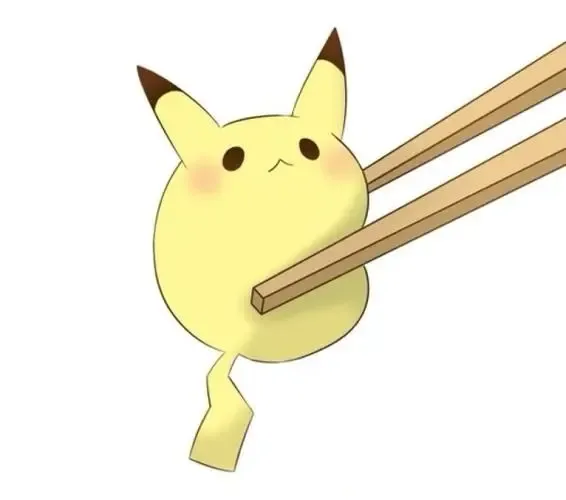brat安装步骤及注意事项
[TOC]
Centos7下Apache安装Brat标注工具
一、Brat简介
BRAT是一个基于web的文本标注工具,主要用于对文本的结构化标注,用BRAT生成的标注结果能够把无结构化的原始文本结构化,供计算机处理。利用该工具可以标注实体,事件、关系、属性等,只支持在linux下安装,其使用需要webserver,官方给出的教程使用的是Apache2。
so,安装Brat之前需要先安装Apache。
如果你使用的windows系统,那么在这之前你需要先安装一个linux系统的虚拟机,我安装的虚拟机是Centos7系统的。
二、 配置Apache
1.安装Apache
Centos7下Apache的安装包叫httpd,执行以下命令进行安装:
1 | yum install httpd -y |
2.修改主配置文件httpd.conf
1 | vim /etc/httpd/conf/httpd.conf |
添加如下内容:
1 | <Directory /var/www/html/brat> |
/var/www/html/brat路径是与后面要安装brat的路径对应!
3.配置userdir模块
使用以下命令:
1 | vim /etc/httpd/conf.d/userdir.conf |
找到文件中代码:
1 | <IfModule mod_userdir.c> |
修改为:
1 | <IfModule mod_userdir.c> |
4.开启Apache服务
1 | systemctl start httpd |
a.设置开机自启Apache服务
1 | systemctl enable httpd |
b.顺便记录一下Apache命令大全
后面每次更改配置文件后,都需要重启apache服务
1 | #重新启动Apache |
5.测试Apache
Apache的存放路径:/var/www/html
进入apache网页的存放路径,进行网页测试:
1 | cd var/www/html |
新建一个测试网页:
1 | vim index.html |
在文件中添加以下内容:
1 | <html> |
保存后退出,在浏览器能看到Hello World界面,表示Apache配置成功!
三、安装Brat
1.下载Brat
安装v1.3p1版本,下载地址:
https://github.com/nlplab/brat/archive/v1.3_Crunchy_Frog.tar.gz
别用wget直接下载,wget下载下来的压缩包不完整,有错误。老老实实下载下来,传到linux系统中吧。
下载的压缩文件放在Apache文件夹中:/var/www/html/
2.解压文件
1 | tar -xzvf v1.3_Crunchy_Frog.tar.gz |
3.文件夹重命名
重命名一个文件夹,上面配置Apache的时候已经配置到了brat文件夹下了,所以改名为brat:
1 | mv brat-1.3_Crunchy_Frog brat |
4.对brat目录授权
1 | sudo chmod 777 -R /var/www/html/brat |
5.安装Brat
a.进入brat
1 | cd brat |
b.执行命令进行brat安装
中途需要根据提示输入用户名、密码、管理员邮箱
1 | sh install.sh |
出现以下提示,即安装成功:
1 | Assigning owner of the following directories to apache (apache): |
6. 安装完成后,更改data和work目录的用户组和权限
1 | chgrp -R apache data work |
至此,就可以在浏览器进行测试一下了,默认的url是IP/brat/,example:127.0.0.1/brat/。
7.添加用户
实现标注时,可以多个用户登录进行标注。
编辑文档:
1 | vim /var/www/html/brat/config.py |
修改对应的行,增加用户名和密码:
1 | USER_PASSWORD = { |
8.设置支持中文
编辑配置文件:
1 | vim /var/www/html/brat/server/src/projectconfig.py |
找到n = re.sub(r’[^a-zA-Z0-9_-]’, ‘’, n)这一行,大概在162行,修改为:
re.sub(u’[^a-zA-Z\u4e00-\u9fa5<>,0-9-]’, ‘_’, n)
如下:
1 | def normalize_to_storage_form(t): |
注意,修改的时候加tab键,不要敲空格
用下面的正则规则:
1 | n = re.sub(u'[^a-zA-Z\u4e00-\u9fa5< >\u2014-\uff1b< >\x00-\xff< >,0-9_-]', '_', n) |
四、标注工具使用示例
现在就可以真正的使用Brat进行标注了。
1.新建项目文件夹并进入此文件夹
首先进入brat文件夹的data目录中新建project文件夹:
1 | cd /var/www/html/brat/data |
2.设置项目目录权限
1 | sudo chmod 777 -R /var/www/html/brat/data/project/ |
3.新建文件
新建一个配置文件annotation.conf
1 | vim annotation.conf |
在文件中插入以下内容:
1 | [entities] |
再新建一个配置文件visual.conf,以配置不同的类别用不同的颜色显示。
1 | vim visual.conf |
在文件中插入以下内容:
1 | [labels] |
新建一个配置文件visual.conf,以配置不同的类别用不同的颜色显示。
接下来,新建一个待标注的文本文件example.txt:
1 | vim example.txt |
新建一个kb_shortcuts.conf,以配置快捷键
1 | # -*- Mode: Text; tab-width: 2; indent-tabs-mode: nil; coding: utf-8; -*- |
在文件中放入你想标注的文字,标注文本建议控制在500字符内:
1 | 今年海钓比赛在厦门市与金门之间的海域举行。 |
新建一个标注的空文件example.ann,对example.txt标注的结果存储在example.ann中。
1 | vim example.ann |
4.开始标注
在浏览器输入:http://127.0.0.1/brat/
首先登录,例如登录我们添加的test用户
打开example.ann可以看到文件中新增了标注的内容:
1 | T1 地点 7 10 厦门市 |
到此就标注完成了。
若要进行NER命名实体识别等模型训练时,再写个程序把ann文件转化为BIO标注的文件即可。
五、错误处理
1.安装Brat出现以下错误
进入界面后,右上角登录admin/admin,最下方报错:
1 | Error: ActiongetCollectionInformation failed on error Internal Server Error |
2.出现此错误的原因
出现以上问题的原因是由于SELinux的权限的限制。
安全增强型 Linux(Security-Enhanced Linux)简称 SELinux,它是一个 Linux 内核模块,也是 Linux 的一个安全子系统。
brat将可执行脚本(CGI脚本)、静态文件以及注释的数据都保存在同一个目录中,即brat目录中。SELinux的html目录默认配置为防止从非CGI目录执行CGI脚本。所以,只更改Apache配置是不够的,还需要设置brat目录中相应配置文件的权限。
参看以下方法解决即可。
3.解决方法:
1.进入brat文件夹:
1 | cd /var/www/html/brat |
2.对文件和目录进行授权:
1 | chcon -h system_u:object_r:httpd_sys_content_t:s0 . |
第一个命令对brat目录下的所有文件进行读操作授权
第二个命令对brat目录下的CGI脚本进行运行操作授权
第三个命令对brat目录下work和data目录进行读写操作授权
4.本地启动
如果仍报错,那放弃web服务的方式启动
进入brat目录,以本地运行
1 | python2 standalone.py |
然后根据提示的端口,访问:ip:port/index.xhtml
5.前端标注页面,报文件夹没有权限
即使已经授权了,还是会有权限错误的提示,可以在后台新建一个标注文件夹,重新赋予权限
但是要注意不同任务之间的区分
六、常见配置项
快捷键
批量生成ann
https://www.uoften.com/article/140945.html
xargs
在txt对应的目录下
1
find ./ -name "*.txt" | awk -F "." '{print $2}' | xargs -i -t touch ./{}.ann
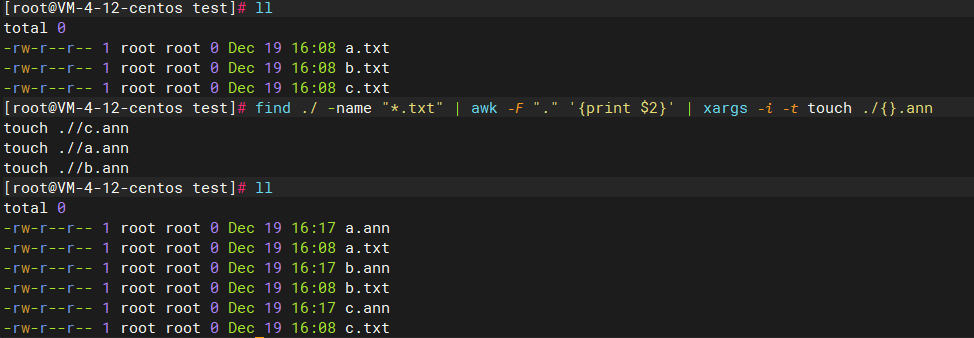
如果文件名有多个点,需要适当的改动下
1
find ./ -name "*.txt" | awk -F ".txt" '{print $1}'| xargs -i -t touch ./{}.ann
查阅修改时间
ann标注结果会出现换行情况
先找到不是以T开头的
https://www.codenong.com/26804586/
1 | grep -P '^(?!T)' 1.ann |
删除指定行,https://m.qy.cn/jszx/detail/27918.html
1 | sed -i '/System\|Linux/d' sed-demo.txt |
1 | 常用选项(options): |
替换字符串,https://blog.csdn.net/ab0902cd/article/details/126833936
1 | 1. 替换指定文件的字符串 |